
How to display this computer on the desktop in win10: First, right-click on a blank space on the desktop and select "Personalize"; then select "Theme" and find "Desktop Icon Settings"; finally check "Computer" , and click "Apply->OK".

#The operating environment of this tutorial: Windows 10 system, Dell G3 computer.
First of all, we can see that there is no my computer on the desktop.
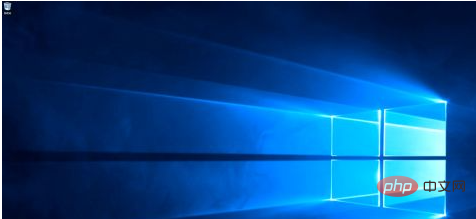
We right-click on a blank space on the desktop and select "Personalize".
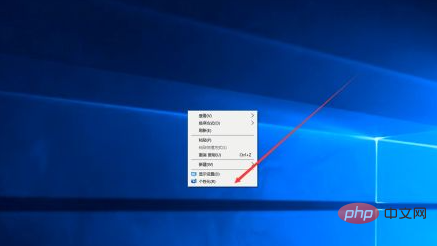
Then we can see there is a "theme" on the left, here we choose.
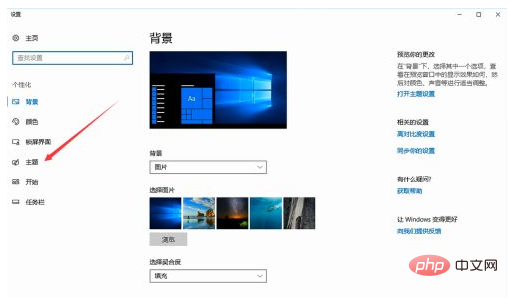
We find the relevant settings, and then select "Desktop Icon Settings", as shown in the picture.
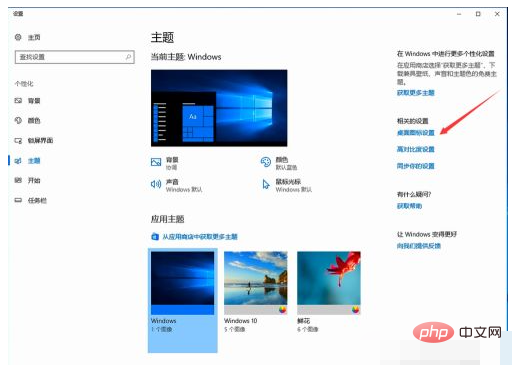
In the location shown in the picture, check "Computer", then click "Apply" - "OK".
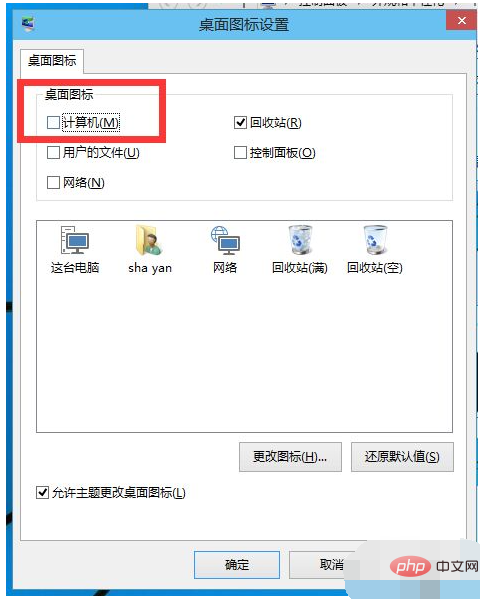
We return to the desktop, and we can see that "this computer" has been displayed on the desktop. This is not a shortcut.
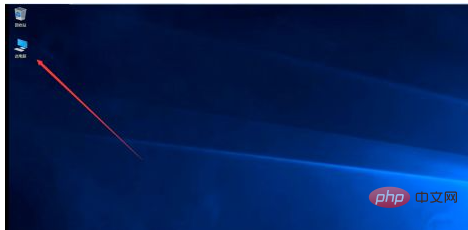
For more related questions, please visit theFAQcolumn!
The above is the detailed content of How to display this computer on the desktop in win10. For more information, please follow other related articles on the PHP Chinese website!
 win10 bluetooth switch is missing
win10 bluetooth switch is missing Why do all the icons in the lower right corner of win10 show up?
Why do all the icons in the lower right corner of win10 show up? The difference between win10 sleep and hibernation
The difference between win10 sleep and hibernation Win10 pauses updates
Win10 pauses updates What to do if the Bluetooth switch is missing in Windows 10
What to do if the Bluetooth switch is missing in Windows 10 win10 connect to shared printer
win10 connect to shared printer Clean up junk in win10
Clean up junk in win10 How to share printer in win10
How to share printer in win10



