
The cmd command implements digital rain: first create a new TXT text document and enter the code; then save and close; then change the TXT suffix to BAT; finally double-click to run the modified BAT file, and the CMD command window will There will be a digital rain.

#The operating environment of this article: Windows 7 system, Dell G3 computer.
cmd command method to implement digital rain:
1. Create a new blank TXT text document and double-click to open it.
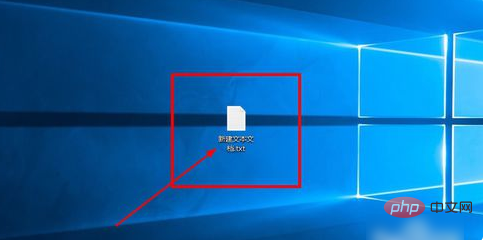
2. Enter the following code:
@echo off color 0a :start echo 1 2 3 4 5 g 5 6 7 g t 2 1 3 4 5 6 7 4 3 2 3 5 5 6 7 8 1 2 3 4 5 6 7 8 9 g 3 5 7 ping localhost -n 1 > null echo 1 4 5 6 7 8 9 4 3 4 5 6 7 8 9 0 1 2 3 4 5 6 7 8 9 2 3 4 5 6 7 8 9 1 1 3 4 5 6 7 ping localhost -n 1 > null echo 0 9 8 7 g 6 5 6 7 8 6 7 8 6 5 4 5 6 5 6 7 8 9 0 6 5 4 3 2 1 3 5 6 7 8 9 0 8 9 3 ping localhost -n 1 > null echo 1 2 3 4 5 g 5 6 7 g t 2 1 3 4 5 6 7 4 3 2 3 5 5 6 7 5 6 7 8 4 3 2 1 2 3 4 5 6 7 ping localhost -n 1 > null goto start
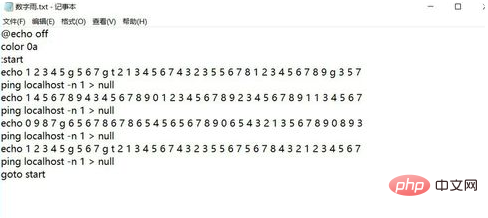
3. Press Ctrl S to save the document and close it.
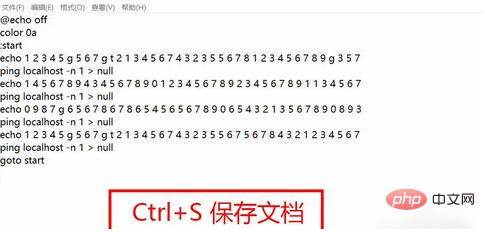
#4. Select the document, press F2 to rename the document, and change the TXT suffix to BAT.
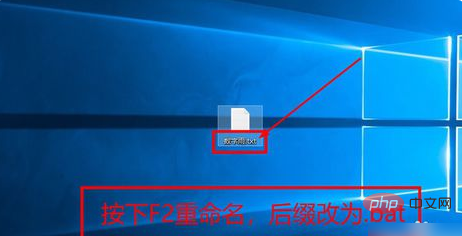
#5. Double-click to run the modified BAT file.
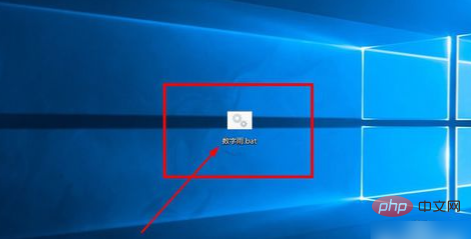
#6. The system pops up the CMD command window, and in the window, digital rain will appear continuously.
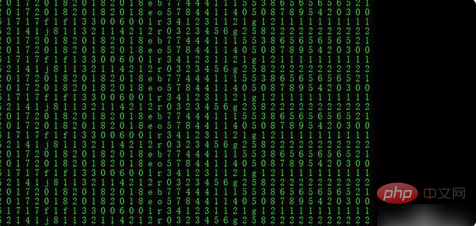
Related video recommendations: PHP video tutorial
The above is the detailed content of How to implement digital rain using cmd command. For more information, please follow other related articles on the PHP Chinese website!




