
The zoom attribute is an IE-specific attribute. In addition to setting or retrieving the zoom ratio of the object, it can also trigger IE's haslayout attribute, clear floats, clear margin overlaps, etc.

The operating environment of this article: Windows 7 system, CSS3 version, Dell G3 computer.
Zoom attribute of css
zoom attribute is exclusive to IE. In addition to setting or retrieving the zoom ratio of the object, it also has haslayout that can trigger IE. Properties, clear floating, clear margin overlap and other functions. However, it is worth noting that the Firefox browser does not support the zoom attribute, but the zoom attribute can also be supported in the webkit kernel browser.
(1) Let’s take a look at the role of zoom in non-IE browsers: Look at the example below. I accessed it under Google Chrome. In this example, the role of zoom is to zoom in to the original 2 times (readers can try the zoom operation themselves)
1.zoom:1
<!DOCTYPE html>
<html>
<head>
<meta charset="utf-8" />
<style>
div{
width: 100px;
height: 100px;
border: 3px solid red;
zoom: 1;
}
</style>
</head>
<body>
<div>hello</div>
</body>
<html>The result of the above code is as shown in the figure:
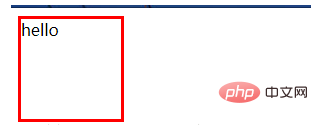
[Recommended learning: CSS video tutorial]
2.zoom: 2 means zooming in to 2 times the original size:
<!DOCTYPE html>
<html>
<head>
<meta charset="utf-8" />
<style>
div{
width: 100px;
height: 100px;
border: 3px solid red;
zoom: 2;
}
</style>
</head>
<body>
<div>hello</div>
</body>
<html>The screenshot of the result is as follows:
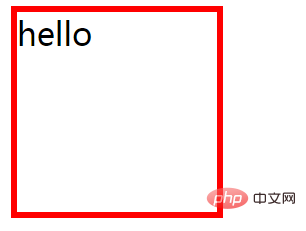
Note: zoom appears to support zooming in or out in non-IE browsers, but since this attribute is a non-standard css attribute, zoom is generally not used in non-IE browsers. To achieve the scaling effect of div, now you need to zoom in or out directly using the transform attribute of css3.
(2) After looking at the performance of zoom in non-IE browsers, we should take a look at the role of this attribute in IE browsers.
How to use Zoom:
zoom : normal | number
normal: Default value. Use the actual size of the object
number : % | unsigned floating point real number. When the floating point real value is 1.0 or the percentage is 100%, it is equivalent to the normal value of this attribute. In vernacular explanation, it is zoom: the following number is the magnification multiple, which can be a numerical value or a percentage. For example: zoom:1, zoom:120%. This attribute only works in IE, so its actual purpose is rarely used. The most commonly used function is to clear floats, etc., such as:
.border{
border:1px solid #CCC;
padding:2px;
overflow:hidden;
_zoom:1;
}_zoom is a CSS hack for IE6. Functional part. The IE6 browser will execute zoom:1 to indicate the zoom ratio of the object, but here
overflow:hidden; and _zoom:1; are used together to clear the internal floating of the border.
In the same way, you can also use the same method to clear the overlapping problem of margin attributes in IE browser: This brings up the second role of the zoom attribute in IE, that is,
Compatible with IE6, IE7, and IE8 browsers, you often encounter some problems. You can use zoom:1 to solve them. It has the following functions:
(2) Trigger the haslayout of the IE browser to solve the floating problem under IE. Margin overlap and other issues.
For example, this site uses DIV to display one row and two columns. HTML code:
<div class="h_mainbox"> <h2>推荐文章</h2> <ul class="mainlist"> <li><a href="#" style="color:#0000FF" target="_blank">CSS库吧</a></li> <li><a href="#" style="color:#0000FF" target="_blank">原创< /a></li> </ul> </div>
CSS code:
.h_mainbox { border:1px solid #dadada; padding:4px 15px; background:url(../mainbox_bg.gif) 0 1px repeat-x; margin-bottom:6px; overflow:hidden}
.h_mainbox h2 { font-size:12px; height:30px; line-height:30px; border-bottom:1px solid #ccc; color:#555;}
.h_mainbox h2 span { float:right; font-weight:normal;}
.h_mainbox ul { padding:6px 0px; background:#fff;}
.mainlist { overflow:auto; zoom:1;}
.h_mainbox li { width:268px; float:left; height:24px; overflow:hidden; background:url(../icon3.gif) 0 6px no-repeat; padding:0px 5px 0px 18px; line-height:200%;}.mainlist where zoom:1 can be IE6, IE7, and IE8 display normally.
(3) The following is a summary of the common functions of the zoom attribute in IE browsers. I hope it will be helpful when using this attribute in the future:
1. Check whether the label of the page is closed
Don’t underestimate this, maybe the CSS BUG problem that you haven’t solved for two days only stems from this. After all, page templates are usually nested by developers, and they can easily make such problems.
Quick tip: You can use Dreamweaver to open the file to check. Generally, if there are no closed tags, they will be highlighted with a yellow background.
2. Style exclusion method
Some complex pages may load N external link CSS files, then delete the CSS files one by one, find the specific CSS files triggered by the BUG, and narrow the scope of locking.
For the problematic CSS style file just locked, delete the specific style definitions line by line, locate the specific trigger style definition, and even the specific trigger style attributes.
3. Module confirmation method
Sometimes we can also start from the HTML elements of the page. Delete different HTML modules in the page and find the HTML module that triggers the problem.
4. Check whether floats are cleared
In fact, there are many CSS BUG problems caused by not clearing floats. It is necessary to develop a good habit of clearing floats. It is recommended to use the method of clearing floats without additional HTML tags (try to avoid using similar methods like overflow:hidden;zoom:1 to clear floats, which will be too restrictive).
5. Check whether haslayout is triggered under IE
Many complex CSS BUGs under IE are closely related to IE’s unique haslayout. Familiarity and understanding of haslayout will help you solve complex CSS bugs with less effort. It is recommended to read "On having layout" translated by old9 (if you can't cross the great GFW, you can read the repost on the blue)
Quick tip: If haslayout is triggered, IE's debugging tool IE Developer Toolbar The haslayout value will be displayed as -1 in the properties.
6. Border and background debugging method
So the name suggests is to set a conspicuous border or background (usually black or red) for the element for debugging. This method is one of the most commonly used methods for debugging CSS bugs, and it is still applicable to complex bugs. Affordable and environmentally friendly^^
The last thing I want to emphasize is that developing good writing habits, reducing extra tags, being as semantic as possible, and complying with standards can actually save us a lot of extra complex CSS BUGs, more When we do, we actually create trouble for ourselves.
That’s all I have to say for now. If there are any mistakes in the above, please give me some advice.
The above is the detailed content of Detailed explanation of zoom attribute. For more information, please follow other related articles on the PHP Chinese website!
 How to install wordpress after downloading it
How to install wordpress after downloading it
 What does win11 activation status activity mean?
What does win11 activation status activity mean?
 Website creation software
Website creation software
 What are the regular expressions in php
What are the regular expressions in php
 The difference between array pointer and pointer array
The difference between array pointer and pointer array
 What are the cloud servers?
What are the cloud servers?
 python absolute value
python absolute value
 Implementation method of VUE next page function
Implementation method of VUE next page function