How to set triangle in css
How to set triangles in css: first create an HTML sample file; then set a span element as a block-level element, and set the four sides of the border to different colors; finally, set the top border and left and right borders The width can be realized as a triangle.

The operating environment of this tutorial: Windows7 system, HTML5&&CSS3 version, Dell G3 computer.
Use css to set triangles
1. In development, some small triangles are sometimes used to emphasize or mark elements, so as to distinguish different projects, and then The effect is achieved by drawing the triangle in a more obvious color. Then how to draw the triangle? I didn't know it before. Recently, I saw some web pages using it. When marking, they all use background images. Mark it so that when the web page is displayed, it feels a bit stiff. After all, the loading of images is not as smooth as css loading.
Let’s look at a piece of code: Here, a span element is set as a block-level element, and the four sides of the border are set separately. All are different colors:
<!DOCTYPE html>
<html>
<head>
<meta charset="UTF-8">
<meta name="viewport" content="width=device-width, initial-scale=1.0">
<meta http-equiv="X-UA-Compatible" content="ie=edge">
<title>Document</title>
<style>
div {
width: 100%;
margin: 50px 0;
text-align: center;
}
span {
position: relative;
margin: 0 auto;
display: block;
width: 50px;
height: 50px;
border-style: solid;
border-width: 50px;
border-top-color: red;
border-left-color: blue;
border-bottom-color: yellow;
border-right-color: black;
}
</style>
</head>
<body>
<div>如何设置三角形?</div>
<div>
<span>
</span>
</div>
</body>
</html>Running results: It is found that the borders on the four sides are actually this kind of trapezoidal structure. If the upper and lower parts of the trapezoid are changed to 0, wouldn’t it be the triangle we want? And this It cannot be done using html and css. It can be implemented without using static pages, and there is no problem of discontinuous display of images;
The next step is to change the upper and lower parts of the trapezoid to 0 [Recommendation: " css video tutorial》】
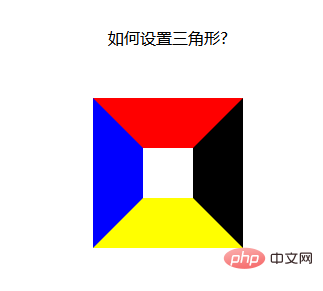
The top and bottom become 0. It’s very simple, just set the height and width of the element to 0
width:----->0 Get two kinds of arrows, up and down
height:------->0 Get two kinds of arrows, left and right
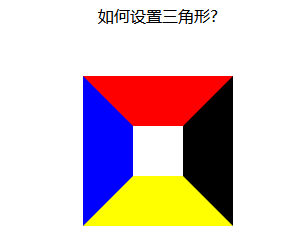
1. When we want the up arrow, remove the left and right borders and the bottom border of the element
2. When we want the down arrow, Just remove the left and right borders and top border of the element
3. When we want the left arrow, remove the top, bottom and right borders
4. When we want the right arrow When the time comes, just remove the upper and lower borders and the left border
The idea is good, I tried it, and if I want to add an arrow: set the css as follows:
span {
position: relative;
margin: 0 auto;
display: block;
width: 0px;
height: 0px;
border-style: solid;
border-width: 50px;
/* 设置上边框和左右边框宽度为0 开始*/
border-top-width: 0;
border-left-width: 0;
border-right-width: 0;
/* 设置上边框和左右边框宽度为0 开始*/
border-top-color: red;
border-left-color: blue;
border-bottom-color: yellow;
border-right-color: black;
}Running results: I found that it doesn’t work, what? None
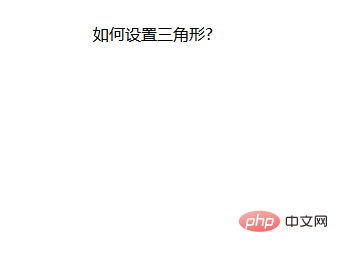
Let’s change the method: Since setting the width doesn’t work, let’s set the color. Just set the color of the top, left, and right borders to be transparent. Is that enough? In the css, there happens to be a value that sets the color to transparent
span {
position: relative;
margin: 0 auto;
display: block;
width: 0px;
height: 0px;
border-style: solid;
border-width: 50px;
/* 设置上边框和左右边框宽度为0 开始*/
border-top-color: transparent;
border-left-color: transparent;
border-right-color: transparent;
/* 设置上边框和左右边框宽度为0 开始*/
/* border-top-color: red;
border-left-color: blue; */
border-bottom-color: yellow;
/* border-right-color: black; */
}Run result: OK, you’re done! ! !
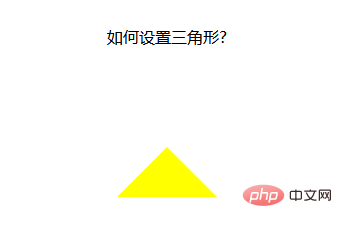
Set the down arrow:
span {
position: relative;
margin: 0 auto;
display: block;
width: 0px;
height: 0px;
border-style: solid;
border-width: 50px;
/* 设置上边框和左右边框宽度为0 开始*/
border-bottom-color: transparent;
border-left-color: transparent;
border-right-color: transparent;
/* 设置上边框和左右边框宽度为0 开始*/
border-top-color: red;
/* border-left-color: blue;
border-bottom-color: yellow;
border-right-color: black; */
}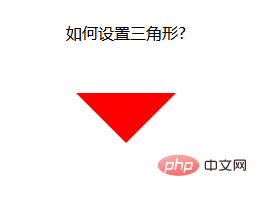
Set the left arrow:
span {
position: relative;
margin: 0 auto;
display: block;
width: 0px;
height: 0px;
border-style: solid;
border-width: 50px;
/* 设置上边框和左右边框宽度为0 开始*/
border-top-color: transparent;
border-bottom-color: transparent;
/* border-left-color: transparent; */
border-right-color: transparent;
/* 设置上边框和左右边框宽度为0 开始*/
/* border-top-color: red; */
border-left-color: blue;
/* border-bottom-color: yellow;
border-right-color: black; */
}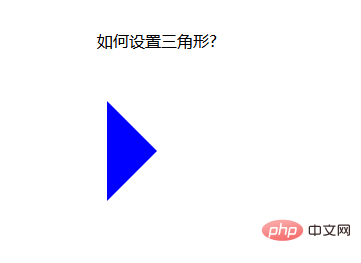
Set the right arrow:
span {
position: relative;
margin: 0 auto;
display: block;
width: 0px;
height: 0px;
border-style: solid;
border-width: 50px;
border-top-color: transparent;
border-bottom-color: transparent;
border-left-color: transparent;
/* border-right-color: transparent; */
/* border-top-color: red;
border-left-color: blue;
border-bottom-color: yellow; */
border-right-color: black;
}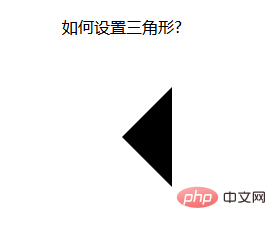
Of course, css can also be written in Together, this looks simpler:
span {
position: relative;
margin: 0 auto;
display: block;
width: 0px;
height: 0px;
/* 先后设置上右下左的border-color属性都是一样的,需要哪个箭头,再设置哪个方向的颜色属性,这样,最后设置的属性覆盖了前面的属性,就变成箭头了 */
border: 50px solid transparent;
border-top-color: red;
}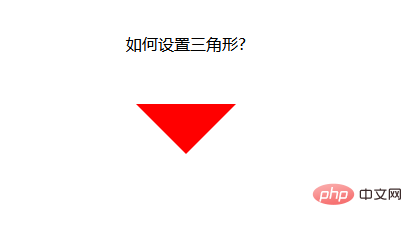
The above is an arrow set using a combination of html and css. Can it be made simpler?
Below, I use the class attribute to set the arrow. When an arrow is needed, just add the class attribute directly. When the arrow is not wanted, just remove the class.
Let’s look at an example:
<!DOCTYPE html>
<html>
<head>
<meta charset="UTF-8">
<meta name="viewport" content="width=device-width, initial-scale=1.0">
<meta http-equiv="X-UA-Compatible" content="ie=edge">
<title>Document</title>
<style>
div {
width: 100%;
margin: 50px 0;
text-align: center;
}
.jindaobox {
position: relative;
width: 980px;
margin: 20px auto;
}
li {
list-style: none;
float: left;
position: relative;
border: 1px solid #eee;
margin-right: 30px;
padding: 10px 20px;
border-radius: 5px;
-webkit-border-radius: 5px;
-moz-border-radius: 5px;
-ms-border-radius: 5px;
-o-border-radius: 5px;
}
.active {
border: 1px solid red !important;
}
.active::after {
position: absolute;
content: "";
height: 0;
width: 0;
border: 8px solid transparent;
border-top-color: red;
top: 0;
left: 0;
right: 0;
margin: auto;
}
</style>
</head>
<body>
<div>请选择你喜欢的电影</div>
<ul>
<li>飞龙在天</li>
<li class="lis active">紫川</li>
<li>封神演义</li>
<li class="lis active">风云第一刀</li>
<li>天外飞仙</li>
</ul>
</body>
</html>Running result:
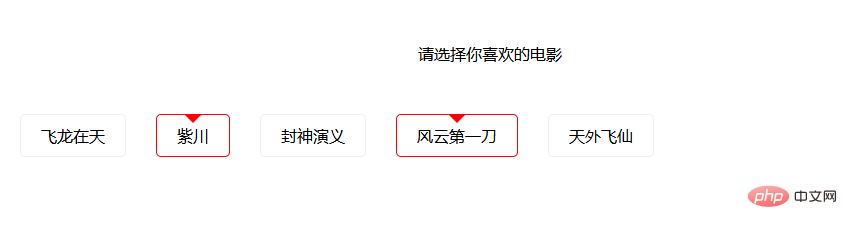
In this way, the method of using the class attribute to control the arrow is realized. When it needs to be selected, Just add an active class attribute to the li element. When it is not needed, remove the active class attribute.
The above is the detailed content of How to set triangle in css. For more information, please follow other related articles on the PHP Chinese website!

Hot AI Tools

Undress AI Tool
Undress images for free

Undresser.AI Undress
AI-powered app for creating realistic nude photos

AI Clothes Remover
Online AI tool for removing clothes from photos.

Clothoff.io
AI clothes remover

Video Face Swap
Swap faces in any video effortlessly with our completely free AI face swap tool!

Hot Article

Hot Tools

Notepad++7.3.1
Easy-to-use and free code editor

SublimeText3 Chinese version
Chinese version, very easy to use

Zend Studio 13.0.1
Powerful PHP integrated development environment

Dreamweaver CS6
Visual web development tools

SublimeText3 Mac version
God-level code editing software (SublimeText3)
 How to change text color in CSS?
Jul 27, 2025 am 04:25 AM
How to change text color in CSS?
Jul 27, 2025 am 04:25 AM
To change the text color in CSS, you need to use the color attribute; 1. Use the color attribute to set the text foreground color, supporting color names (such as red), hexadecimal codes (such as #ff0000), RGB values (such as rgb(255,0,0)), HSL values (such as hsl(0,100%,50%)), and RGBA or HSLA with transparency (such as rgba(255,0,0,0.5)); 2. You can apply colors to any element containing text, such as h1 to h6 titles, paragraph p, link a (note the color settings of different states of a:link, a:visited, a:hover, a:active), buttons, div, span, etc.; 3. Most
 How to purge unused CSS?
Jul 27, 2025 am 02:47 AM
How to purge unused CSS?
Jul 27, 2025 am 02:47 AM
UseautomatedtoolslikePurgeCSSorUnCSStoscanandremoveunusedCSS;2.IntegratepurgingintoyourbuildprocessviaWebpack,Vite,orTailwind’scontentconfiguration;3.AuditCSSusagewithChromeDevToolsCoveragetabbeforepurgingtoavoidremovingneededstyles;4.Safelistdynamic
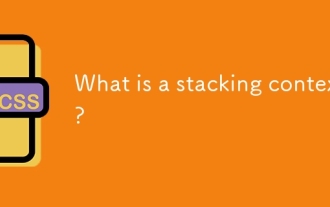 What is a stacking context?
Jul 27, 2025 am 03:55 AM
What is a stacking context?
Jul 27, 2025 am 03:55 AM
Astackingcontextisaself-containedlayerinCSSthatcontrolsthez-orderofoverlappingelements,wherenestedcontextsrestrictz-indexinteractions;itiscreatedbypropertieslikez-indexonpositionedelements,opacity
 How to use the CSS backdrop-filter property?
Aug 02, 2025 pm 12:11 PM
How to use the CSS backdrop-filter property?
Aug 02, 2025 pm 12:11 PM
Backdrop-filter is used to apply visual effects to the content behind the elements. 1. Use backdrop-filter:blur(10px) and other syntax to achieve the frosted glass effect; 2. Supports multiple filter functions such as blur, brightness, contrast, etc. and can be superimposed; 3. It is often used in glass card design, and it is necessary to ensure that the elements overlap with the background; 4. Modern browsers have good support, and @supports can be used to provide downgrade solutions; 5. Avoid excessive blur values and frequent redrawing to optimize performance. This attribute only takes effect when there is content behind the elements.
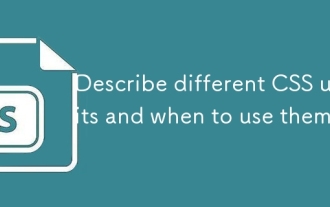 Describe different CSS units and when to use them
Jul 27, 2025 am 04:24 AM
Describe different CSS units and when to use them
Jul 27, 2025 am 04:24 AM
In web development, the choice of CSS units depends on design requirements and responsive performance. 1. Pixels (px) are used to fix sizes such as borders and icons, but are not conducive to responsive design; 2. Percentage (%) is adjusted according to the parent container, suitable for streaming layout but attention to context dependence; 3.em is based on the current font size, rem is based on the root element font, suitable for elastic fonts and unified theme control; 4. Viewport units (vw/vh/vmin/vmax) are adjusted according to the screen size, suitable for full-screen elements and dynamic UI; 5. Auto, inherit, initial and other values are used to automatically calculate, inherit or reset styles, which helps to flexibly layout and style management. The rational use of these units can improve page flexibility and responsiveness.
 How to style links in CSS?
Jul 29, 2025 am 04:25 AM
How to style links in CSS?
Jul 29, 2025 am 04:25 AM
The style of the link should distinguish different states through pseudo-classes. 1. Use a:link to set the unreached link style, 2. a:visited to set the accessed link, 3. a:hover to set the hover effect, 4. a:active to set the click-time style, 5. a:focus ensures keyboard accessibility, always follow the LVHA order to avoid style conflicts. You can improve usability and accessibility by adding padding, cursor:pointer and retaining or customizing focus outlines. You can also use border-bottom or animation underscore to ensure that the link has a good user experience and accessibility in all states.
 What are user agent stylesheets?
Jul 31, 2025 am 10:35 AM
What are user agent stylesheets?
Jul 31, 2025 am 10:35 AM
User agent stylesheets are the default CSS styles that browsers automatically apply to ensure that HTML elements that have not added custom styles are still basic readable. They affect the initial appearance of the page, but there are differences between browsers, which may lead to inconsistent display. Developers often solve this problem by resetting or standardizing styles. Use the Developer Tools' Compute or Style panel to view the default styles. Common coverage operations include clearing inner and outer margins, modifying link underscores, adjusting title sizes and unifying button styles. Understanding user agent styles can help improve cross-browser consistency and enable precise layout control.
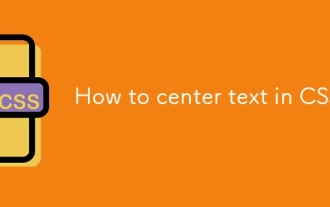 How to center text in CSS?
Jul 27, 2025 am 03:16 AM
How to center text in CSS?
Jul 27, 2025 am 03:16 AM
Use text-align:center to achieve horizontal centering of text; 2. Use Flexbox's align-items:center and justify-content:center to achieve vertical and horizontal centering; 3. Single-line text can be vertically centered by setting line-height equal to the container height; 4. Absolute positioning elements can be combined with top: 50%, left: 50% and transform:translate (-50%, -50%) to achieve centering; 5. CSSGrid's place-items:center can also achieve dual-axis centering at the same time. It is recommended to use Flexbox or Grid first in modern layouts.







