
The computer automatically sleeps in [Change computer sleep time]. The specific setting method is: first find [Control Panel] and click to enter; then find [System and Security] and click; then find [Power] Options] and find [Change computer sleep time] in the left menu; finally set the computer sleep time.

#The operating environment of this article: Windows 7 system, Dell G3 computer.
First, click the Start button in the lower left corner of the computer, pop up the menu to find the Control Panel, and click to enter
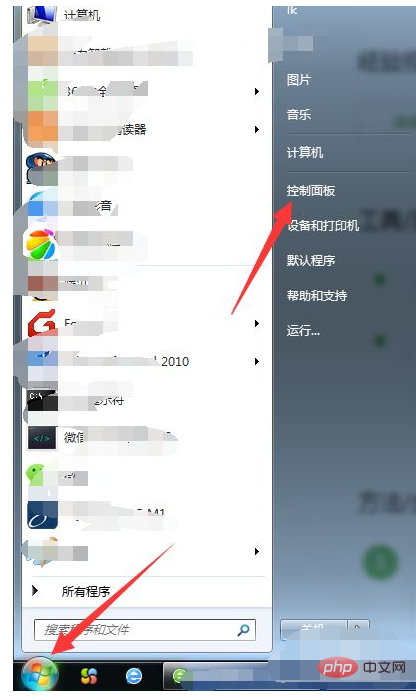
After entering the Control Panel, find [System and Security ], and click it, as shown in the picture
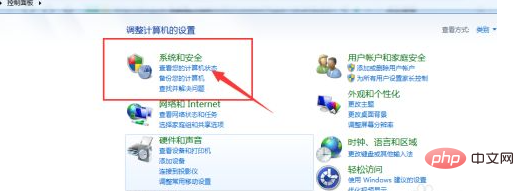
After entering, a lot of computer settings are listed. Setting the computer to sleep is in [Power Options], click to enter. Settings
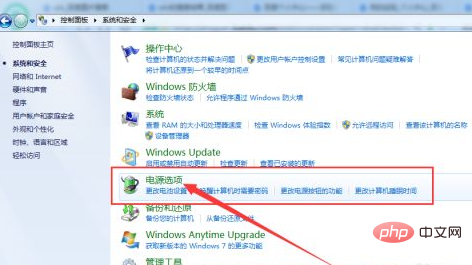
Enter the power options and find [Change computer sleep time] in the left menu, as shown in the picture
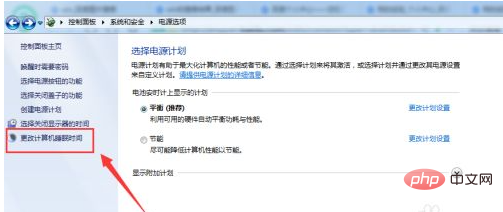
Enable computer sleep
In changing plan settings: Set the computer sleep state time. After the set time is reached, the computer will enter sleep
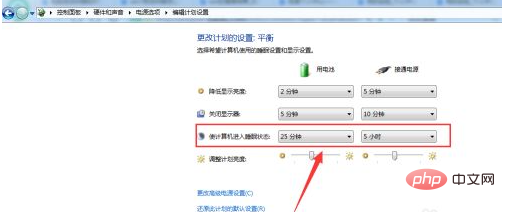
Turning off the computer to sleep
also puts the computer into sleep state: set them to Never. After the settings are completed, click Save Changes

More related questions , please visit theFAQcolumn!
The above is the detailed content of Where to set the computer to automatically sleep. For more information, please follow other related articles on the PHP Chinese website!
 What should I do if iis cannot start?
What should I do if iis cannot start? How to solve 504 gateway timeout
How to solve 504 gateway timeout What to do if temporary file rename fails
What to do if temporary file rename fails python environment variable configuration
python environment variable configuration The difference between JD.com's self-operated flagship store and its official flagship store
The difference between JD.com's self-operated flagship store and its official flagship store How to open html files on mobile phone
How to open html files on mobile phone What should I do if IE browser prompts a script error?
What should I do if IE browser prompts a script error? Regular usage of grep
Regular usage of grep