Premiere tool introduction and usage: 1. The shortcut key V is the selection tool; 2. The shortcut key A is the track selection tool; 3. The shortcut key B is the ripple editing tool; 4. The shortcut key N is scrolling Editing tools; 5. The shortcut key X is the rate scaling tool.
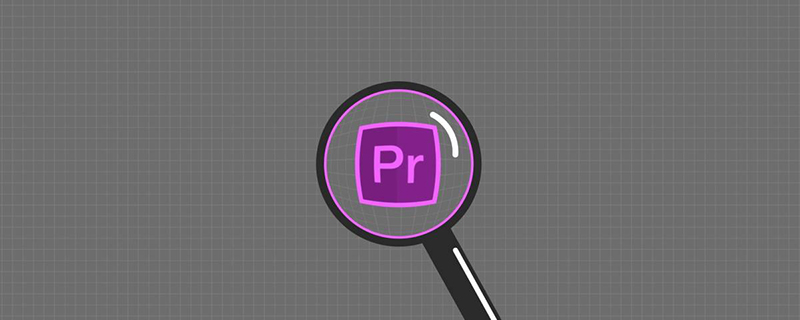
The operating environment of this article: Windows 7 system, Adobe Premiere Pro 2020 version, Dell G3 computer.
Premiere tool introduction and usage:
1. Select tool-(shortcut key-V).This tool is like our hands to control files. We can select files, drag the selected files to other tracks, manage the selected files through the right-click menu, etc.
2. Track selection tool-shortcut key A.When there are multiple files on a track, all files behind the current file will be selected. (As shown in the picture, after selecting file 2, files 2 and 3 will be selected.)
3. Ripple editing tool-shortcut key B.When the mouse slides to both ends of a single video and the length of the selected video is adjusted, the files in front or behind will be automatically adsorbed after editing. (Note: The scope of modification cannot exceed the scope of the original video)
4. Scroll editing tool - shortcut key N.You can adjust the length of one of the videos without affecting the total length of the track. (Shorten one of the videos and the other videos will become longer; lengthen one of the videos and the other videos will become shorter.) It is worth noting that when using this tool, the length of the video must have been modified and there is enough remaining time for adjustment.
5. Rate scaling tool-shortcut key X.This tool is very simple, it just stretches the original video and the video playback becomes slow motion. Shortening the length of the video will have the same effect as fast forwarding.
6. Razor tool-shortcut key C.A tool that can divide a video into many segments. Just click the left mouse button on the video file.
7. Staggered tool-shortcut key Y.For videos whose length has been adjusted, you can change the video interval without changing the length of the video (select the file, hold down the left mouse button, and drag it back and forth)
8. Sliding tool-shortcut key U.When dragging, the length of the selected video remains unchanged and the length of the remaining video is changed.
9. Pen tool-shortcut key P.You can adjust the curve of keyframes on the file. With the keyframe selected, hold down the ctrl key on your keyboard. An adjustment line will appear.
10. Hand tool-shortcut key H.Hold down the left mouse button to preview the files on the timeline by dragging them.
Zoom tool-shortcut key Z. Click the left mouse button to zoom in or out the time file. (Hold keyboard alt to zoom out)
Recommended (free):premiere tutorial
The above is the detailed content of What is the introduction and use of premiere tool?. For more information, please follow other related articles on the PHP Chinese website!




