Solution to win10 account being locked: 1. Repeatedly force shut down the computer and enter the [Troubleshooting] option; 2. Click [Advanced Options], [Startup Settings], [Enable Safe Mode]; 3. Open Computer Management, find the administrator user, and uncheck the [Account is disabled] option.

#The operating environment of this article: windows10 system, thinkpad t480 computer.
1. Press the power button to start the Win10 computer. Go to the login interface and press the power button again for 5-10 seconds to force shut down the computer. Generally, after 3 operations, the [Select an option] interface will pop up. Click [ Troubleshooting].
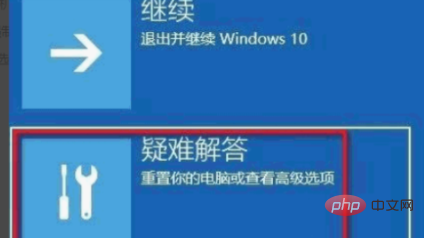
#2. Then in the troubleshooting window, click to select [Advanced Options].
3. In the advanced options window, click to select [Startup Settings].

#4. In the startup settings window, click [Enable safe mode], the computer will automatically restart and then enter safe mode.
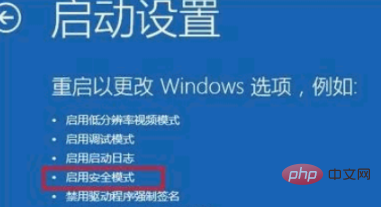
#5. Enable the Administrator account: After entering safe mode, right-click this computer on the desktop and click [Manage] in the selection menu.
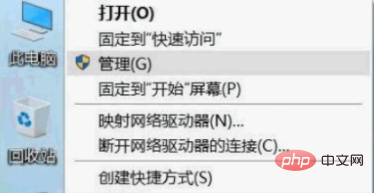
#6. Enter the computer management interface, expand Local Users and Groups - Users in the left window, and in the user list on the right, double-click Administrator with the left mouse button.
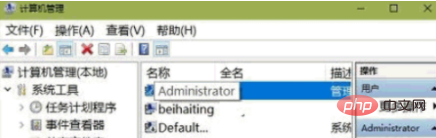
7. Enter the Administrator Properties dialog box, uncheck [Account is disabled], and then click [OK]. After the settings are completed, restart the computer and the problem will be solved.

Related recommendations:windows operation and maintenance
The above is the detailed content of How to unlock win10 account if it is locked. For more information, please follow other related articles on the PHP Chinese website!
 win10 bluetooth switch is missing
win10 bluetooth switch is missing Why do all the icons in the lower right corner of win10 show up?
Why do all the icons in the lower right corner of win10 show up? The difference between win10 sleep and hibernation
The difference between win10 sleep and hibernation Win10 pauses updates
Win10 pauses updates What to do if the Bluetooth switch is missing in Windows 10
What to do if the Bluetooth switch is missing in Windows 10 win10 connect to shared printer
win10 connect to shared printer Clean up junk in win10
Clean up junk in win10 How to share printer in win10
How to share printer in win10



