How to set up dual screens on a Windows 10 computer without interfering with each other: First, click the "Notification Bar" icon in the lower right corner of the taskbar, click "Projection" to enter; then select the "Extend" option to achieve split-screen display.

#The operating environment of this article: Windows 10 system, Dell G3 computer.
How to set up dual screens on Windows 10 computers without interfering with each other:
1. First, click the "Notification Bar" icon in the lower right corner of the taskbar, and click "Projection" to enter .
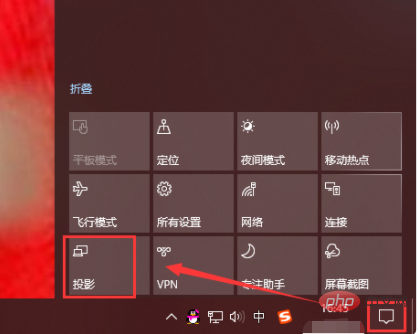
#2. Select the "Extend" option to achieve split-screen display.
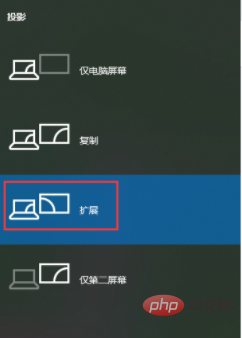
Related learning recommendations:windows server operation and maintenance tutorial
The above is the detailed content of How to use dual screens on windows 10 computer without interfering with each other. For more information, please follow other related articles on the PHP Chinese website!
 The role of Cortana in Windows 10
The role of Cortana in Windows 10 windows10 installation failed
windows10 installation failed Windows 10 activation key list
Windows 10 activation key list Windows 10 startup password setting tutorial
Windows 10 startup password setting tutorial Windows 10 running opening location introduction
Windows 10 running opening location introduction How to calculate the refund handling fee for Railway 12306
How to calculate the refund handling fee for Railway 12306 What is the difference between blocking and deleting on WeChat?
What is the difference between blocking and deleting on WeChat? What is mobile HD
What is mobile HD



