How to add a title row in excel: First open the excel table, select the first row of the table, right-click the mouse, and select "Insert"; then click the "Merge Cells" button in the toolbar; then click Tools Click the "Border" button in the column; finally select the title row and double-click the title row to enter the content.

The operating environment of this tutorial: Windows 7 system, Microsoft Office Excel 2010 version, Dell G3 computer.
Open the excel table, select the first row of the table, right-click, and select "Insert".
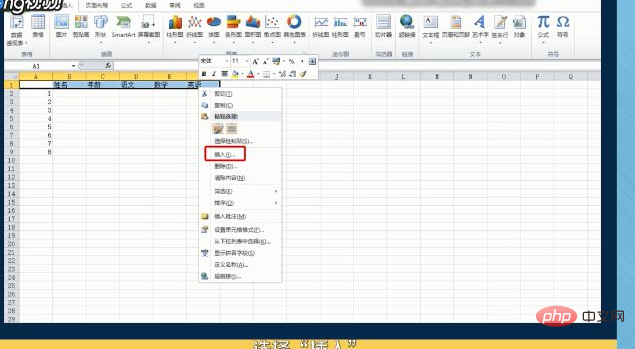
Select the newly inserted row, click the "Merge Cells" button in the toolbar, and the dotted inner frame will disappear.
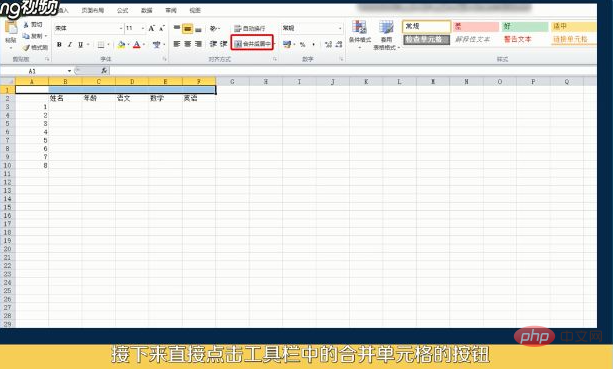
Click the "Border" button in the toolbar and select "Outer Border Only" to add an outer border to the table.
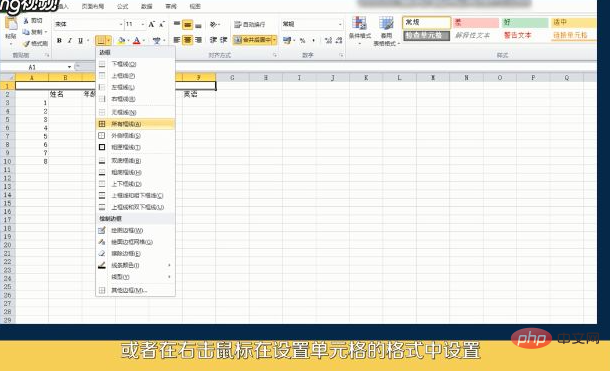
#Select the title row and drag the mouse to increase or decrease the row height and width.
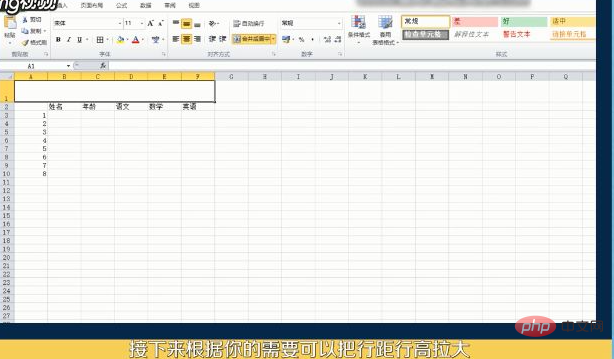
Double-click the title row, and you can enter the content after the cursor flashes.
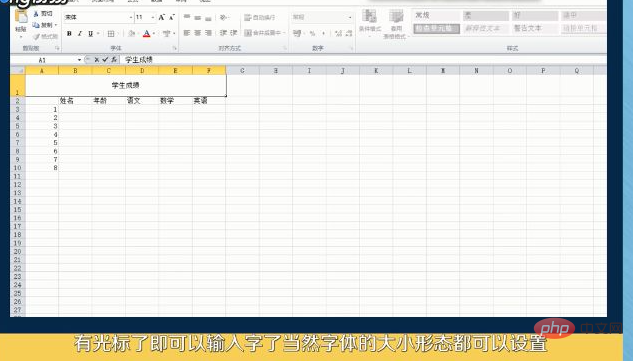
To read more related articles, please visitPHP Chinese website! !
The above is the detailed content of How to add a header row in excel. For more information, please follow other related articles on the PHP Chinese website!
 Compare the similarities and differences between two columns of data in excel
Compare the similarities and differences between two columns of data in excel excel duplicate item filter color
excel duplicate item filter color How to copy an Excel table to make it the same size as the original
How to copy an Excel table to make it the same size as the original Excel table slash divided into two
Excel table slash divided into two Excel diagonal header is divided into two
Excel diagonal header is divided into two Absolute reference input method
Absolute reference input method java export excel
java export excel Excel input value is illegal
Excel input value is illegal



