

We can use the disk tool in the macos system to change the size of the disk partition at will.
Let’s first take a look at the disk utility interface under the old and new versions.
New version:
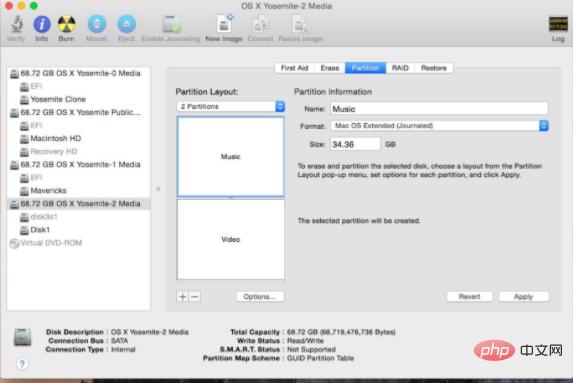
Old version
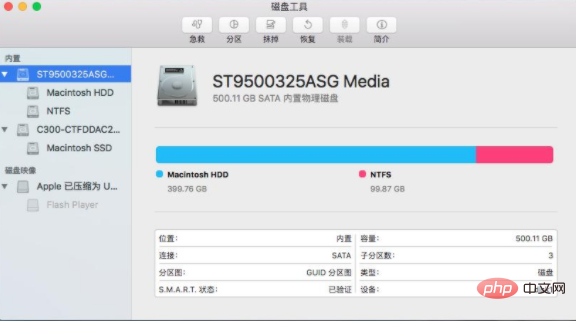
New version
Yes Mac users created a BootCamp partition to install Windows, but after partitioning, they felt that there was too little space and didn't know how to solve it.
Under normal circumstances, you can follow the following simple steps to complete the partition size adjustment without backing up Mac system partition data or erasing (reformatting) the partition.
Reminder: Before trying to resize any disk partition, please be sure to back up the data on the disk to avoid unnecessary losses due to careless operation.
1. Start "Applications-> Utilities (Others)-> Disk Utility";
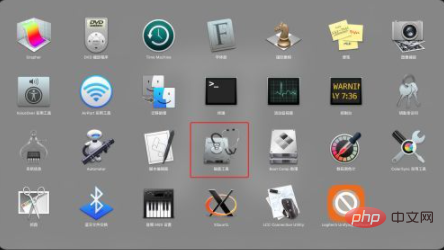
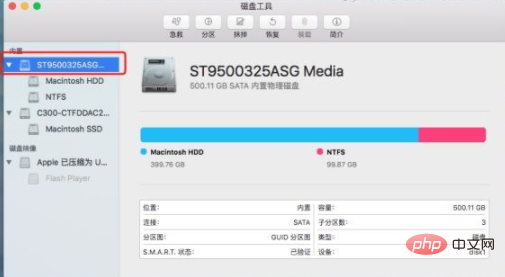
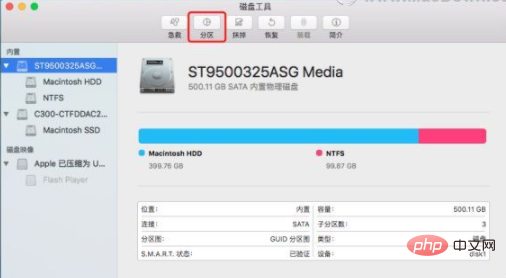
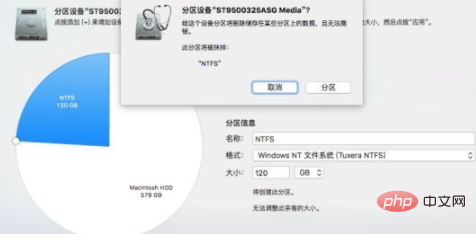
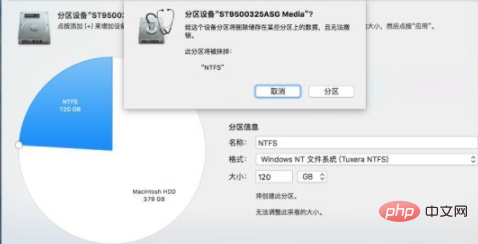
The above is the detailed content of How to resize disk partition in macos system. For more information, please follow other related articles on the PHP Chinese website!
 What is disk quota
What is disk quota
 disk recovery data
disk recovery data
 What is the difference between hardware firewall and software firewall
What is the difference between hardware firewall and software firewall
 fil currency price real-time price
fil currency price real-time price
 exe virus solution
exe virus solution
 Can data between Hongmeng system and Android system be interoperable?
Can data between Hongmeng system and Android system be interoperable?
 The difference between keypress and keydown
The difference between keypress and keydown
 Usage of sprintf function in php
Usage of sprintf function in php