

We have two ways to delete files in the specified directory, one is to use the Windows scheduled task or to call the bat file through the Windows scheduled task.
Let’s explain it in detail below.
1. First create a new bat file:
bat file description:
forfiles automatically deletes files 7 days ago (based on the current system time)
Example:
Code Code example:
forfiles /p “d:\test” /s /m . /d -7 /c “cmd /c del @path”
replace d:\test with the directory path you want;
/d -7 means to delete files older than 7 days.

#2. Set up windows scheduled tasks and bind the bat file.
Search windows-task scheduler
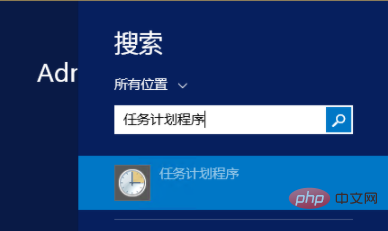
Create task
You need to click the task scheduler library or the menu below the task scheduler library to create a new task.
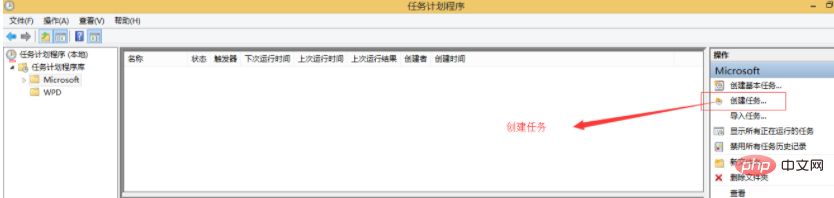
Set tasks
Fill in the task name-Set security options
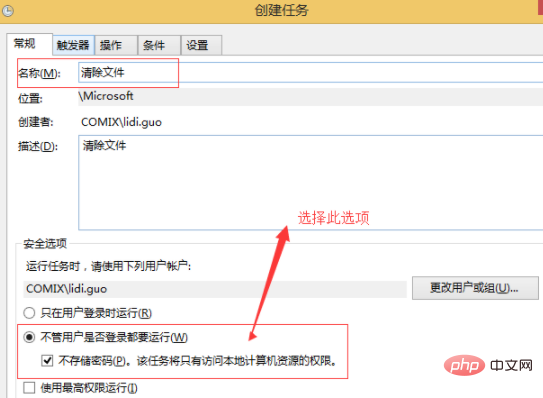
Set triggers as required by the business -Run frequency
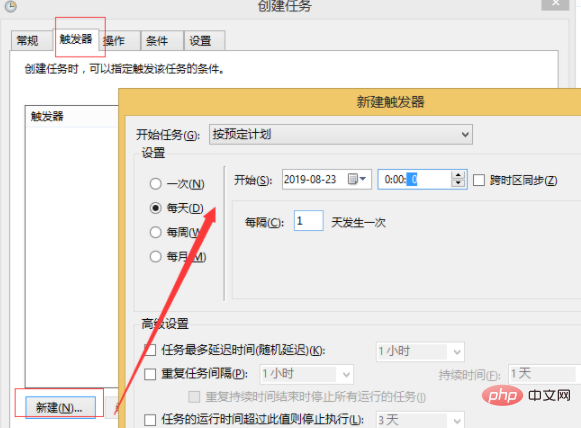
Click operation-New-Browse-Select the new bat file-Confirm
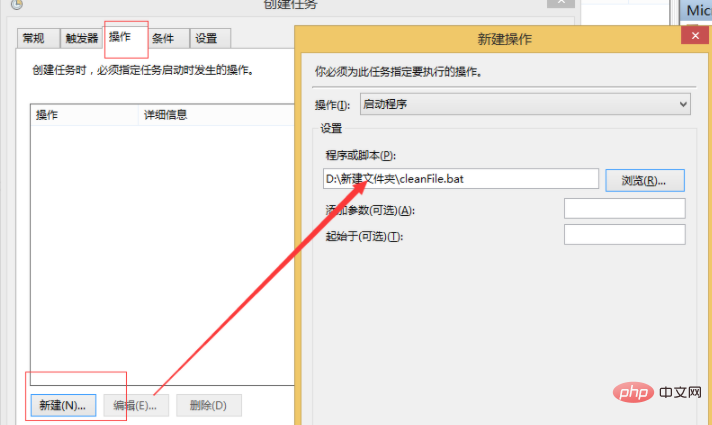
Click to confirm- You can see the scheduled task you just set in the task list.
Clicking the right button can also run, end and other functions. Is not it simple.
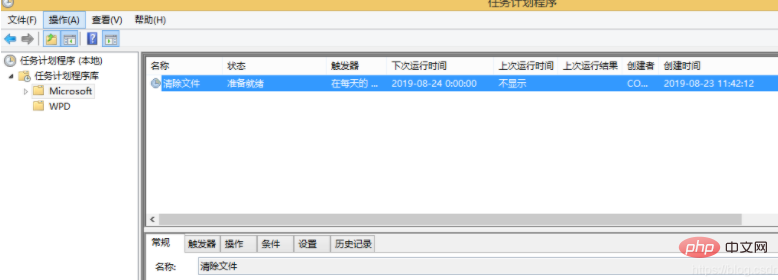
Related recommendations: windows system
The above is the detailed content of Use Windows scheduled tasks to delete files in the specified directory. For more information, please follow other related articles on the PHP Chinese website!




