
The cad merge polyline shortcut key command is PE. The merging method: first use the command "L" to draw several line segments; then enter the command "PE" and press the "Enter" key to confirm; then enter the command " PE", press the "Enter" key to confirm; finally click OK.

The operating environment of this article: Windows 7 system, autocad2020 version, Dell G3 computer.
Command shortcut key for merging polylines in CAD: PE
Merge polylines:
1. Open "AutoCAD2017" and use the command "L "First draw a few line segments.
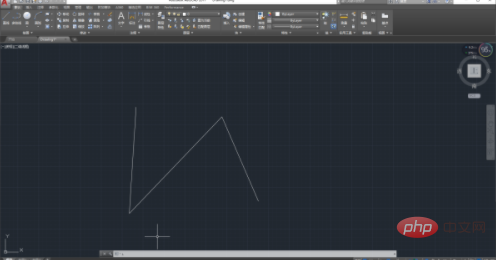
2. Then enter the command "PE" and press the "Enter" key to confirm. Then "PEDIT select polyline or [Multiple (M)]" will appear. Enter "M", press "Enter" key to confirm.
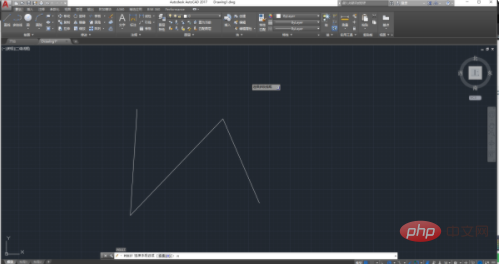
3. Use the mouse to select the polylines that need to be merged, and press the "Enter" key to confirm. "PEDIT Convert straight lines, arcs and spline curves into multi-segments" will appear. Line [Yes (Y)] [No (N)]?
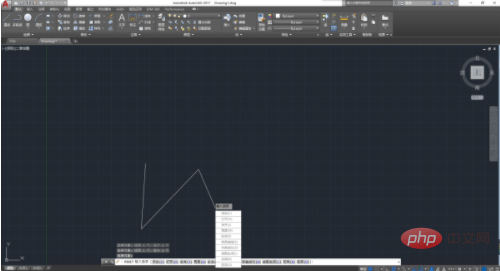
4. Enter "J" and press the "Enter" key to confirm. "PEDIT input fuzzy distance or [Merge type (J)]" appears, Press "Enter" key to confirm.
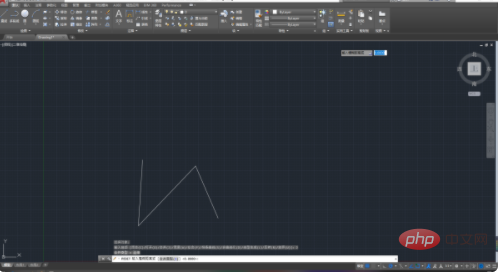
#5. The operation is completed. Multiple line segments have been combined into a whole. The following is the result of merging polylines.
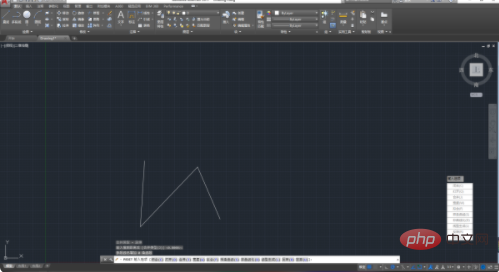
Related free learning recommendations: php programming(Video)
The above is the detailed content of What is the shortcut key command for merging polylines in CAD?. For more information, please follow other related articles on the PHP Chinese website!




