
Solution to the missing CAD dynamic input box: First open the CAD software, click the [ ] icon below; then right-click the icon and click the "Enable" option; finally, after completing the above operations, enter the command You can see the input command parameters.

The operating environment of this article: Windows 7 system, autocad2020 version, Dell G3 computer.
Solution to the missing CAD dynamic input box:
1. First, open the CAD software and find the + icon pointed by the arrow in the lower right corner of the main interface, as follows As shown in the figure.
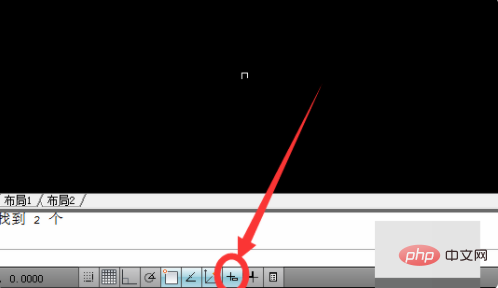
#2. Secondly, point the mouse to the icon, it will display the icon name as dynamic input, as shown in the figure below.
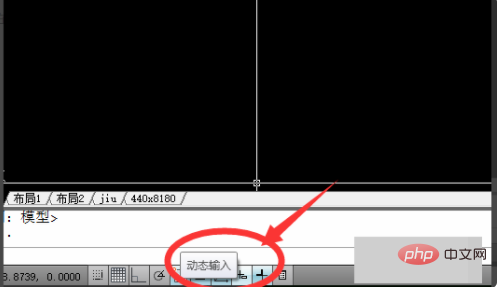
#3. Then, right-click the icon, a submenu will pop up, click the "Enable" option.
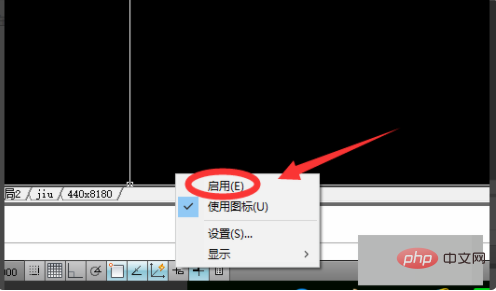
#4. After completing the above steps, you can see that dynamic input is enabled at this time.
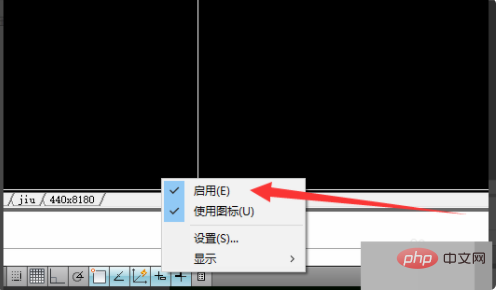
#5. Finally, after completing the above operations, you can see the input command parameters when entering the command.
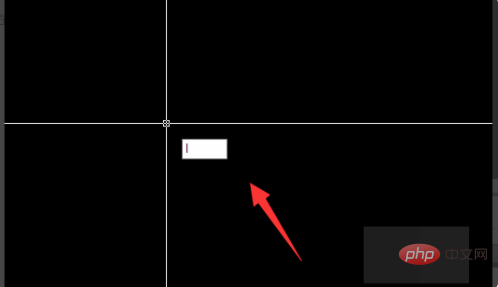
If you want to learn more about programming, please pay attention to php trainingcolumn!
The above is the detailed content of What should I do if the CAD dynamic input box is missing?. For more information, please follow other related articles on the PHP Chinese website!




