How to apply the premiere template: first create a new project and import the video data into the newly created PR project; then select the graphical interface window and select the special effects template; then parse the fonts and templates and move them to the video track Go up; finally change the properties.
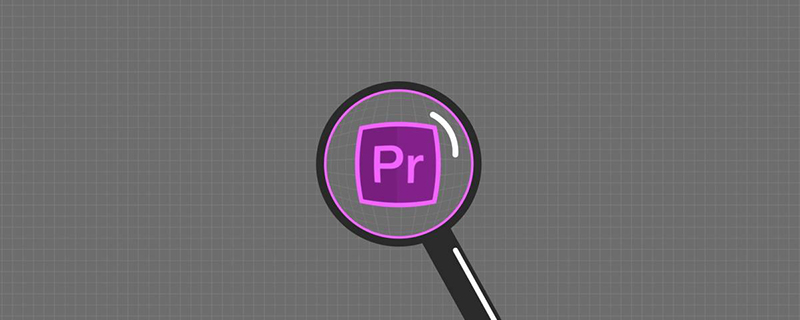
The operating environment of this article: Windows 7 system, Adobe Premiere Pro 2020 version, Dell G3 computer.
Recommended (free): premiere tutorial
How to apply premiere template:
1. Start the Premiere software, choose to create a new PR video editing project, and then set the project name, storage location and related properties in the new project window.
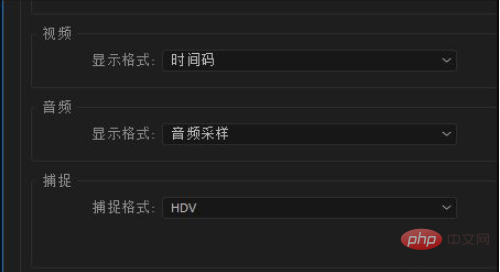
2. Import the video material into the newly created PR project, drag the video material into the timeline to automatically create a sequence, and then place the video material on the timeline on video track 1.
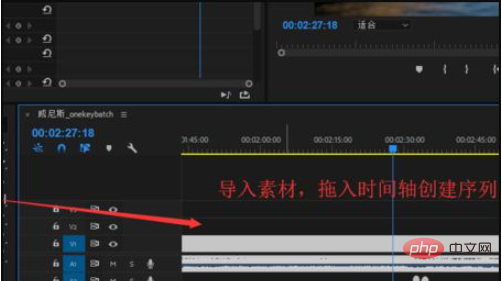
#3. Select the graphical interface window, and then find the basic graphics in the graphics. In Basic Graphics, you can see that there are many built-in templates, including text templates, MG animation templates, and transition effects.
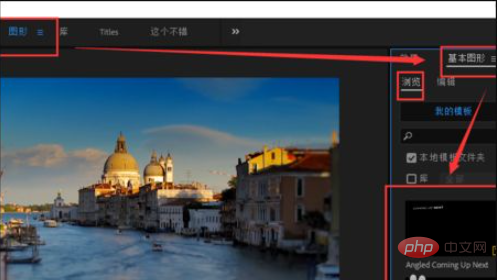
4. Select a favorite text effects template from the templates that come with PR, select, move and drag it to video track 2, and wait for the template to load and parse the font.
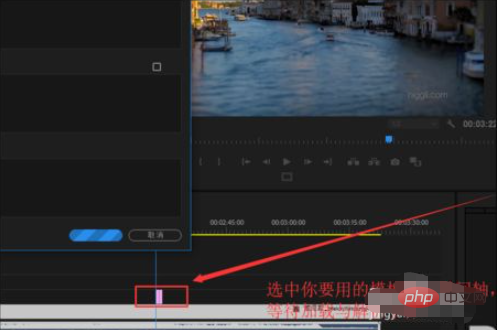
5. After loading the text special effects template and parsing the font, you can play the timeline and view the template effect. However, this is the effect of the template. Next, change the template. .
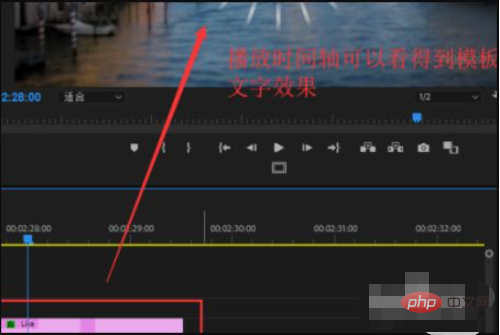
6. Select the text special effects template in the screen, and the corresponding options will appear in the basic graphics editing. Select the text first, and the corresponding text attributes will appear, and you can edit the text. Content change and attribute change operations;
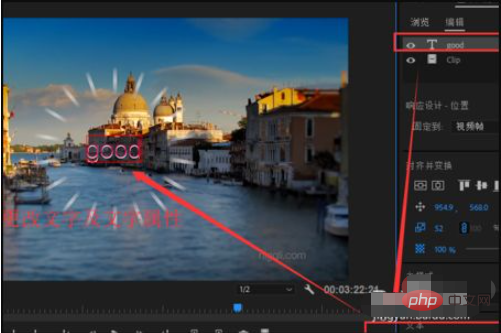
#7. When selecting another layer, you can also change the corresponding parameters. Finally, the built-in template was changed to the desired effect.
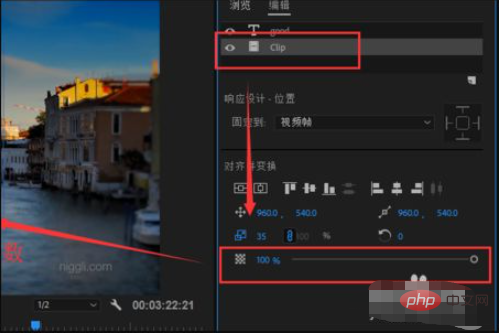
The above is the detailed content of How to apply premiere template. For more information, please follow other related articles on the PHP Chinese website!




