
How to install CAD: First download the CAD installation software online and unzip it to your computer; then select stand-alone installation; then enter the installation settings page and enter the serial number; finally select "Typical" installation and set it up Just install it.

The operating environment of this article: Windows 7 system, AutoCAD 2007, DELL G3 computer.
Recommended: "Introduction to Programming"
1. Download the CAD installation software online and unzip it to your computer.
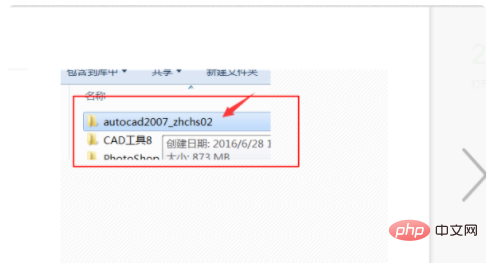
#2. Open the folder to find this icon program and double-click it to open it.
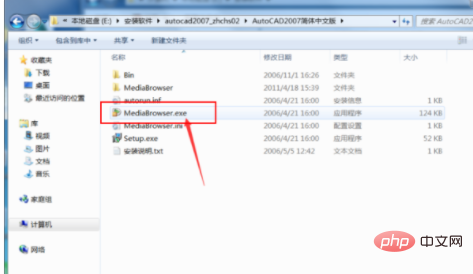
#3, select stand-alone installation, and then select Install.
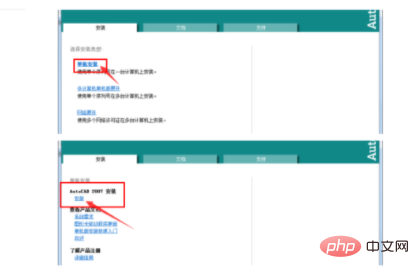
#4, because some plug-ins are required, you need to click OK to install.
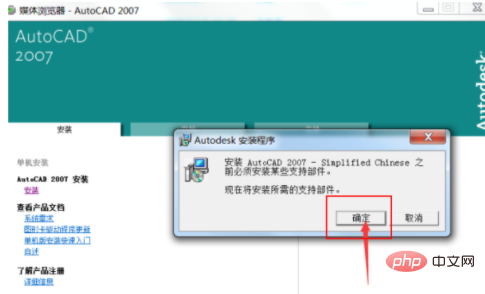
#5. After the plug-in installation is completed, enter the installation settings page and click Next.
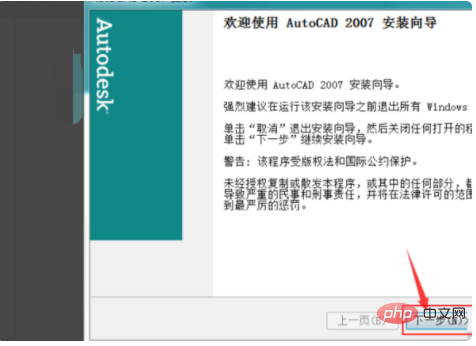
#6, select Agree before you can continue the installation.
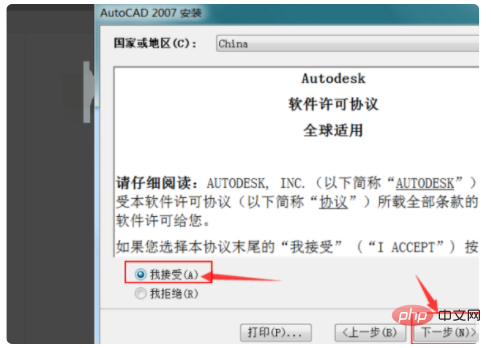
#7, enter the serial number at will, and then click Next.
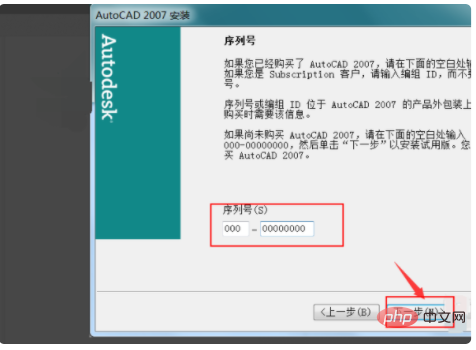
#8, fill in all the content here, do not leave it blank.
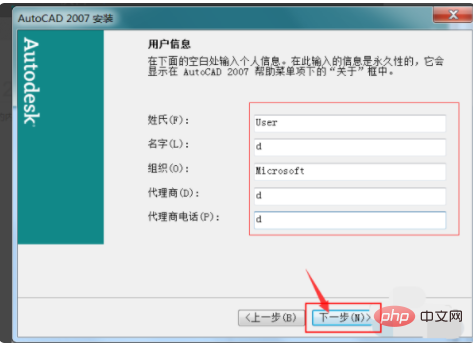
#9, select Typical installation and then next step.
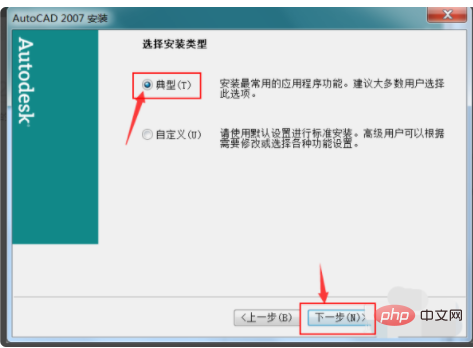
#10. Click and tick the optional tools according to your needs. If you don’t need them, don’t click them and go to the next step.
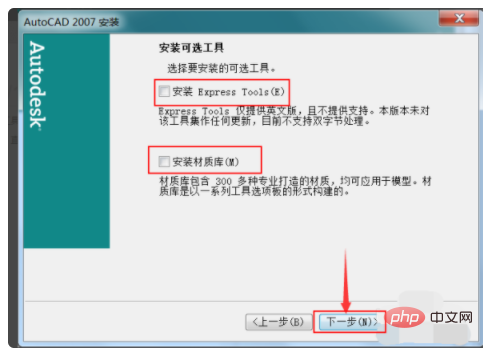
#11. Set the installation location. The default is the c drive. We change it to other disks for installation. Click Next to start the installation.
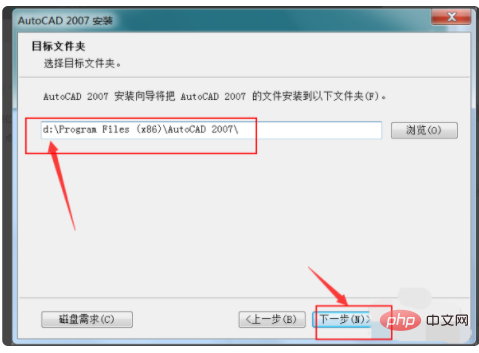
#12. After the installation is complete, just click Finish and the program will be installed successfully.
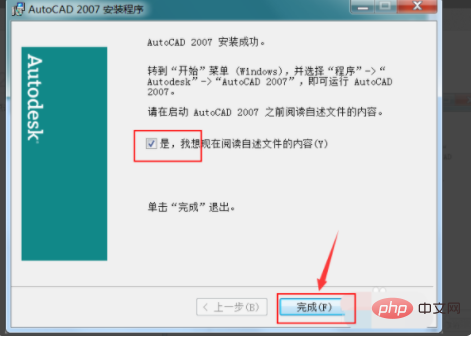
The above is the detailed content of How to install cad. For more information, please follow other related articles on the PHP Chinese website!