
Solution to the problem that the computer language bar is missing: First click the Start button in the lower left corner of the desktop and select Control Panel; then find Region and Language in the Control Panel; then select Keyboard and Language Options in the Region and Language window card, and select Change Keyboard; finally select the language bar option and set it.
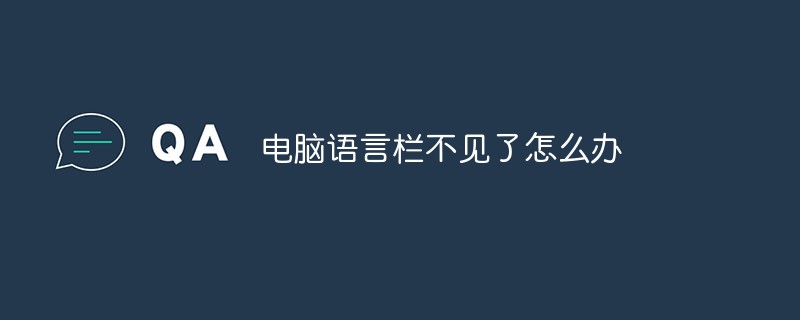
The operating environment of this article: Windows 7 system, Dell G3 computer.
Recommendation: "Introduction to Programming"
1. First, we click the Start button in the lower left corner of the desktop and select Control Panel.
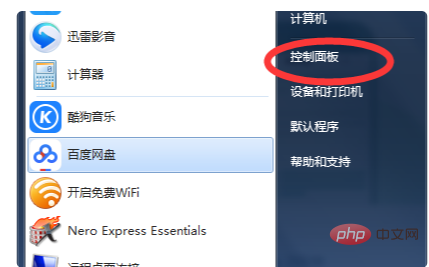
#2. In the control panel, select Large icons or Small icons as the view mode, and then find Region and Language.
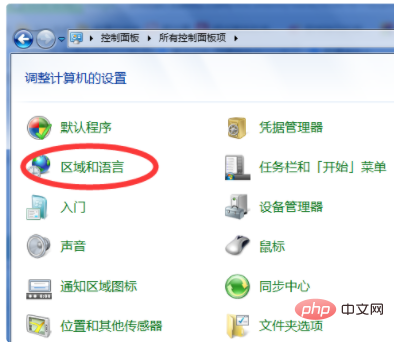
3. Select the Keyboard and Language tab in the Region and Language window, and then select Change Keyboard.
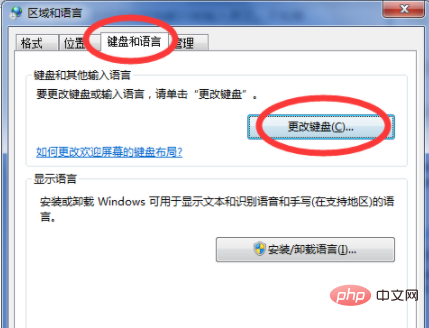
#4. At this time we enter the text service and input language window, and we need to select the language bar option.
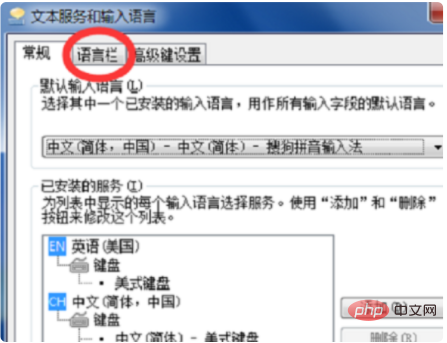
#5. At this time, you will find that our language bar is hidden. We need to select other options. Generally, we choose to dock it to the taskbar and it will be displayed in the lower sidebar of the desktop. , so instead dock it to the taskbar, and finally select Apply, our language bar will be displayed again. Or you can choose to float it on the desktop.
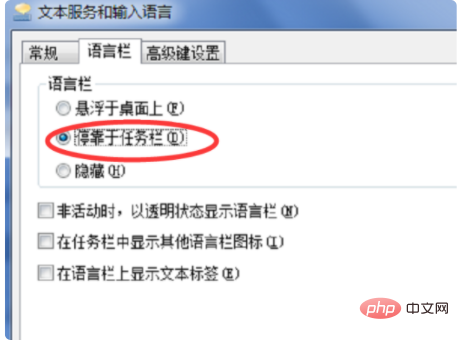
The above is the detailed content of What to do if the computer language bar is missing. For more information, please follow other related articles on the PHP Chinese website!




