
How to check the CPU usage: 1. Right-click the blank space of the taskbar, find and open the "Task Manager" option in the pop-up option list; 2. Switch in the open Task Manager Go to the "Performance" column; 3. Click the "CPU" option so that you can view the CPU usage.

#The operating environment of this article: windows10 system, thinkpad t480 computer.
CPU usage is the CPU resources occupied by programs running on the machine, indicating how the machine is running programs at a certain point in time. The higher the CPU usage, it means that the machine is running a lot of programs in a certain period of time, and vice versa.
The level of CPU usage is directly related to the strength of your CPU. The operations of all software layers in the computer system will eventually be mapped to CPU operations through the instruction set. The CPU's response to threads is not continuous and usually automatically interrupts the thread after a period of time. As the number of unresponsive threads increases, the CPU usage will continue to increase, thereby increasing the CPU usage.
Specific steps to view cpu usage:
We right-click the taskbar and then click Task Manager.
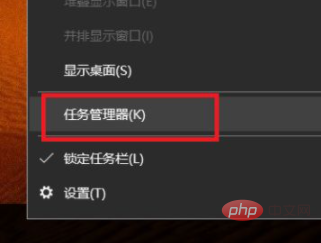
The shortcut key ctrl Alt delete can directly open the task manager.
Click on the Performance option in Task Manager.
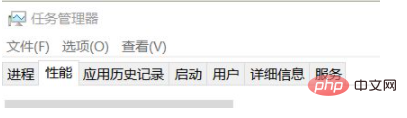
We click on cpu to see the cpu usage.
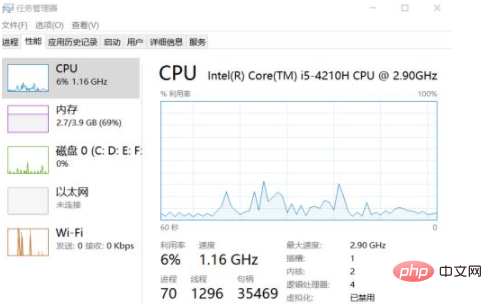
Related recommendations: windows system
The above is the detailed content of How to check cpu usage. For more information, please follow other related articles on the PHP Chinese website!
 What to do if the CPU temperature is too high
What to do if the CPU temperature is too high
 A memory that can exchange information directly with the CPU is a
A memory that can exchange information directly with the CPU is a
 The main components that make up the CPU
The main components that make up the CPU
 What are the video server configuration parameters?
What are the video server configuration parameters?
 How to solve cpu fan error
How to solve cpu fan error
 What to do if the CPU usage is too high
What to do if the CPU usage is too high
 Introduction to CPU performance index parameters
Introduction to CPU performance index parameters
 How to open hosts file
How to open hosts file




