
Recommended (free): oracle tutorial
Article Directory
Oracle download
Note: Turn off anti-virus software, 360, Kingsoft Antivirus, etc. to avoid installation problems caused by the prohibition of modifying permissions.
Official website download address: Link: https://www.oracle.com/database/technologies/oracle-database-software-downloads.html
Download the corresponding version, mine is win10 64-bit . 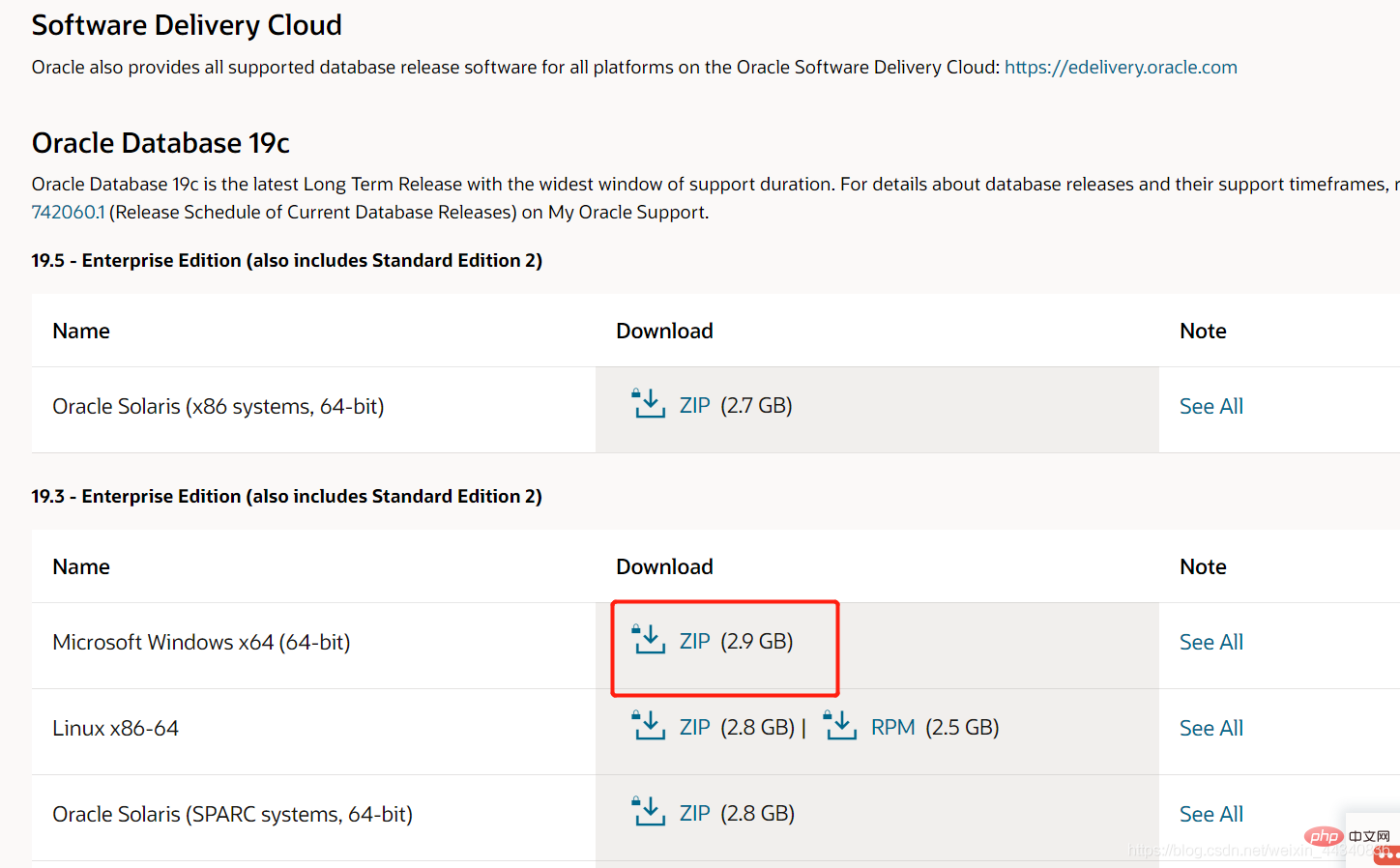
Click to download and you will be asked to log in to an account. If you do not have an account, just register one. 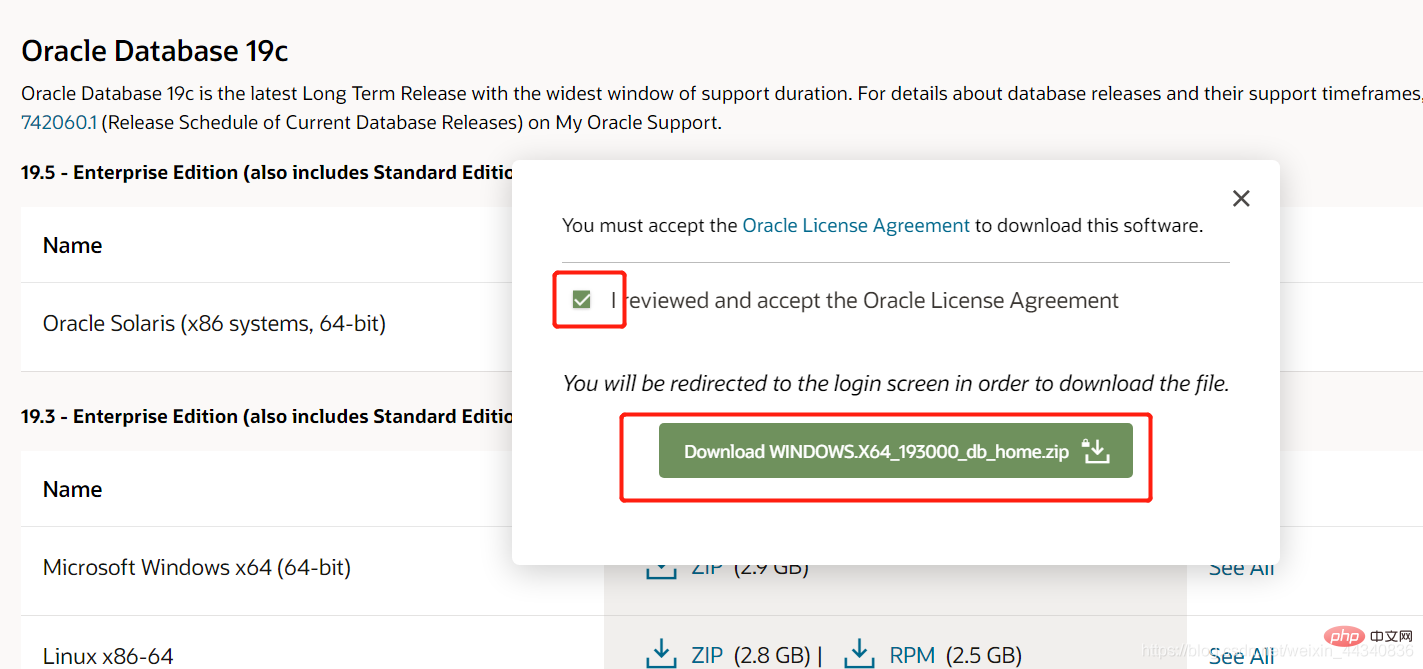
Downloaded compressed package. 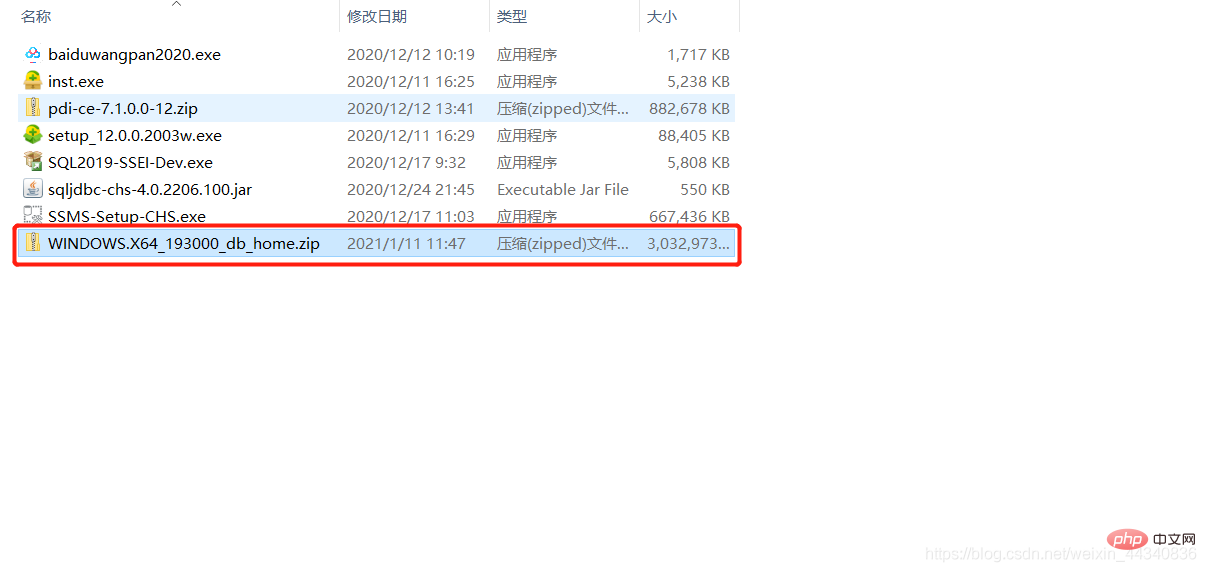
After decompression is complete, click setup.exe to run. 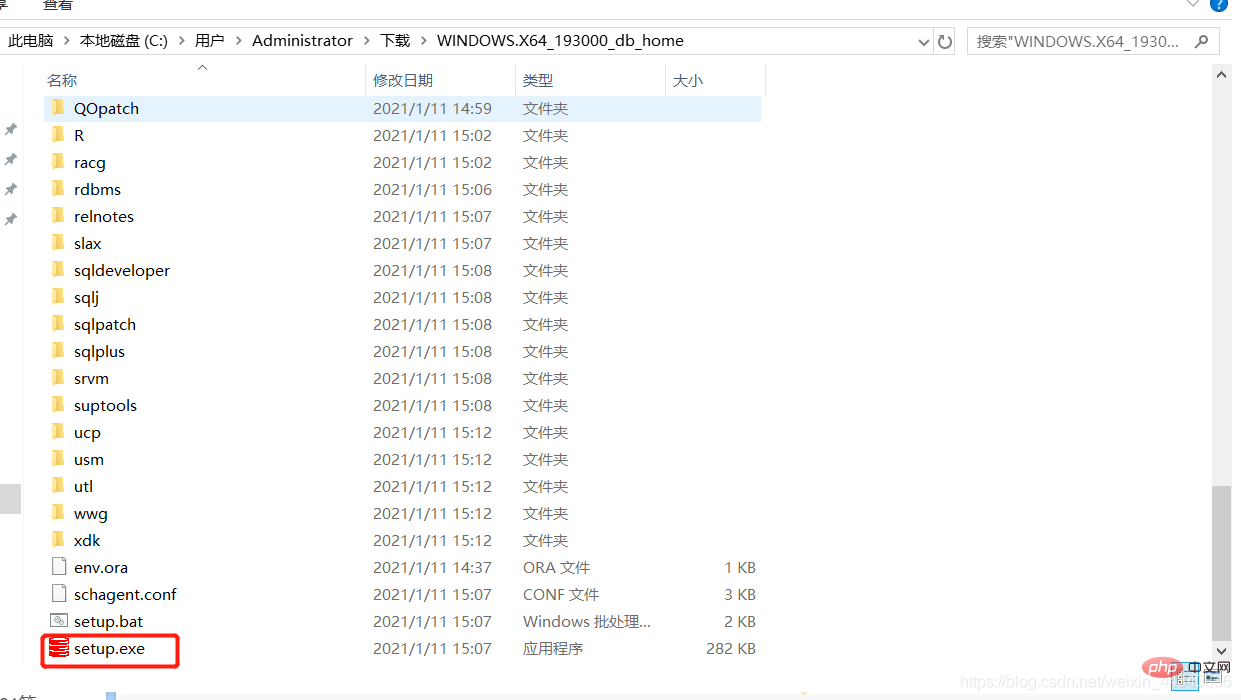
Oracle installation
After opening, the window and startup program shown below will appear. 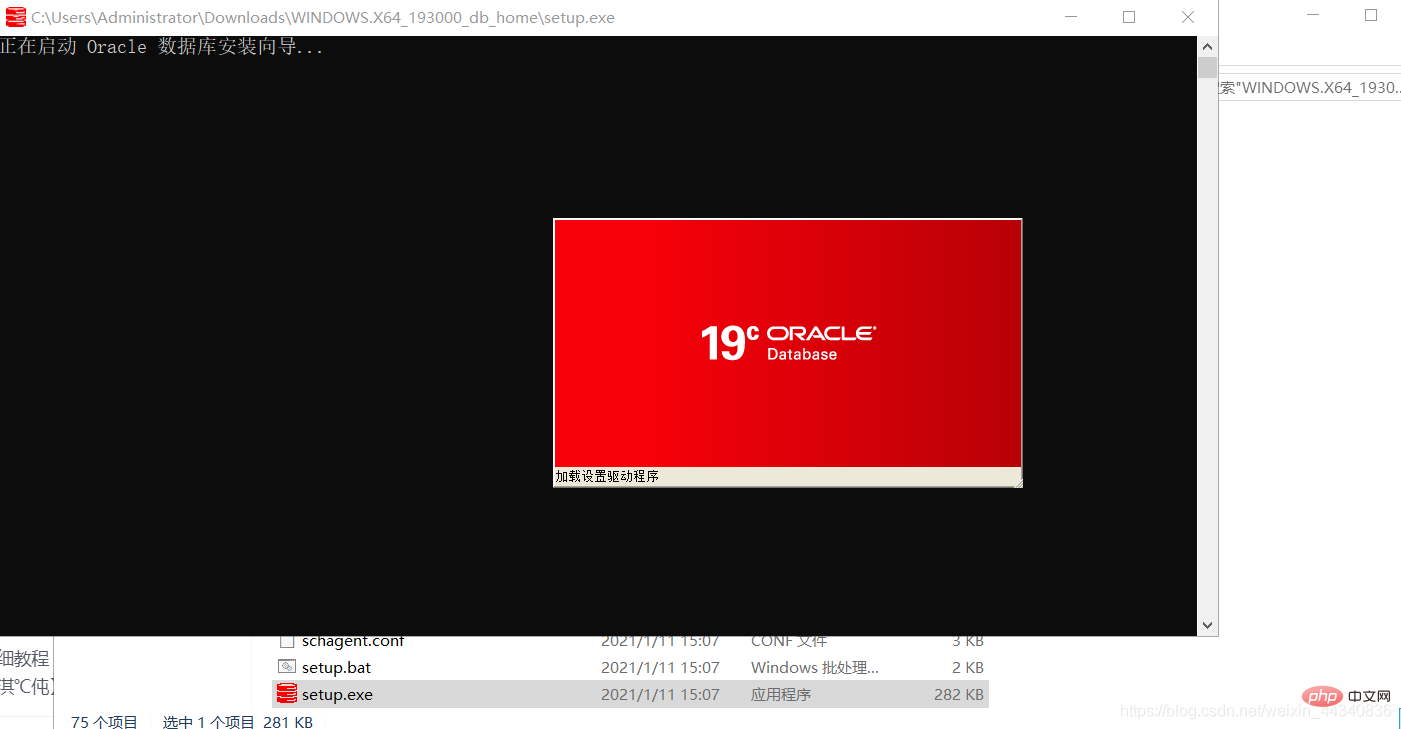
After the startup is completed, select [Create and configure a single instance database] and click Next. 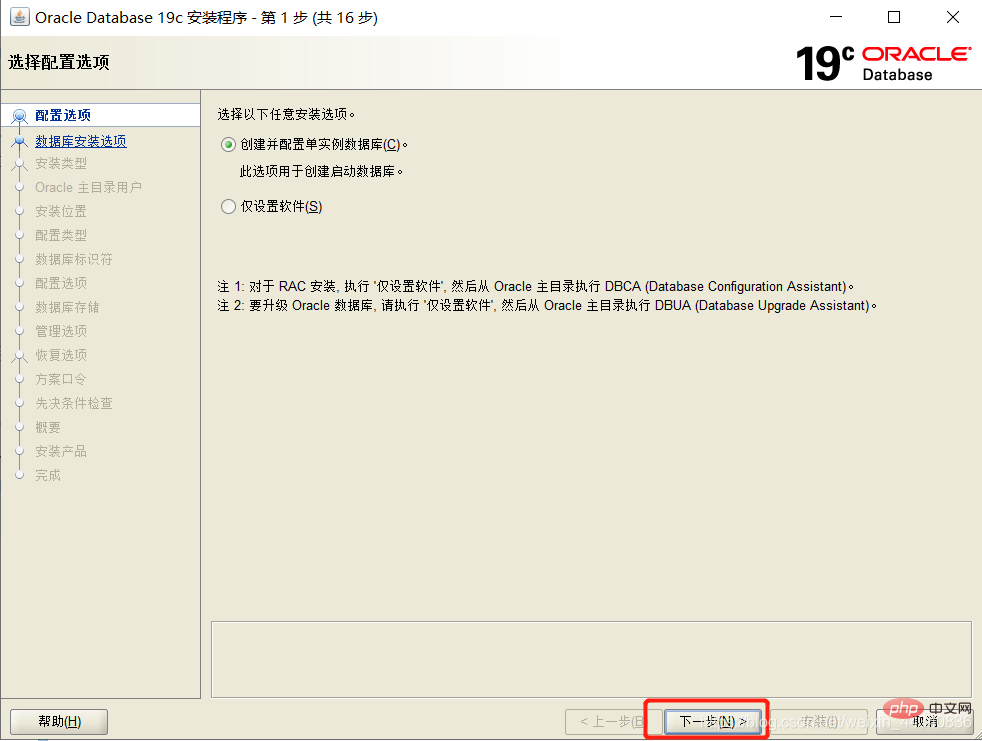
Select [Desktop Category] and click Next. 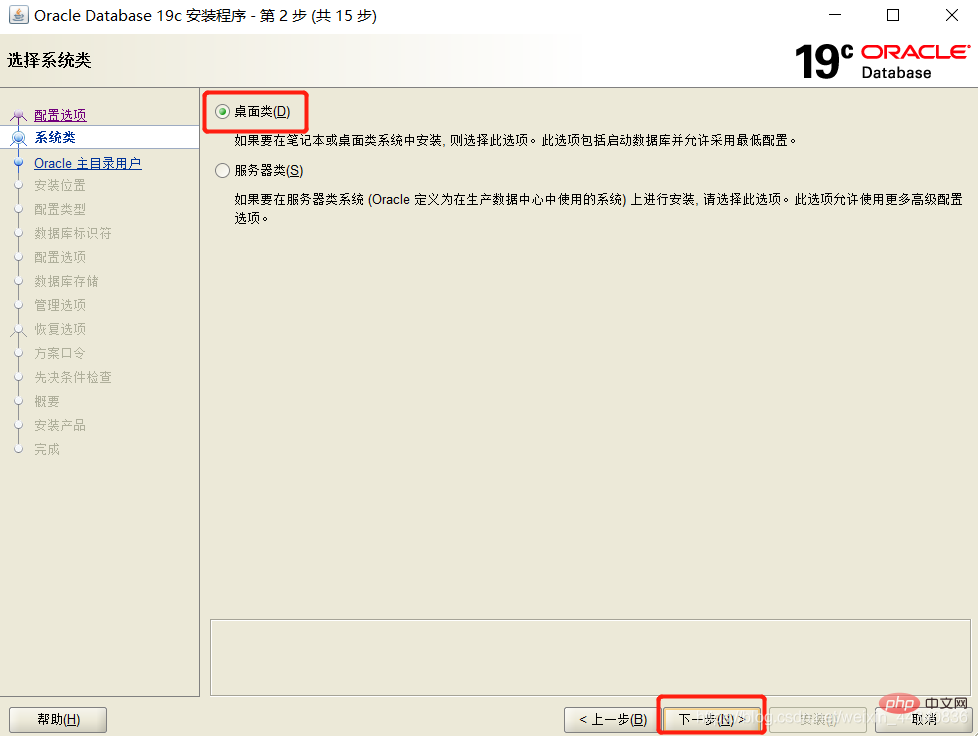
Select [Create a new Windows user], enter the user name and password, and click Next.
Note: Password can be understood as a password, consisting of numbers, uppercase and lowercase letters. 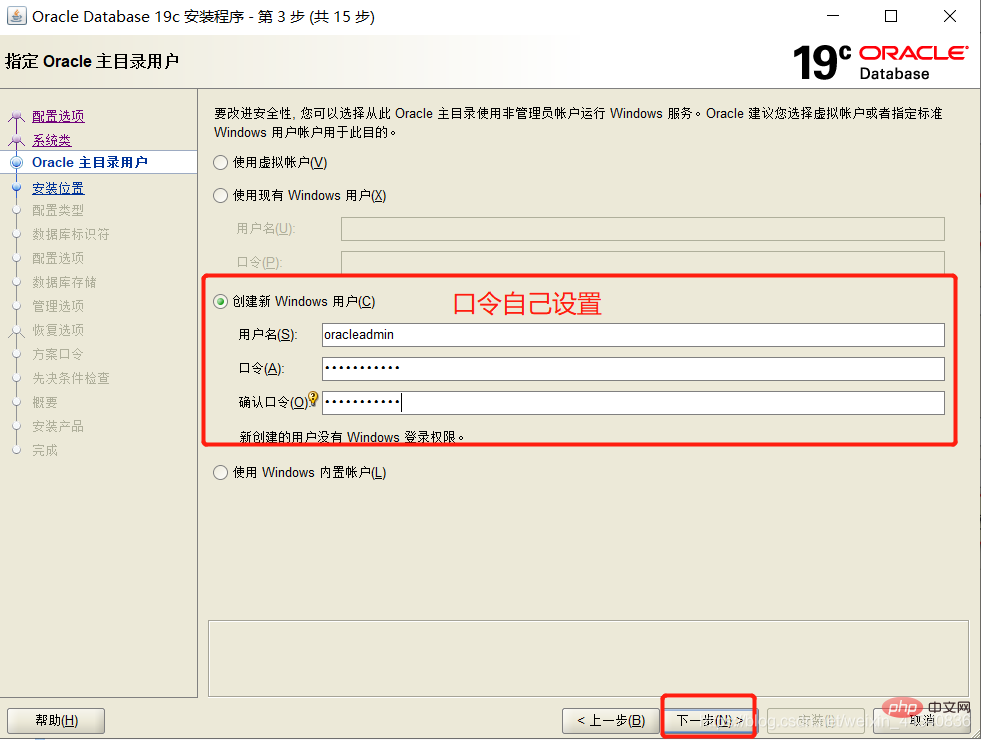
Change the paths of [Oracle Base Directory] and [Database File Location], uncheck [Create as Container Database], fill in the [Global Database Name] and password, and click Next. 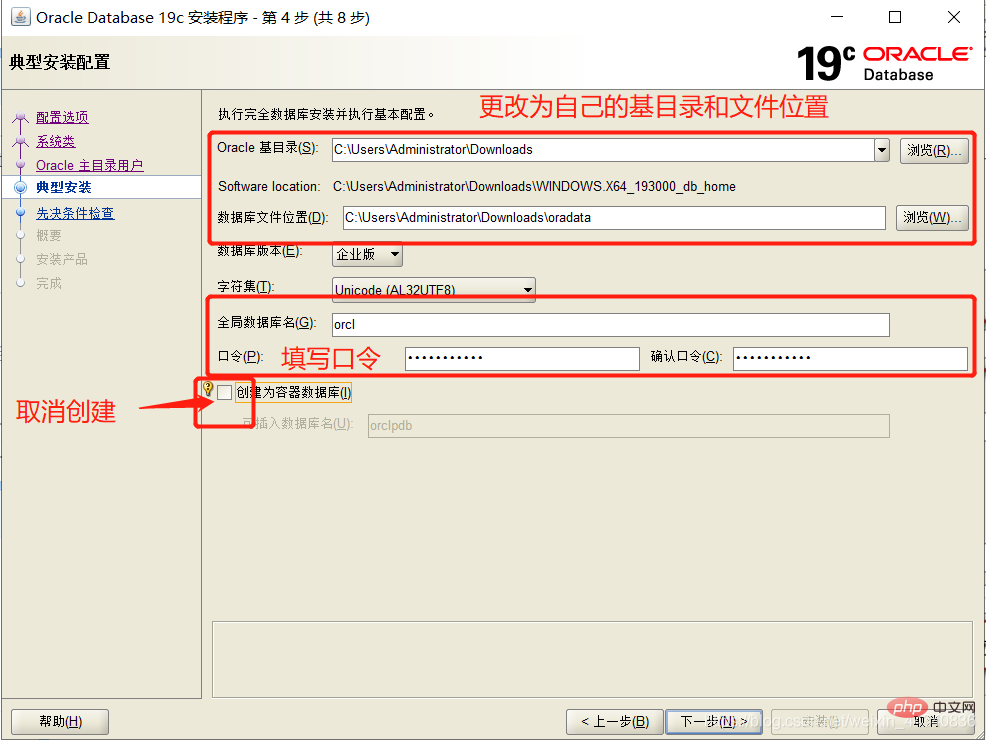
Click [Install]. 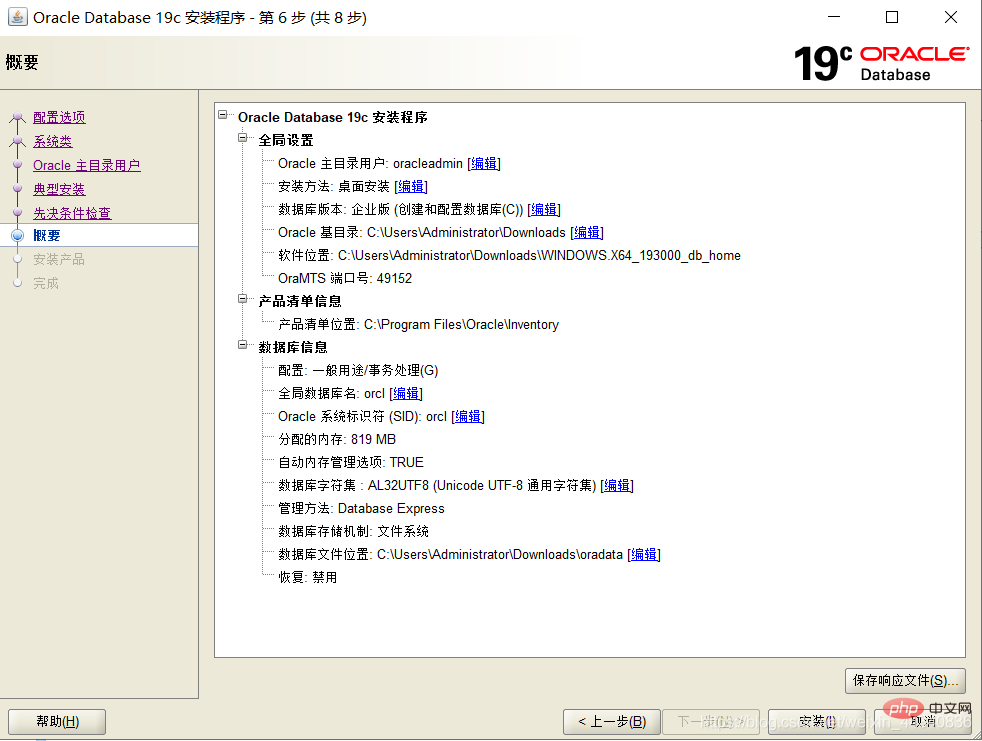
Installation takes a while. 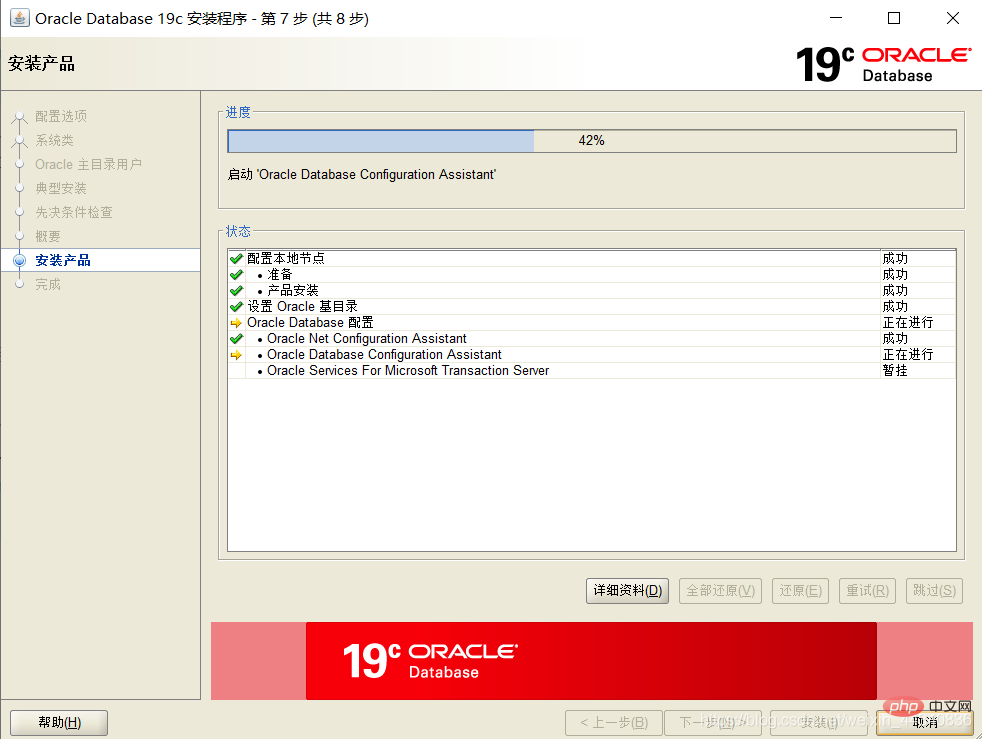
If the installation is successful, click [Close]. 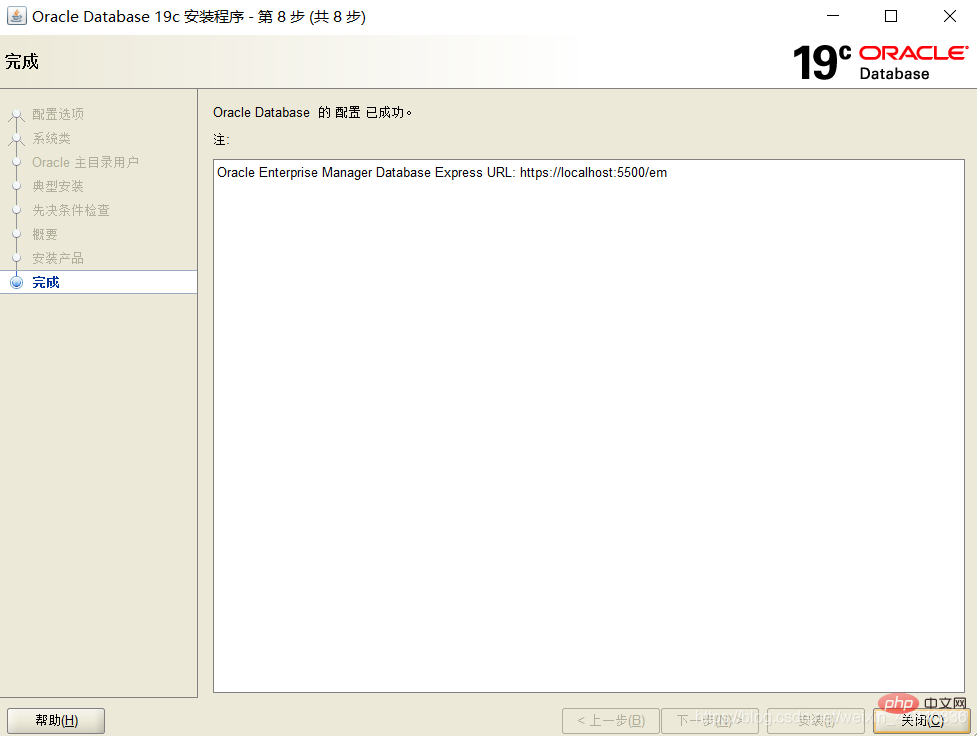
View service status. 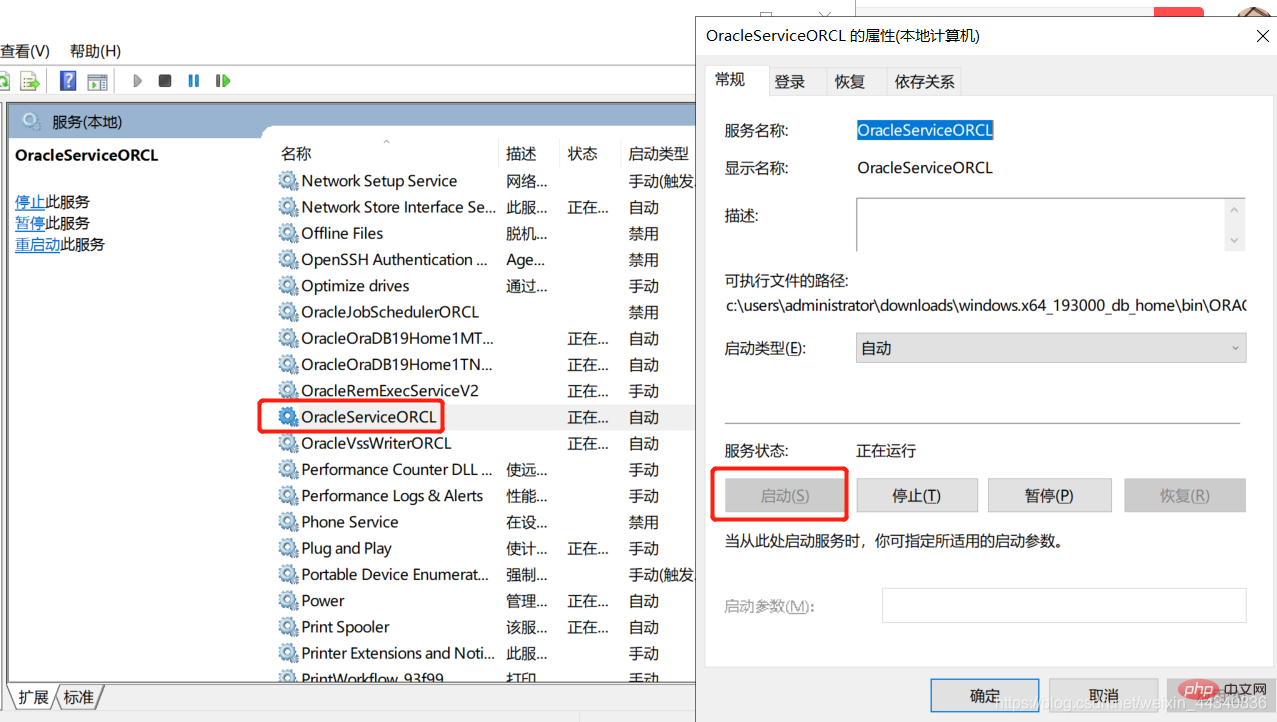
Access the link at this time: https://localhost:5500/em/.
Fill in [sys] for Username, and fill in the [Global Database Password] set during installation for the password. 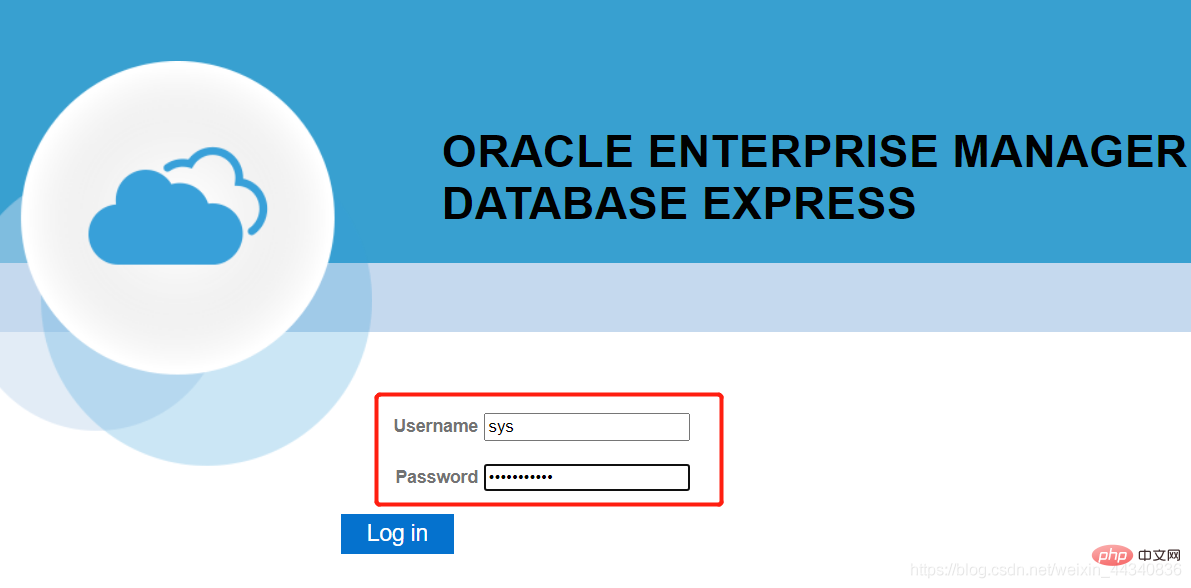
If you can see the database status, it means the installation is successful. 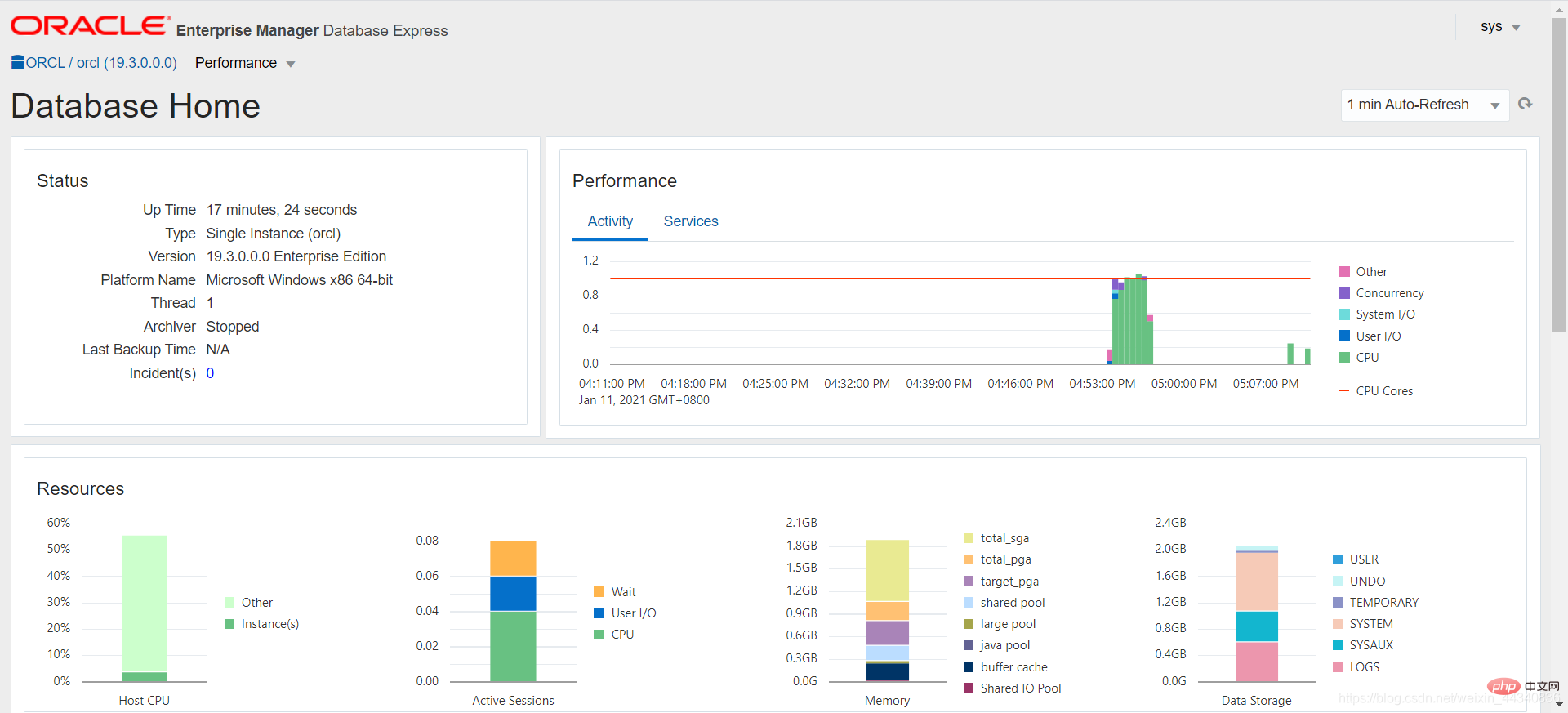
SQL Developer download (graphical program)
Next install the graphical program
Official website address: https://www. oracle.com/tools/downloads/sqldev-v192-downloads.html.
Enter the official website to log in to the account to download. 
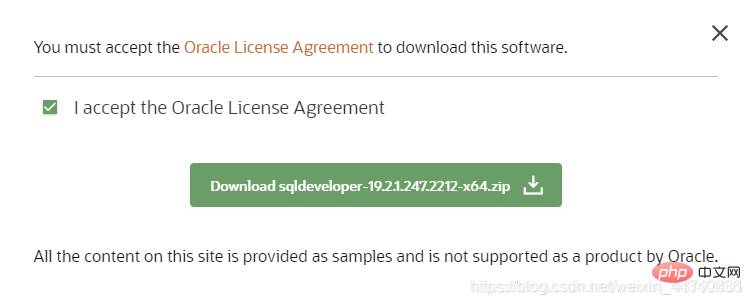
Unzip the file as shown below and run the sqldeveloper.exe file. 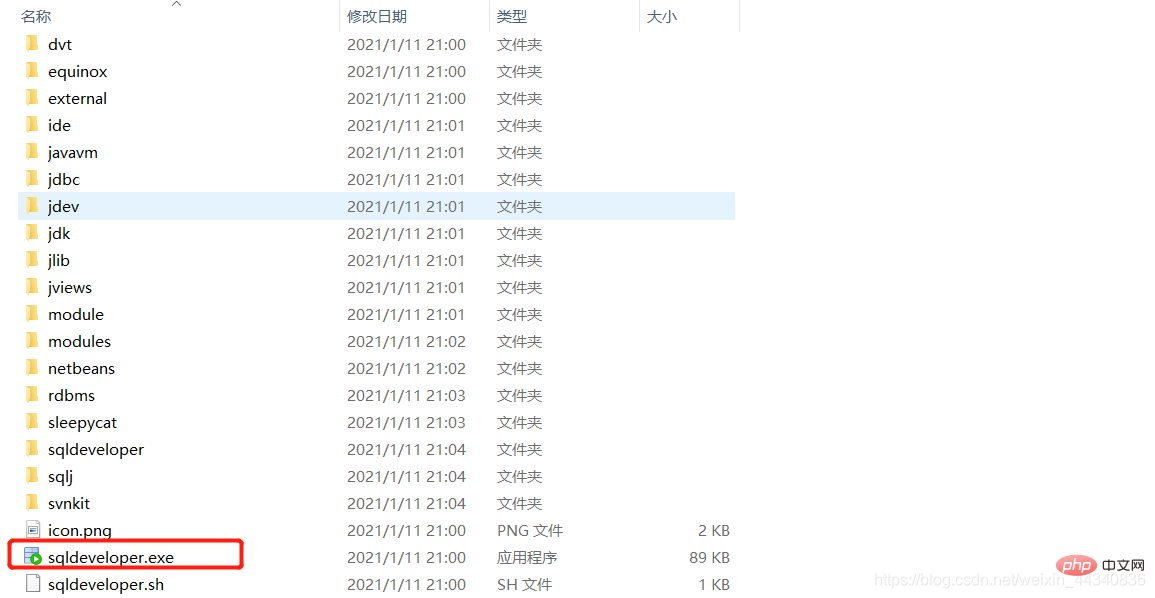
Waiting for installation. 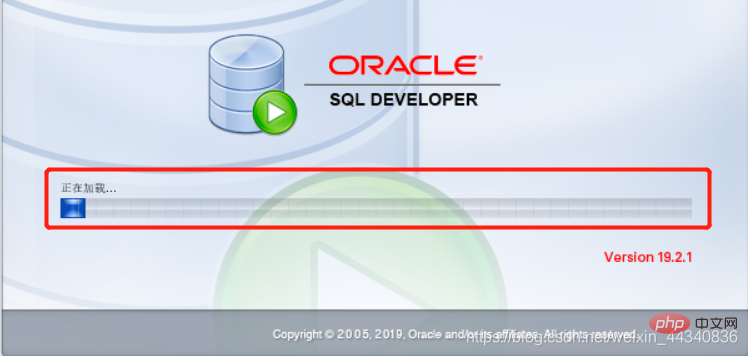
You can choose to turn off usage tracking after success. 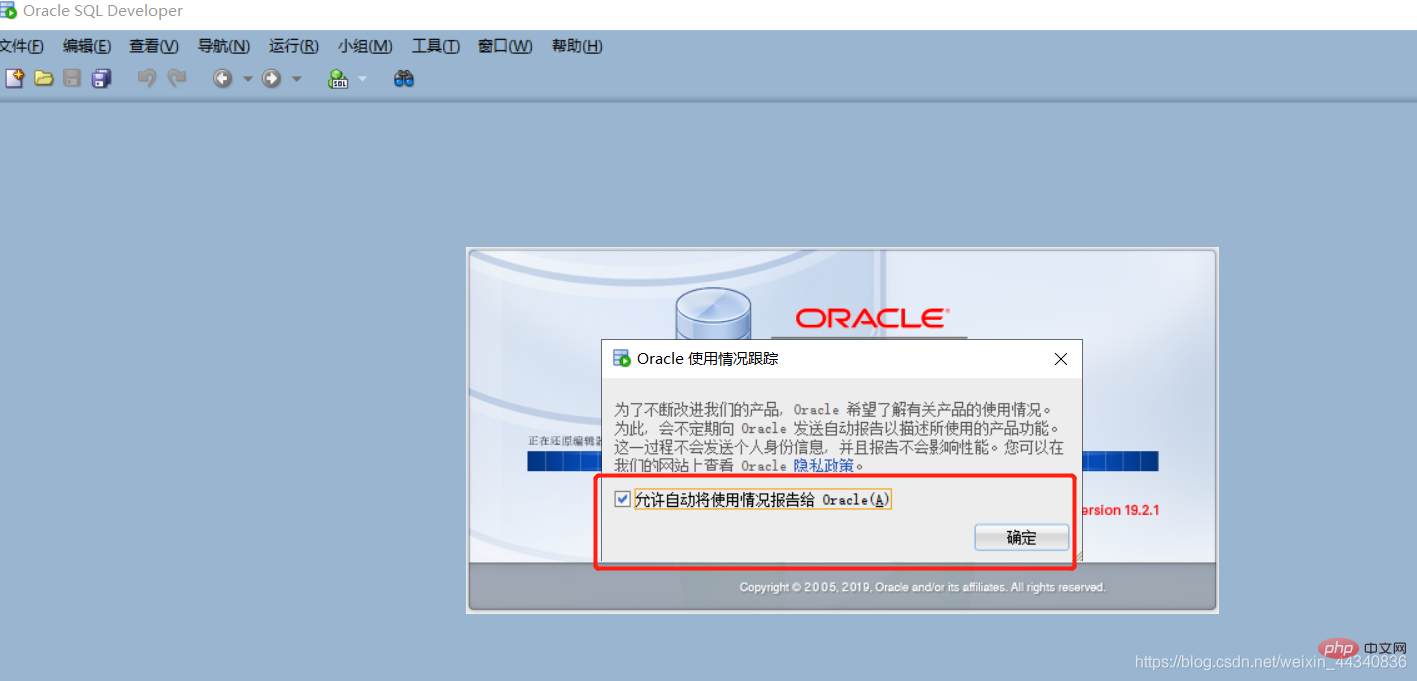
The installation is successful as shown in the picture below. 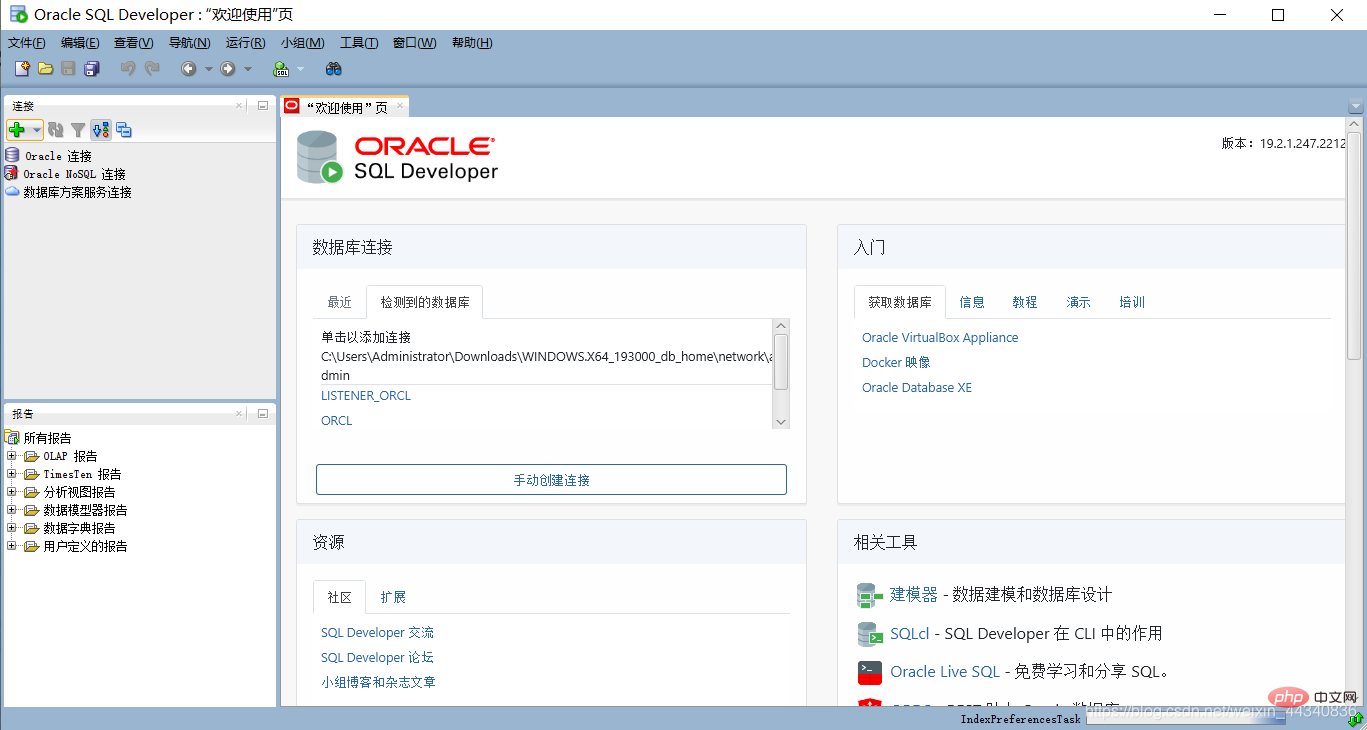
Note: from entry to giving up.
For more quality articles, please pay attention to the oracle column!
The above is the detailed content of Introduce every step of downloading and installing Oracle19c. For more information, please follow other related articles on the PHP Chinese website!
 The role of Cortana in Windows 10
The role of Cortana in Windows 10
 windows10 installation failed
windows10 installation failed
 Windows 10 activation key list
Windows 10 activation key list
 Windows 10 startup password setting tutorial
Windows 10 startup password setting tutorial
 Windows 10 running opening location introduction
Windows 10 running opening location introduction
 Java-based audio processing methods and practices
Java-based audio processing methods and practices
 How to use vlookup function
How to use vlookup function
 Why is there no sound in Tencent meetings?
Why is there no sound in Tencent meetings?
 How to recover data after formatting
How to recover data after formatting