
How to change the cad layout from white to black: 1. Open the Auto cad application; 2. Enter "op" on the command line and click the "Display" tab; 3. Click the "Color" button. And select "Drawings/Layout" and "Unified Background" respectively; 4. Select the application with the color "Black".

The operating environment of this article: Windows 7 system, Dell G3 computer, AutoCAD 2012 software.
The method to change the cad layout from white to black is as follows:
1. Find the Auto cad application on your computer and double-click it to open it.
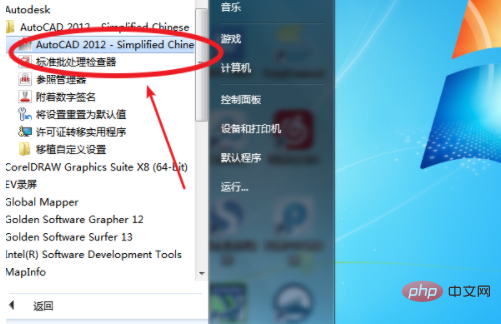
#2. Enter "op" on the command line and press the space bar to execute the command to open the options dialog box.
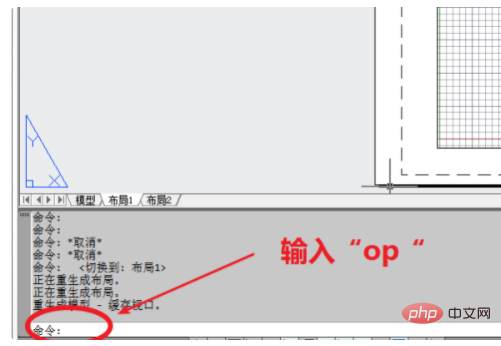
#3. Click the "Display" tab, and then click the "Color" button to open the dialog box.
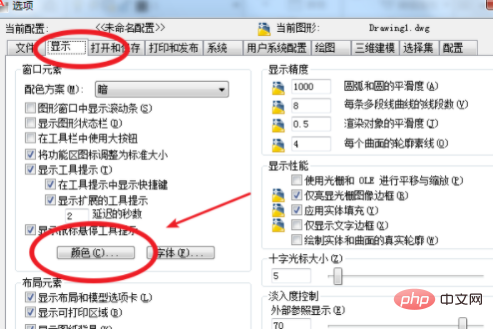
4. Select "Drawings/Layout" and "Unified Background" respectively, and select the color on the right (default white) to change to "Black" and apply the following Close button.
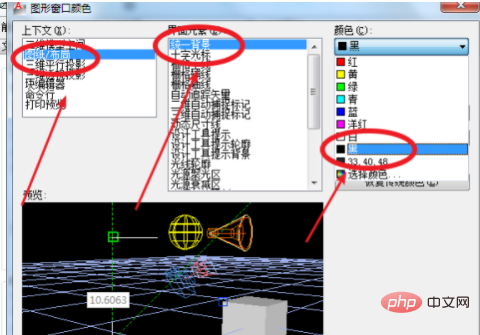
#5. Return to the options dialog box, remove the check box of "Show drawing background" in the layout element, and confirm.
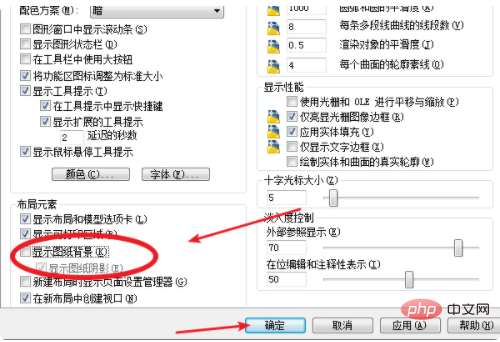
#6. The background color of the "Layout" interface becomes black. In this way, you can view the drawings sent by others normally when you open them.
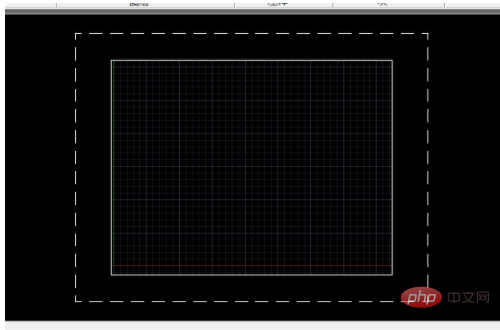
For more programming-related knowledge, please visit: Introduction to Programming! !
The above is the detailed content of How to change the cad layout from white to black. For more information, please follow other related articles on the PHP Chinese website!