How to prevent the computer from automatically installing software
How to prevent the computer from automatically installing software: 1. Open the local group policy editor and find the windows settings; 2. Open the security settings, local policies, and security options in sequence; 3. In the local security settings, set [ Agree to the prompt].

#The operating environment of this article: windows10 system, thinkpad t480 computer.
Specific method:
Press the "windows key" and "R key" at the same time to open Run on the computer, enter "gpedit.msc" and click OK.
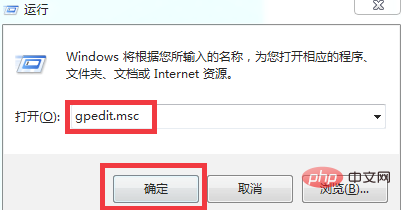
Find "Windows Settings" in the Local Group Policy Editor and click on it, open "Security Settings", then find and click on "Local Policy".
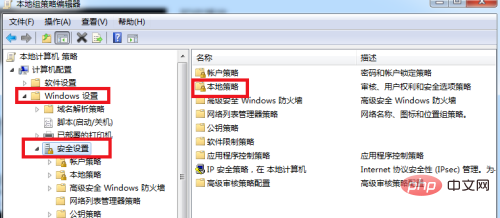
Next find "Security Options" and click on it. At this time, there will be many options. Pull down to find "Elevated privileges approved by the user account administrator" and double-click it. Open.
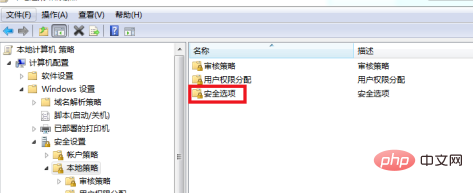
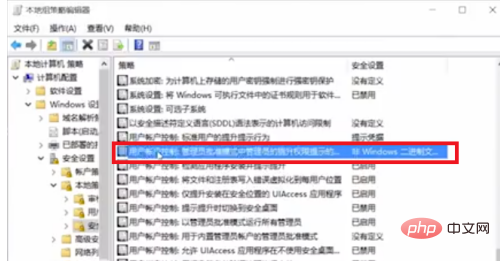
Here are the local security settings. We change the "Consent prompt for non-windows binary files" to "Consent prompt" and click "Confirm button.
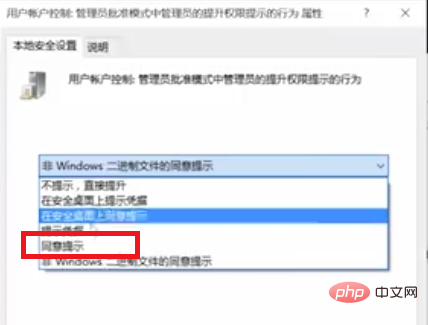
Related recommendations: windows system
The above is the detailed content of How to prevent the computer from automatically installing software. For more information, please follow other related articles on the PHP Chinese website!

Hot AI Tools

Undress AI Tool
Undress images for free

Undresser.AI Undress
AI-powered app for creating realistic nude photos

AI Clothes Remover
Online AI tool for removing clothes from photos.

Clothoff.io
AI clothes remover

Video Face Swap
Swap faces in any video effortlessly with our completely free AI face swap tool!

Hot Article

Hot Tools

Notepad++7.3.1
Easy-to-use and free code editor

SublimeText3 Chinese version
Chinese version, very easy to use

Zend Studio 13.0.1
Powerful PHP integrated development environment

Dreamweaver CS6
Visual web development tools

SublimeText3 Mac version
God-level code editing software (SublimeText3)
 How to buy Bitcoin BTC? How to deposit and withdraw Bitcoin safest?
Aug 21, 2025 am 06:39 AM
How to buy Bitcoin BTC? How to deposit and withdraw Bitcoin safest?
Aug 21, 2025 am 06:39 AM
This article mainly explores the purchasing methods of digital asset Bitcoin (BTC), and provides detailed guidance and suggestions on the security issues of its storage and extraction, aiming to help users establish a safe and reliable asset management system.
 The computer's system tray icon is messy, how to organize it?
Aug 21, 2025 pm 08:12 PM
The computer's system tray icon is messy, how to organize it?
Aug 21, 2025 pm 08:12 PM
Hide the system tray icon without affecting the program operation, only removes the visual display; 2. Completely clean up and disable non-essential startup items through the task manager; 3. Resolve the mess and uninstall the software and develop the habit of canceling the bundling and checking during installation, so as to achieve the dual goals of visual refreshing and resource optimization.
 How to save Bitcoin to your hard drive?
Aug 19, 2025 pm 06:06 PM
How to save Bitcoin to your hard drive?
Aug 19, 2025 pm 06:06 PM
Saving Bitcoin to the hard drive means using the Cold Money Bao to store the private key to ensure the security of the assets. The specific steps include: preparing the hardware device and installing the corresponding application, opening the receiving function to select an account, connecting to unlock the Ledger device and entering the crypto asset application, verifying the address consistency between the device and the software, copying the address after confirming and sharing it with the sender. It is recommended to re-verify the address accuracy before each use.
 Win7 system taskbar icon display abnormally_Win7 tray icon garbled repair steps
Aug 21, 2025 pm 08:18 PM
Win7 system taskbar icon display abnormally_Win7 tray icon garbled repair steps
Aug 21, 2025 pm 08:18 PM
How to fix the abnormal display of Win7 taskbar icons include rebuilding the icon cache, adjusting display settings, checking system files, cleaning the registry and anti-virus. 1. Delete the IconCache.db file and restart to rebuild the icon cache; 2. Adjust the icon size and font settings through "personalization"; 3. Run the sfc/scannow command to check and repair the system files; 4. Add the IsShortcut key value to the registry; 5. Comprehensive anti-virus to ensure system security. Causes include cache corruption, virus infection, system file or registry issues, and hardware failures. Prevention methods include regular cleaning of junk files, updating anti-virus software, carefully installing software, backup system and updating drivers. Other uncommon tips include using system restore, uninstalling and beautifying software
 How to save Bitcoin to hard drive How to save Bitcoin to hard drive
Aug 19, 2025 pm 06:00 PM
How to save Bitcoin to hard drive How to save Bitcoin to hard drive
Aug 19, 2025 pm 06:00 PM
Saving Bitcoin to the hard disk is actually to save a private key or mnemonic word. Create an account through a desktop account and back it up to an encrypted hard disk, and then withdraw it from the exchange to the account, so that the assets are controlled by the user independently and improve security.
 How to use TikTok on a computer?
Aug 17, 2025 pm 02:09 PM
How to use TikTok on a computer?
Aug 17, 2025 pm 02:09 PM
YoucanuseTikTokonacomputerviaitswebsiteforbrowsing,liking,commenting,andeditingyourprofile,butcannotuploadvideosdirectly.2.Touploadvideos,transferthemfromacomputertoaphoneviacloudstorageoruseTikTok’sQRcodetoolathttps://www.tiktok.com/uploadtosendvide
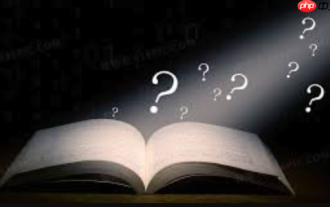 How to fix the computer's mouse wheel fails?
Aug 21, 2025 pm 07:57 PM
How to fix the computer's mouse wheel fails?
Aug 21, 2025 pm 07:57 PM
1. The failure of the mouse wheel is usually caused by software conflicts, driving problems or dust accumulation; 2. The resolution steps are to restart the computer, check the mouse settings, update or reinstall the driver, and replace the USB interface; 3. If it is invalid, clean the dust in the roller gap, and disassemble and clean the encoder or sensor if necessary; 4. Physical wear or circuit failure requires replacement of the mouse.
 Bitcoin download official entrance Bitcoin official website login entrance 2025 share
Aug 21, 2025 pm 07:21 PM
Bitcoin download official entrance Bitcoin official website login entrance 2025 share
Aug 21, 2025 pm 07:21 PM
Bitcoin has no official login portal, and users mainly manage assets through trading platforms or personal accounts. In 2025, the mainstream exchanges are still Binance, Ouyi, and Huobi. If you choose a platform, you need to pay attention to security, compliance, user experience, fees and customer service. After registering, complete the identity verification and bind the payment method to buy and sell Bitcoin. In addition, users can independently control assets through desktop, mobile or hardware accounts, of which the hardware accounts are the safest. Because of the high threshold, it is no longer suitable for individual participation.






