How to set up Word's document network: first open the document, click Page Layout; then click the Page Setup dialog box, click Text Arrangement in the Document Network Settings; then click Network to set; finally select the value that needs to be set.

The operating environment of this article: Windows 7 system, Microsoft Office Word 2010 version, Dell G3 computer.
How to set up Word’s document network:
First: Open a document that has been saved or edited in Word.
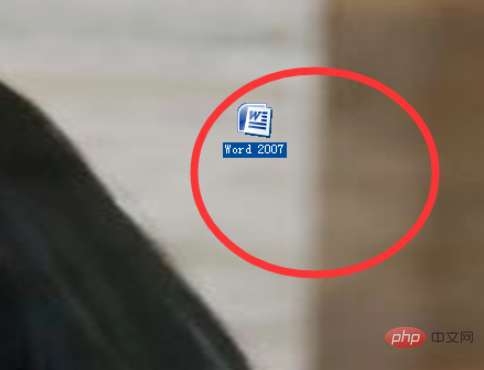
Second: In the Word menu bar, click Page Layout in the menu bar.
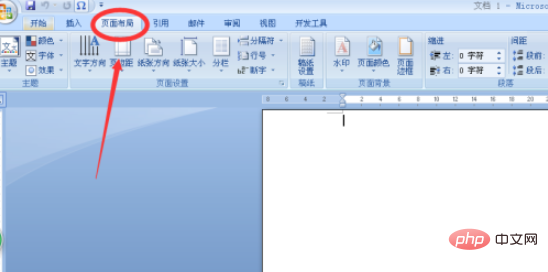
Third: Click the Page Setup dialog box in the Page Layout menu, and click the Document Network option in the Page Setup Settings dialog box.
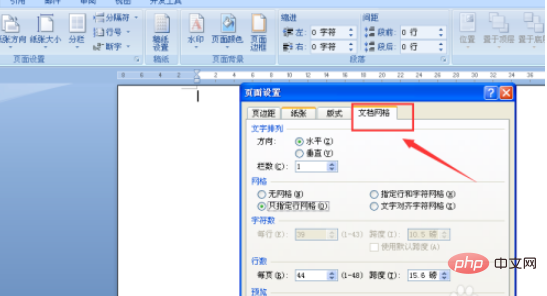
Fourth: Click text arrangement in the document network settings and set the vertical and horizontal directions.
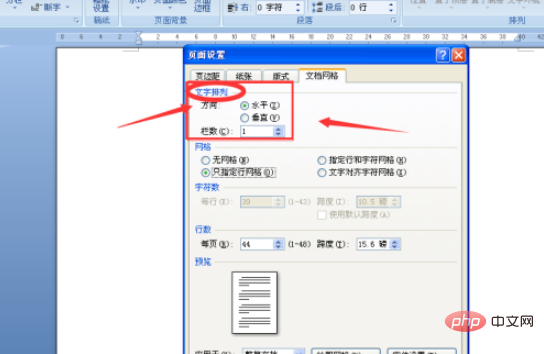
Fifth: Click the document Network Settings and click Network to set up.
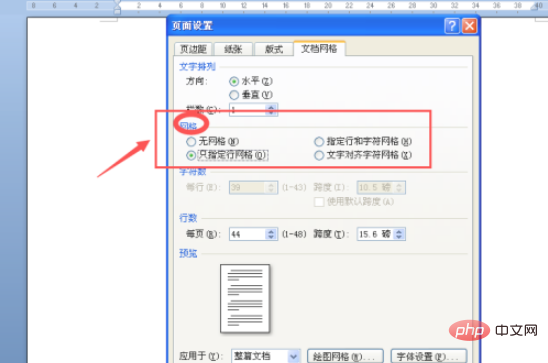
Sixth: Click on the characters and line numbers in the document network, and select the values you need to set.
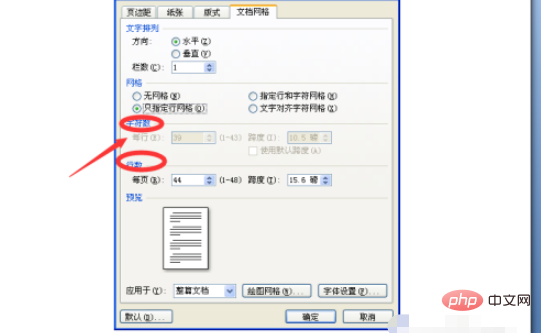
Seventh: After the settings are completed, click Preview to view the effect of your settings, and click the OK button at the bottom of the dialog box to complete.
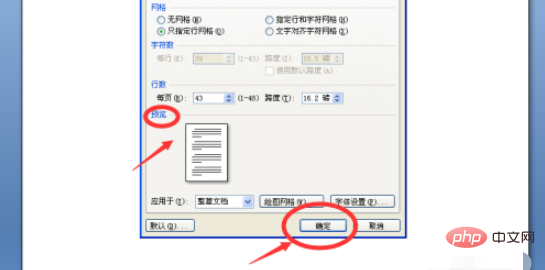
Related learning recommendations:Word novice tutorial
The above is the detailed content of Where are the document network settings for Word?. For more information, please follow other related articles on the PHP Chinese website!
 How much is Dimensity 6020 equivalent to Snapdragon?
How much is Dimensity 6020 equivalent to Snapdragon? The difference between ++a and a++ in c language
The difference between ++a and a++ in c language node.js debugging
node.js debugging what does oem mean
what does oem mean JS array sorting: sort() method
JS array sorting: sort() method How to cancel automatic renewal on Baidu Netdisk
How to cancel automatic renewal on Baidu Netdisk The difference between wlan and wifi
The difference between wlan and wifi What are the main technologies of firewalls?
What are the main technologies of firewalls?



