
How to compress PPT pictures: first create a new document and insert multiple pictures; then click [Picture Tools-Format-Compress Pictures] and crop the area; then click one of the compression usage scenarios; After finally clicking OK, the image can be compressed.

The operating environment of this article: Windows 7 system, Microsoft Office PowerPoint 2020 version, Dell G3 computer.
How to compress PPT images:
1. Open PPT and create a blank document.
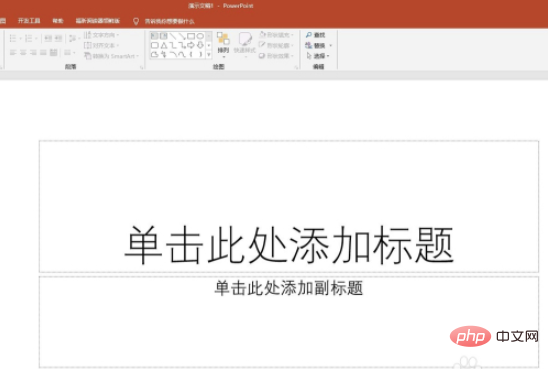
2. Insert multiple pictures.
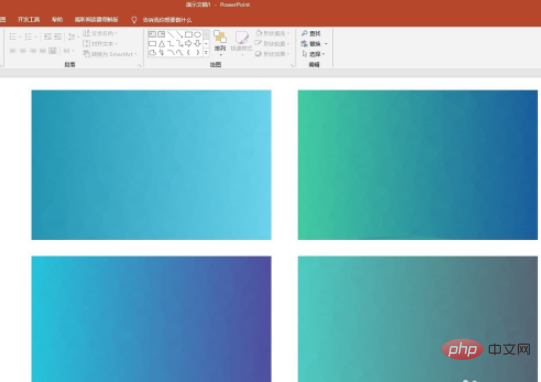
#3. Select one of the pictures and click [Picture Tools] - [Format] - [Compress Picture].
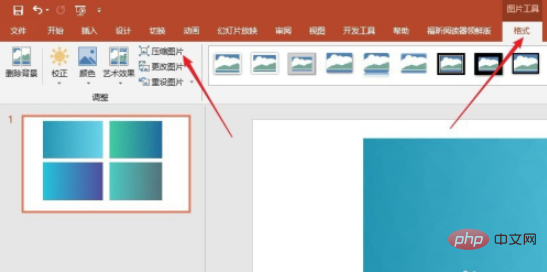
#4. In the window that opens, you can choose to compress one picture or all pictures.
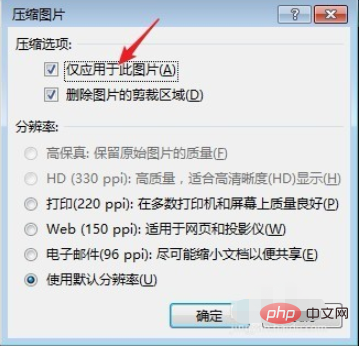
#5. Whether to delete the cropped area, you can choose to keep or delete it. Click Delete to compress more.
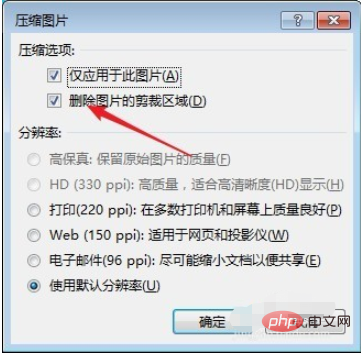
#6. Select one of the compression scenarios. The email mode is the most complete compression.
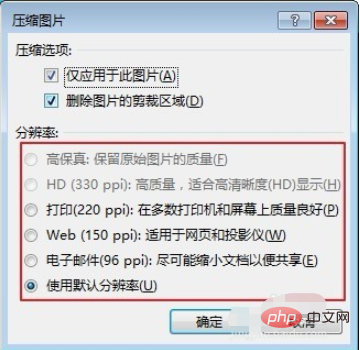
#7. After clicking OK, the size of the image can be compressed, and the PPT volume will change significantly. However, the resolution of the image will definitely be reduced after compression. Therefore, according to personal experience, choosing the resolution of [Print] mode can not only reduce the file size, but also retain good resolution.
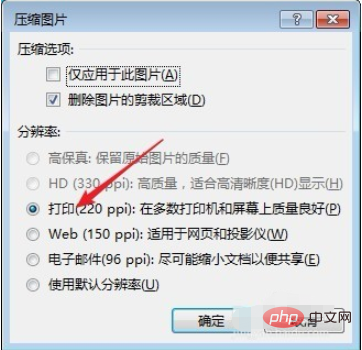
The above is the detailed content of How to compress PPT images. For more information, please follow other related articles on the PHP Chinese website!




