How to divide a table into two by adding a slash in EXCEL: first right-click and select Format Cells; then click on the slash to be entered and enter the text; finally click in the middle of the text to be separated and press Hold down the [ALT Enter key] and the text will be divided into two lines.

The operating environment of this article: Windows 7 system, Microsoft Office Excel 2010 version, Dell G3 computer.
How to divide the table into two by adding a slash in EXCEL:
1. First, select the cell we want to divide into two, right-click and select Settings Cell format
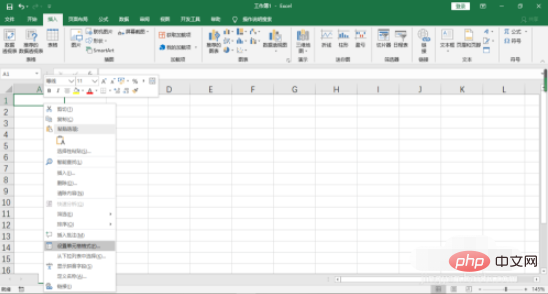
#2. Click on the slash we want to enter, and then confirm
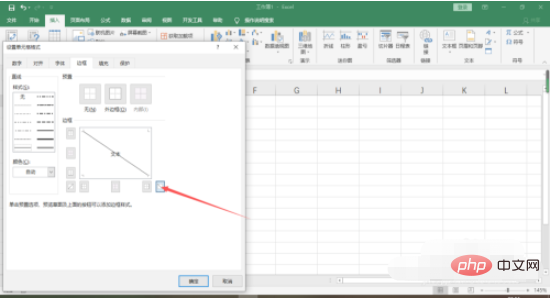
3. Such slash It will come out
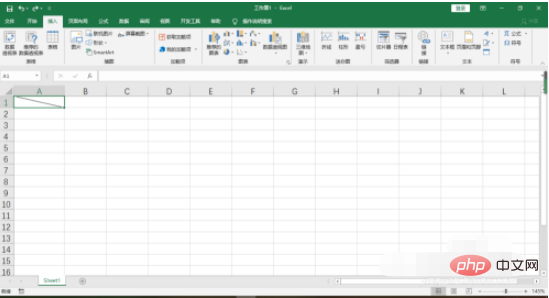
4. Then enter text inside, and you will find that the text will not be automatically separated into upper and lower lines
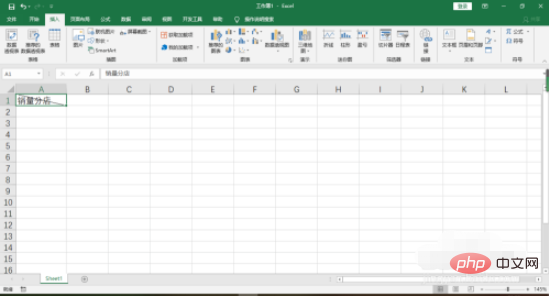
5. We can click in the middle of the text to be separated, hold down the ALT Enter key, and the text will be divided into two lines
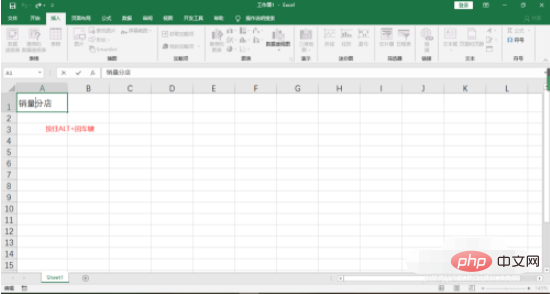
6. Use a space in front of the sales volume Push the text to the right, and then adjust the row height, so that the table is divided into two and the text input is completed
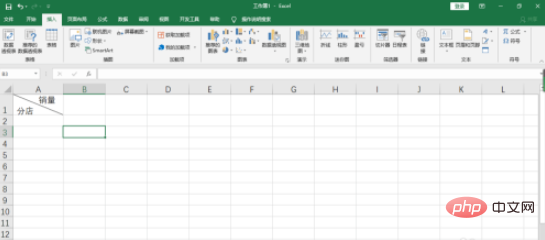
The above is the detailed content of How to divide a table into two with a slash in EXCEL. For more information, please follow other related articles on the PHP Chinese website!
 Compare the similarities and differences between two columns of data in excel
Compare the similarities and differences between two columns of data in excel
 excel duplicate item filter color
excel duplicate item filter color
 How to copy an Excel table to make it the same size as the original
How to copy an Excel table to make it the same size as the original
 Excel table slash divided into two
Excel table slash divided into two
 Excel diagonal header is divided into two
Excel diagonal header is divided into two
 Absolute reference input method
Absolute reference input method
 java export excel
java export excel
 Excel input value is illegal
Excel input value is illegal




