
The method to turn off the anti-virus software in win10 is: 1. Click Start, open Run, enter gpedit.msc, and click OK; 2. Open Computer Configuration, Management Templates, and Windows Component Options in sequence; 3. Enable [Close Windows] Defender antivirus program] option.

#The operating environment of this article: windows10 system, thinkpad t480 computer.
(Learning video sharing: Programming video)
Specific method:
Right-click the start button on the Windows 10 desktop and click on the pop-up menu Select the Run menu item
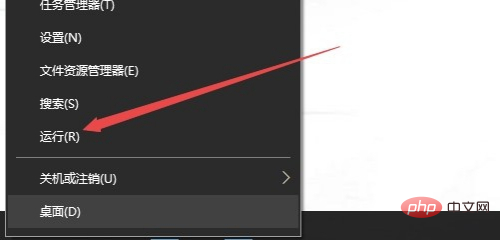
# Enter the command gpedit.msc in the open run window, and then click the OK button.
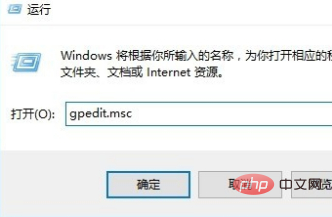
In the opened Group Policy Editor window, we click on the Computer Configuration/Administrative Templates/Windows Components/Windows Defender Antivirus program menu item
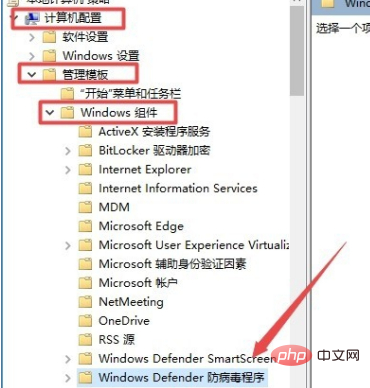
In the right window, find the option to turn off the Windows Defender antivirus program and double-click it to open its properties window.
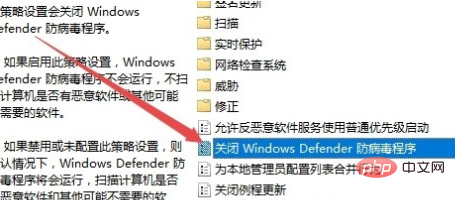
#Select an enabled item in the properties window, and finally click the OK button.
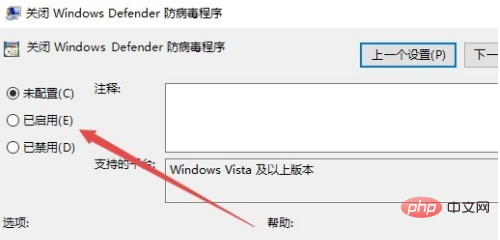
Related recommendations: windows system
The above is the detailed content of How to turn off anti-virus software in win10. For more information, please follow other related articles on the PHP Chinese website!
 antivirus software
antivirus software
 What are the anti-virus software?
What are the anti-virus software?
 Apple mobile phone antivirus
Apple mobile phone antivirus
 win10 bluetooth switch is missing
win10 bluetooth switch is missing
 Why do all the icons in the lower right corner of win10 show up?
Why do all the icons in the lower right corner of win10 show up?
 The difference between win10 sleep and hibernation
The difference between win10 sleep and hibernation
 Win10 pauses updates
Win10 pauses updates
 What to do if the Bluetooth switch is missing in Windows 10
What to do if the Bluetooth switch is missing in Windows 10




