
The solution to the problem that the row height of the ppt table cannot be adjusted: First click Insert and Table, and use the default font and size; then select the table, and click the downward arrow of the [Height] value under [Layout]. .

The operating environment of this article: Windows 7 system, Microsoft Office PowerPoint 2020 version, Dell G3 computer.
Solution to the problem that the row height of ppt table cannot be adjusted:
1. Open PPT and create a blank document.
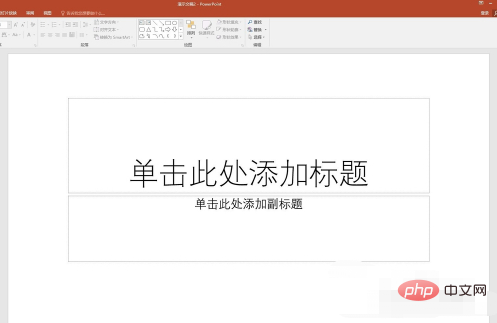
2. Click [Insert]-[Table] to draw a table in the default style.
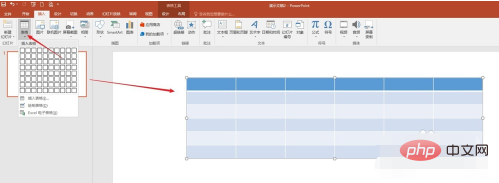
#3. In this default form, use the default font and font size to enter text and data.
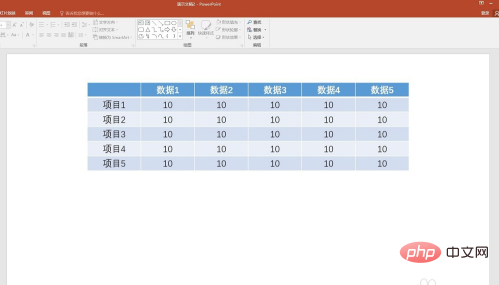
4. Select the table and click the downward arrow of the [Height] value under [Layout] to reduce the height of each row of the table.
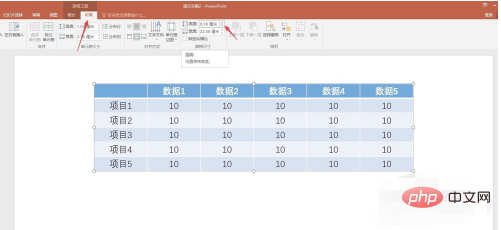
5. After multiple clicks, you can see that when the value changes to a certain limit (this demonstration is 6.1 cm), the value will no longer decrease. , the table height will no longer be reduced.
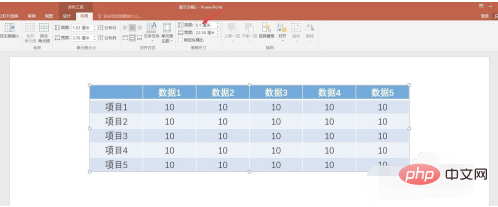
#6. However, if you want to continue to reduce the row height of the table, you need to use other methods. Select the table and click the launcher button at [Start]-[Paragraph].

7. In the opened paragraph setting box, select [Line Spacing] as [Fixed Value], and enter smaller data in [Setting Value].
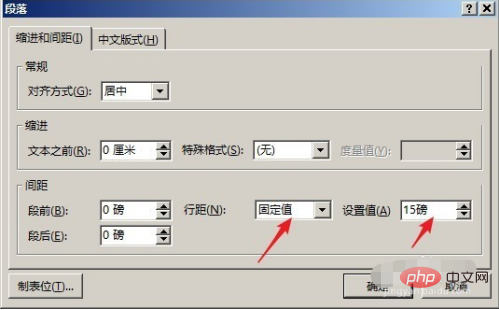
8. After clicking [OK], you can see that the text has moved up a little, and then click the downward arrow next to [Height] under [Layout]. As you can see, the value has become smaller, and the row height and overall height of the table have also become smaller.
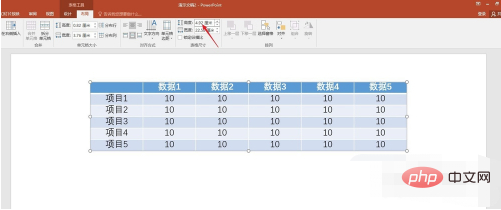
The above is the detailed content of What should I do if the row height of the ppt table cannot be adjusted?. For more information, please follow other related articles on the PHP Chinese website!




