How to set the uniform size of cells in the excel table: first select the cells that need to be resized; then click on the rows and columns, then click on the row height and column height to set the number; finally, you can select the cell number Drag and drop left and right.

The operating environment of this article: Windows 7 system, Microsoft Office Excel 2010 version, Dell G3 computer.
How to set the uniform size of cells in the excel table:
1. First, select the cells that need to be resized---click to start naming the following Row and column commands.
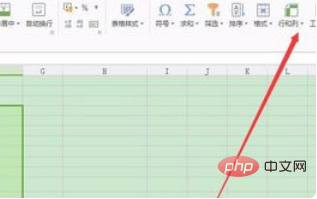
#2. In the pop-up menu selection dialog box, select the row height and column width respectively to obtain unified setting values. If the versions are different, the Excel table will appear to be formatted.
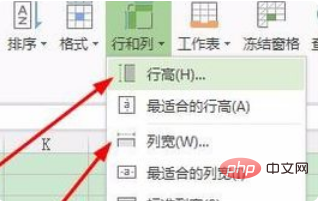
#3. At this time, we set the row height of the cells to a suitable size, and the page display will be exactly the same size.
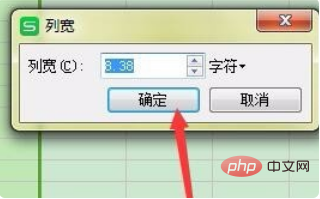
#4. A more intuitive method is to select the left and right sides of the cell number and drag and drop. You can see the change in cell size, as shown in the figure. Display, right-click on both sides of the mouse will also display row height, column width settings.
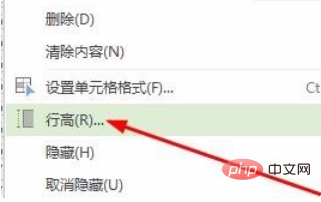
5. The time of direct dragging will also display the change of the numerical value, but it is not easy to control the specific size. Both methods can be achieved, according to Comes from personal preference.
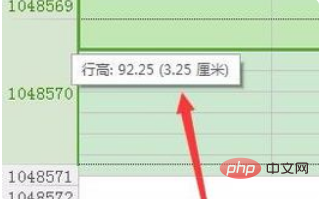
Related learning recommendations: excel basic tutorial
The above is the detailed content of How to set the cell size in excel table to be uniform. For more information, please follow other related articles on the PHP Chinese website!
 Compare the similarities and differences between two columns of data in excel
Compare the similarities and differences between two columns of data in excel
 excel duplicate item filter color
excel duplicate item filter color
 How to copy an Excel table to make it the same size as the original
How to copy an Excel table to make it the same size as the original
 Excel table slash divided into two
Excel table slash divided into two
 Excel diagonal header is divided into two
Excel diagonal header is divided into two
 Cell sum
Cell sum
 Absolute reference input method
Absolute reference input method
 java export excel
java export excel




