
How to adjust the cad dimension line that is too long: first find "Annotation" and select "Linear"; then click "Start" and "End"; then click "Modify" in the pop-up dialog box; Finally, just perform continuous labeling.

The operating environment of this article: Windows 7 system, autocad2020 version, Dell G3 computer.
Adjustment method for cad labeling lines that are too long:
1. First open cad and find "Annotation" in the upper column
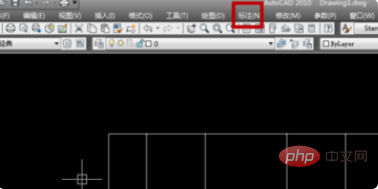
2. Select "Linear" in the pop-up interface
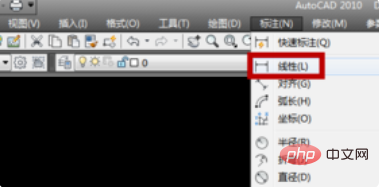
3. Then in the drawing we want to mark, click the "starting point" to be marked. , then click "End", and finally click on the upper blank space. In this way, a single linear label is completed. We can also modify the label style in the icon
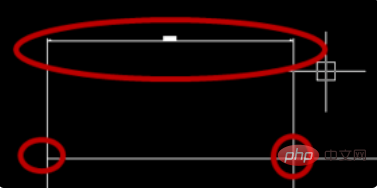

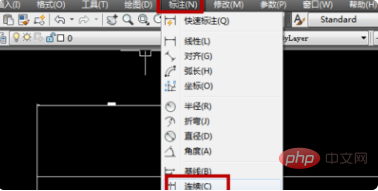
The above is the detailed content of How to adjust the CAD marking line if it is too long. For more information, please follow other related articles on the PHP Chinese website!




