How to update the graphics card driver in win10: 1. Right-click Start and open the Device Manager; 2. Find the display adapter, right-click the graphics card and select Update Driver; 3. Select to automatically search for updated driver software. Just wait for the search to complete.

#The operating environment of this article: windows10 system, thinkpad t480 computer.
(Learning video sharing:Programming video)
Specific method:
Turn on the computer and find the start key.
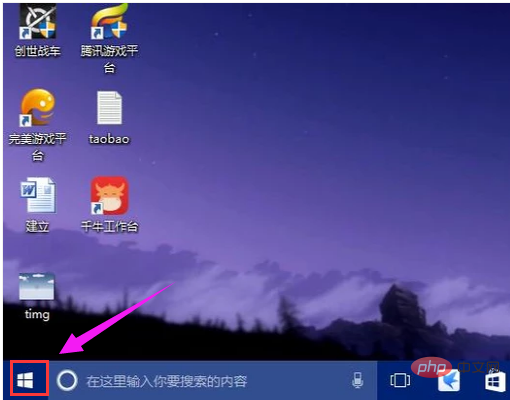
Right-click the start button and select Device Manager.
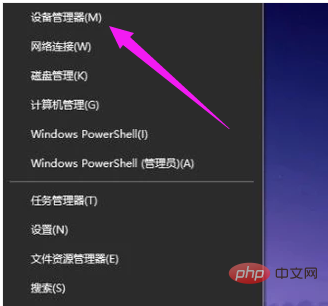
Enter the Device Manager dialog box and scroll down to find the display adapter.
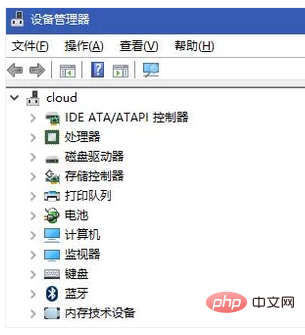
Click Display Adapter and select the computer’s independent graphics card.
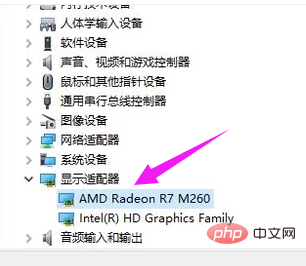
#Right-click on the graphics card and select Update Driver.
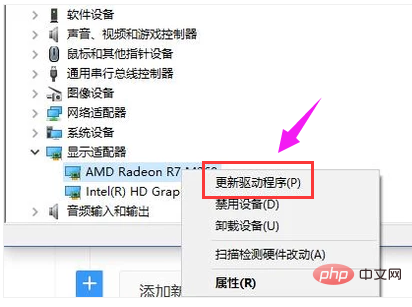
In the dialog box that appears, select Automatically search for updated driver software.
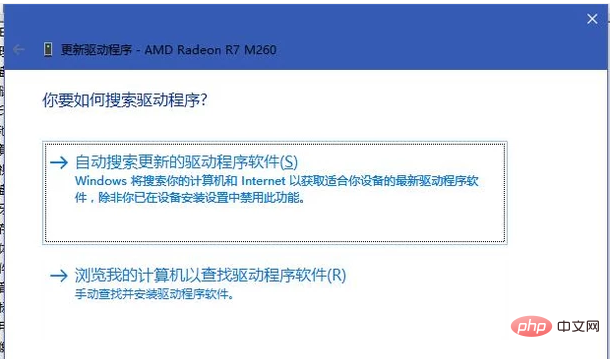
At this time, the computer will automatically update and download the latest driver. It's just a matter of waiting here.
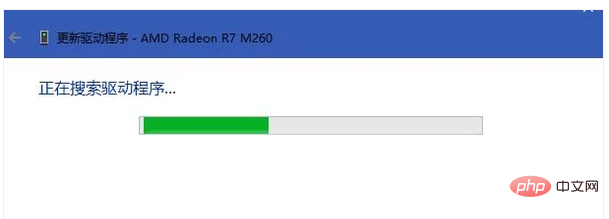
After completion, a dialog box will appear. The driver has been upgraded successfully.
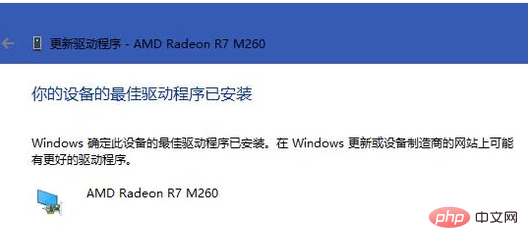
Related recommendations:windows system
The above is the detailed content of How to update graphics card driver in win10. For more information, please follow other related articles on the PHP Chinese website!
 win10 bluetooth switch is missing
win10 bluetooth switch is missing Why do all the icons in the lower right corner of win10 show up?
Why do all the icons in the lower right corner of win10 show up? The difference between win10 sleep and hibernation
The difference between win10 sleep and hibernation Win10 pauses updates
Win10 pauses updates What to do if the Bluetooth switch is missing in Windows 10
What to do if the Bluetooth switch is missing in Windows 10 win10 connect to shared printer
win10 connect to shared printer Clean up junk in win10
Clean up junk in win10 How to share printer in win10
How to share printer in win10



