
Close method: 1. Right-click "This PC" and select "Manage"; 2. Click "Services and Applications" - "Services"; 3. Double-click "Windows Update"; 4. Change " Change the value of "Startup Type" to "Disabled"; 5. Click "Recover", change the first, second and subsequent failures to no operation, and click "OK".

#The operating environment of this article: windows10 system, thinkpad t480 computer.
How to turn off automatic updates on a computer:
1. Right-click this computer and select Manage
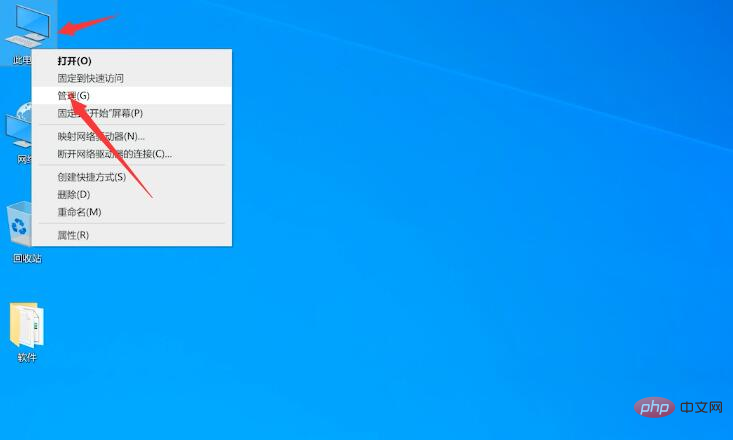
2. Enter the computer management interface, click "Services and Applications" - "Services"
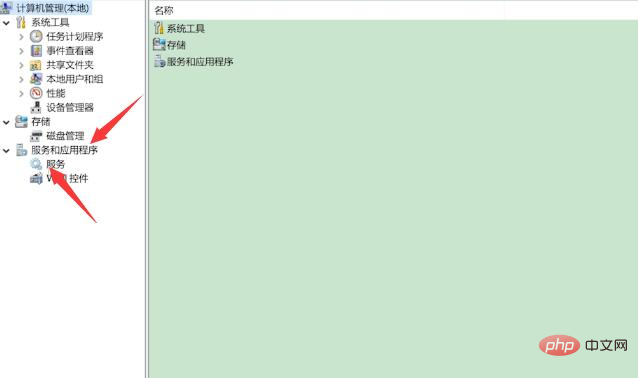
3. In the service interface, find and double-click "Windows Update" ”

4. Change the startup type to Disabled in the general options bar
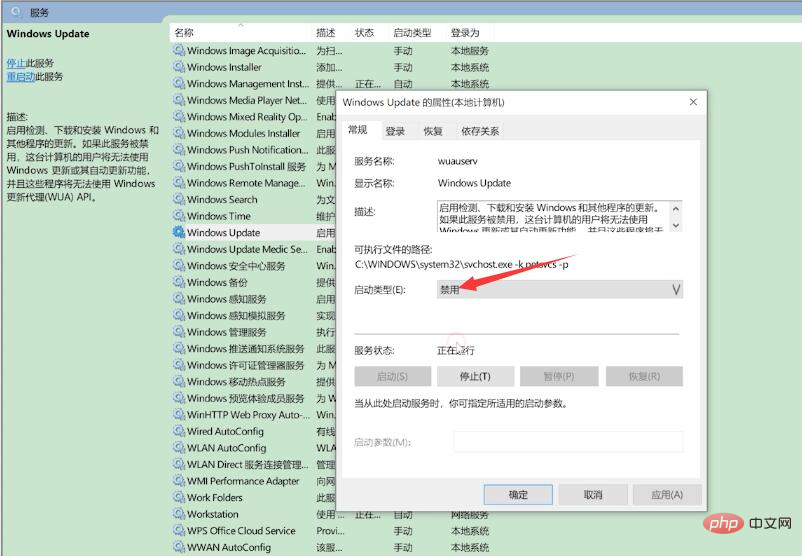
5. Click In the recovery options bar, change the first failure, second failure and subsequent failures to no action, click OK

Related recommendations:windows system
(Learning video sharing:Programming video)
The above is the detailed content of How to turn off automatic updates on your computer. For more information, please follow other related articles on the PHP Chinese website!
 Computer is infected and cannot be turned on
Computer is infected and cannot be turned on
 How to prevent the computer from automatically installing software
How to prevent the computer from automatically installing software
 Summary of commonly used computer shortcut keys
Summary of commonly used computer shortcut keys
 Computer freeze screen stuck
Computer freeze screen stuck
 How to measure internet speed on computer
How to measure internet speed on computer
 How to set the computer to automatically connect to WiFi
How to set the computer to automatically connect to WiFi
 Computer 404 error page
Computer 404 error page
 How to set up computer virtual memory
How to set up computer virtual memory