How to convert excel text to numbers in batches: First select the area or column you want to convert to numbers, then click the "Column" button under "Data"; then directly click " Done" button.

The operating environment of this article: Windows 7 system, Microsoft Office Excel 2010 version, Dell G3 computer.
Related learning recommendations: excel tutorial
How to convert excel text to numbers in batches:
1. As shown in the following data, the pasted data is saved in text format:
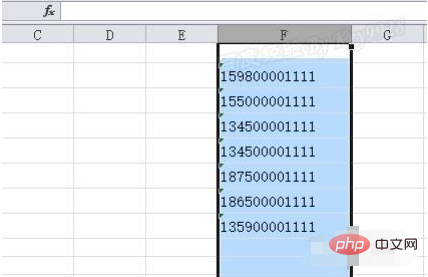
2. Although there is a grammar check reminder and it can be directly converted into numbers, but It can only be converted one at a time:
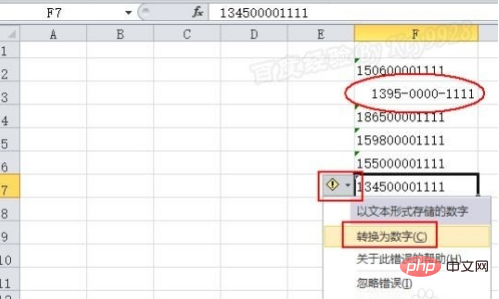
3. If there is a lot of data, we can actually convert it all into numbers at once;
4. That is, choose you The area or column you want to convert to numbers:
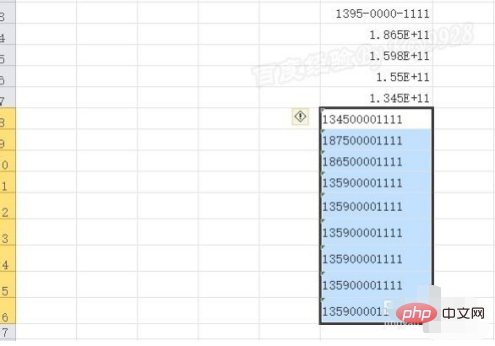
5. Then click the "Column" button under "Data":
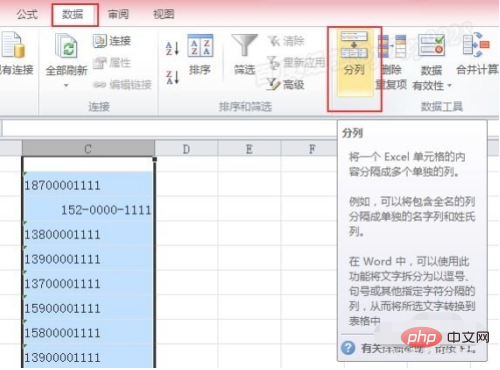
6. Just click the "Finish" button in the pop-up dialog box without any settings:
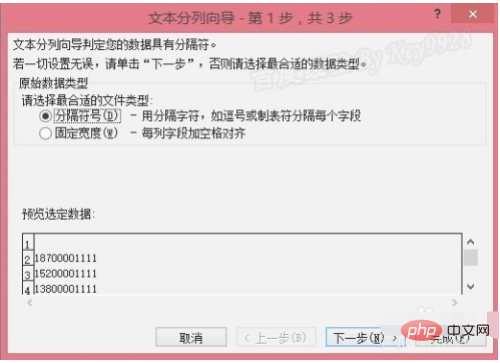
7. Return to the Excel text to see , all data has been displayed normally:
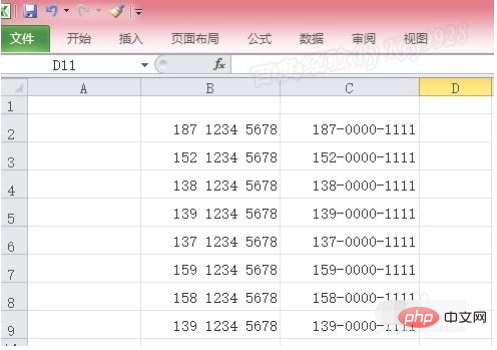
The above is the detailed content of How to convert text to numbers in batches in excel. For more information, please follow other related articles on the PHP Chinese website!
 Compare the similarities and differences between two columns of data in excel
Compare the similarities and differences between two columns of data in excel
 excel duplicate item filter color
excel duplicate item filter color
 How to copy an Excel table to make it the same size as the original
How to copy an Excel table to make it the same size as the original
 Excel table slash divided into two
Excel table slash divided into two
 Excel diagonal header is divided into two
Excel diagonal header is divided into two
 Absolute reference input method
Absolute reference input method
 java export excel
java export excel
 Excel input value is illegal
Excel input value is illegal




