How to make a percentage pie chart: First open WPS2019 and create a new table; then enter the required data in the blank table and click to enter the "Insert" column; then in the "Insert" column Find "Column Chart" and right-click the column chart; finally click "Change Chart Type" and select "Pie Chart".

The operating environment of this tutorial: Windows 10 system, WPS Office 2019 version, Dell G3 computer.
Recommended: "Excel Tutorial"
First open WPS2019, you can see "New" in the left column, click "New" to get a new page , find "Table" in the column above and click on it.
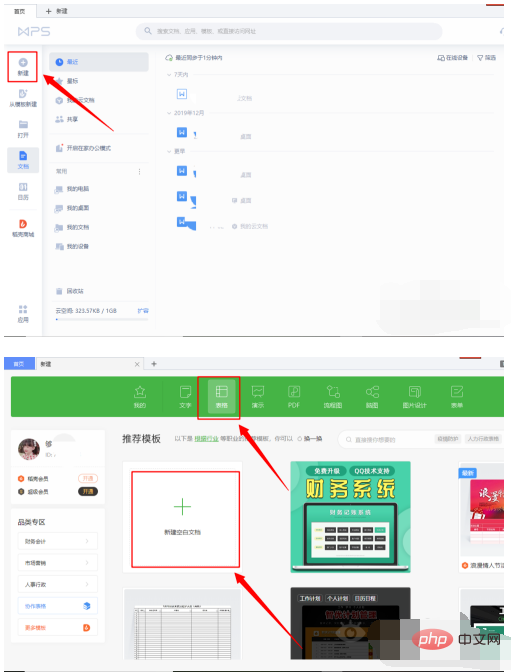
Then you will get a blank form. Enter the required data in the blank form. At the top, you can see the "Insert" as shown in the picture. Click to enter the insert column.
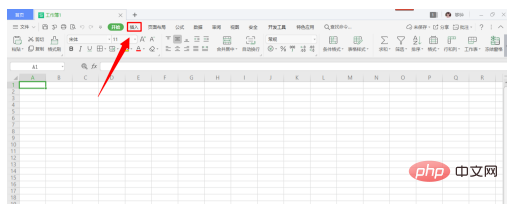
Then find "Column Chart" in the "Insert" column and click to get a column chart as shown in the figure. You can see each data and the corresponding column. picture.
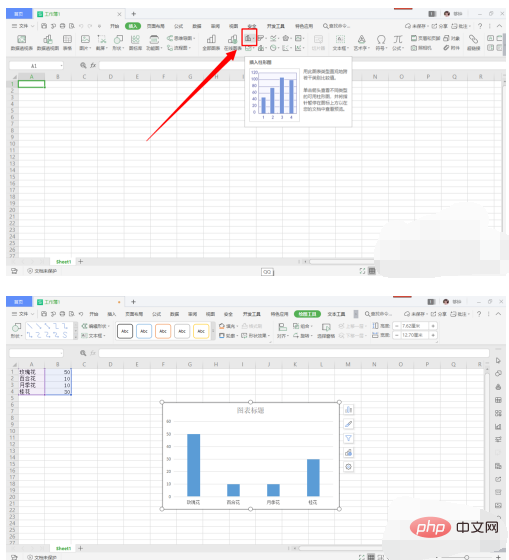
Right-click the column chart, find "Change Chart Type" on the right as shown in the figure, and click "Change Chart Type".
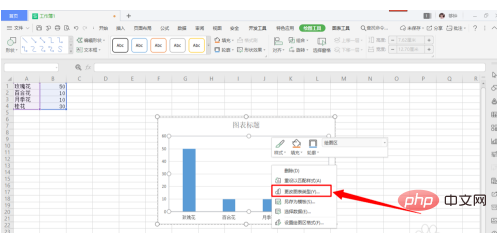
Find "Pie Chart" in the left column of the page that comes out. Click to get the page as shown in the picture, and then click on a pie chart at random.
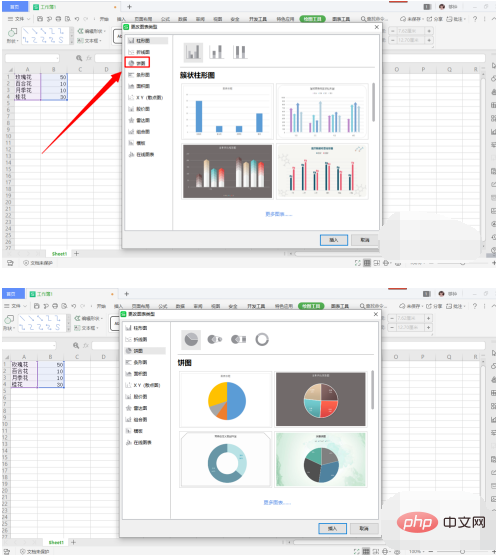
Finally, double-click the pie chart in the picture and click on the pie chart with percentages above as shown in the picture to get the desired percentage pie chart.
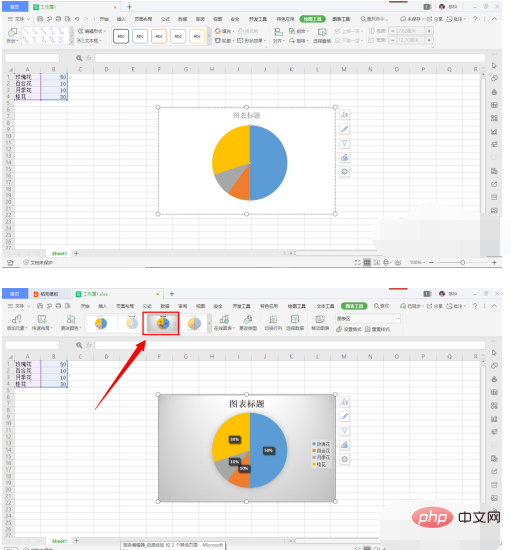
The above is the detailed content of How to make a percentage pie chart. For more information, please follow other related articles on the PHP Chinese website!




