
The solution to the problem that cad cannot be further reduced: first open the CAD software; then enter "Z" on the keyboard, and press Enter to bring up the graphics ZOOM operation option column; finally enter "A" in the command bar of the drawing interface. And scroll the mouse wheel to zoom in and out.

The operating environment of this tutorial: Windows 7 system, AutoCAD 2012 software, Dell G3 computer.
Solution to the problem that cad cannot be further reduced
Method 1: Enlarge the display
The operations are the same for each version. Here we take CAD2012 as an example. Open CAD, perform operations, and perform zoom operations, and find that the lower left corner prompts "Cannot continue to zoom out." As a result, the graphics on the screen cannot be reduced freely and can only be enlarged. In fact, this can be adjusted.
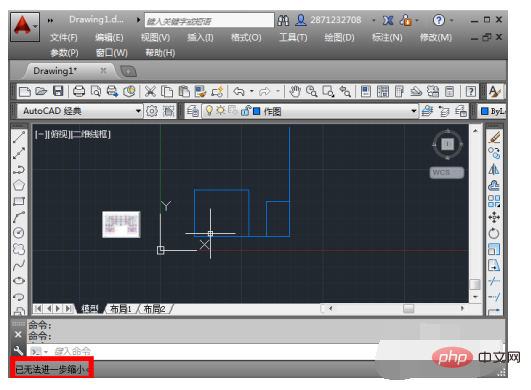
Enter "Z" on the keyboard or "Z" in the command bar below, and then press Enter to bring up the graphic ZOOM operation options column.
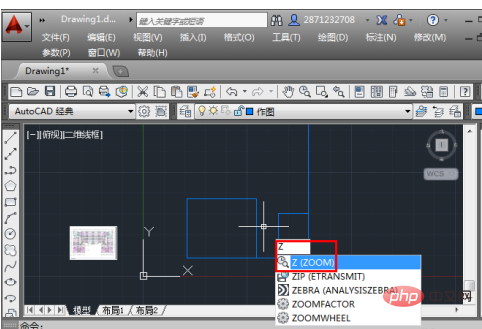
Then continue to enter "A" on the keyboard, or enter "A" in the command bar below the drawing interface, and then press Enter. You can then continue to scroll the mouse wheel to zoom in and out.
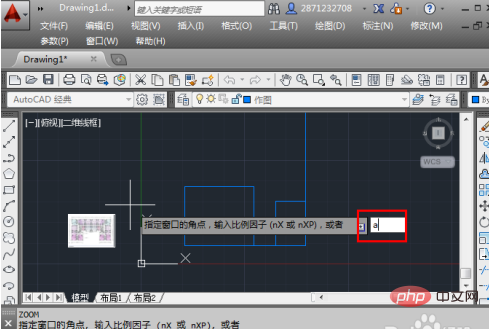
Method Two: Graphic Regeneration
In fact, the first principle is basically the same as this one, which is to "regenerate" the drawn graphics. Equivalent to the refresh operation of a computer. Demonstrated here again, the display cannot be reduced further.

Click "View (V)" on the menu bar to pop up the view options column.
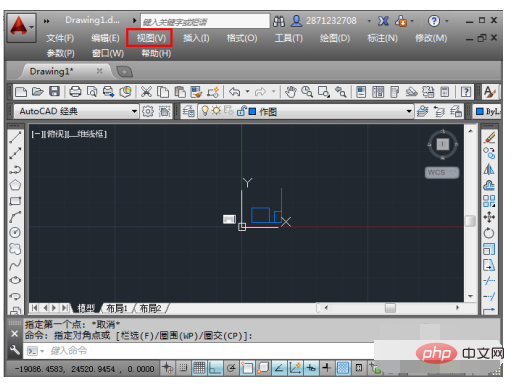
In the pop-up view column, click "Regenerate All" and then return to the drawing interface. If you want to save time, you can also click "Regenerate (G)".
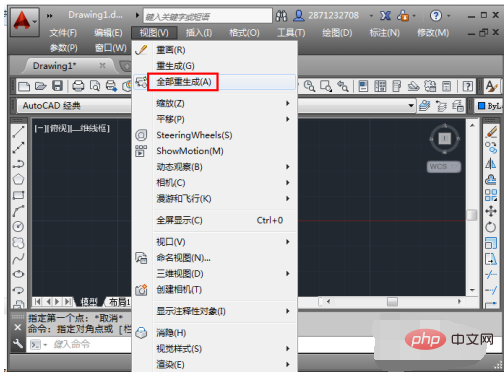
shows that it is being regenerated. At this time, you can reduce the size.
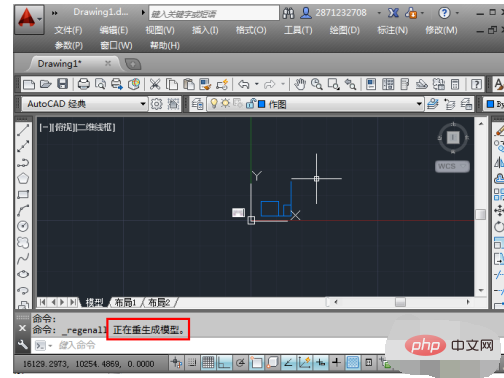
For more related articles, please visitPHP Chinese website!
The above is the detailed content of How to solve the problem that CAD cannot be further reduced?. For more information, please follow other related articles on the PHP Chinese website!