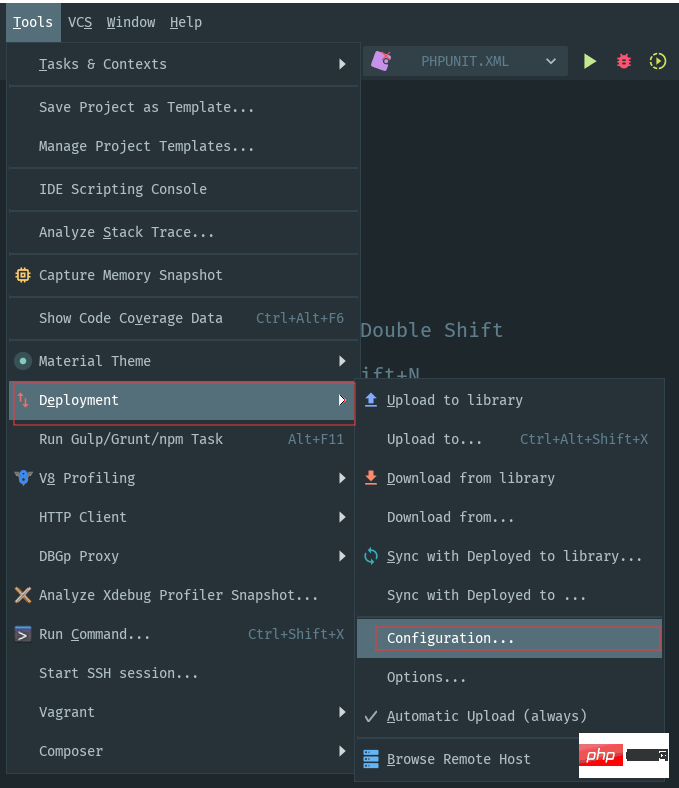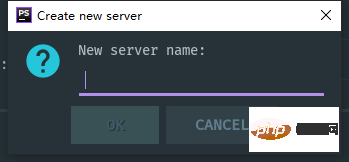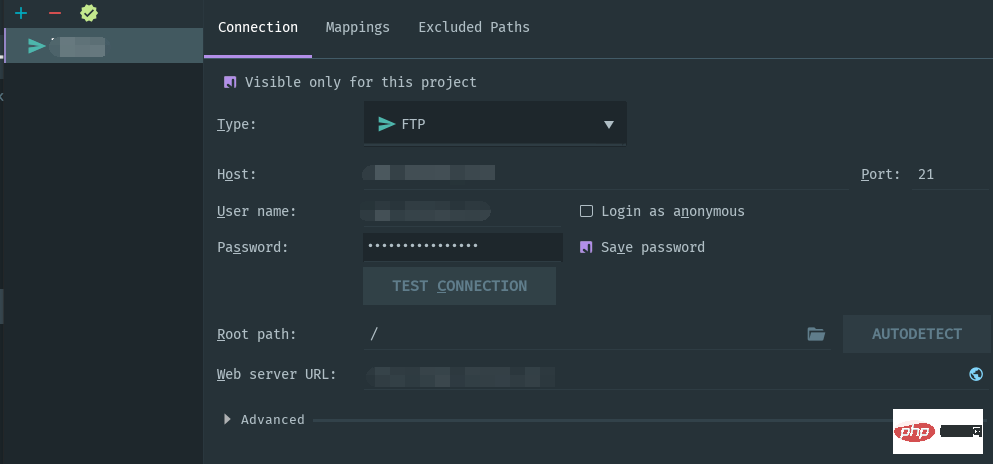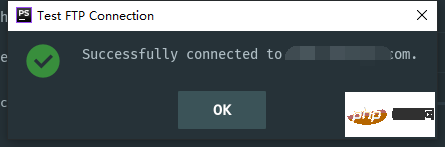The following tutorial column will give you a detailed explanation of how to configure FTP in PHPStorm. I hope it will be helpful to friends in need!
PHPStorm configuration FTP
 1. Create FTP on the server
1. Create FTP on the server
In the
Pagoda
Linux panel When adding a site, you will have the option to add FTP. Select Add, and the corresponding user and password will be automatically generated
2. Change the project directory to
www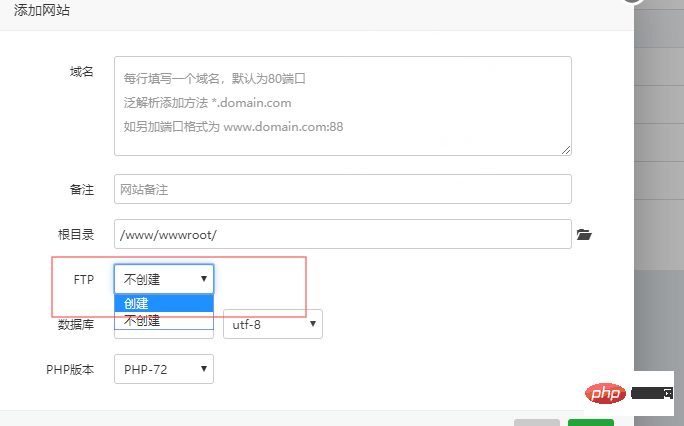 User permissions
User permissions
I use XShell to connect
In the Pagoda Linux panel, the main location of the project is generally under
/www/wwwroot/
First enter the directory where the project is stored
cd /www/wwwroot
Copy after login
Secondly enter the corresponding project
cd your project
Copy after login
Change permissions
chown -R www.www ./*
Copy after login
Complete configuration
3. Finally configure FTP in PHPStorm
As shown in the picture, follow the click steps to reach the configuration page
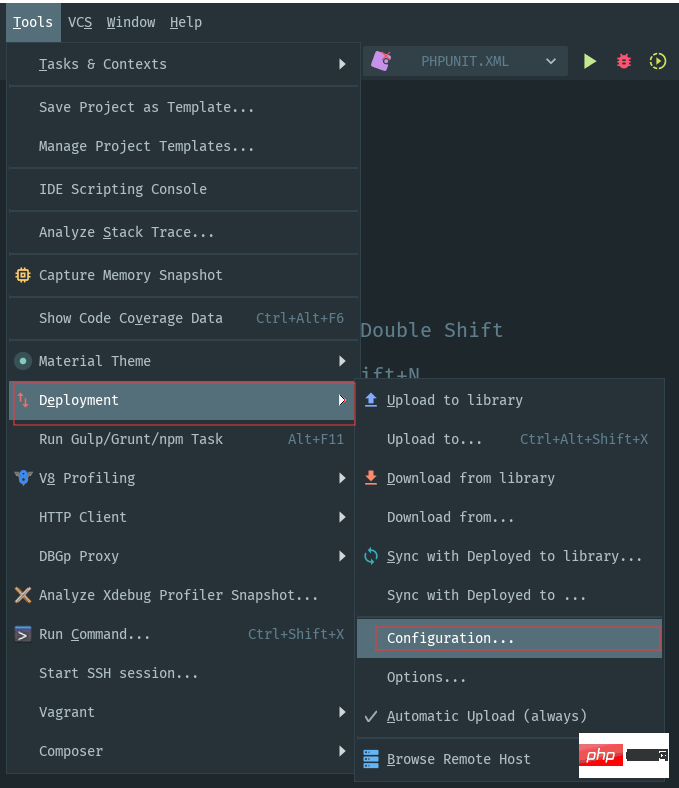
First a dialog box will pop up
Just enter any name here, you can choose it as you like, or write the project name
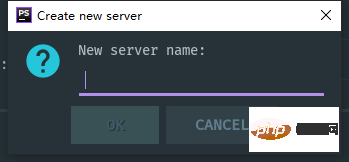
Secondly, select the FTP item
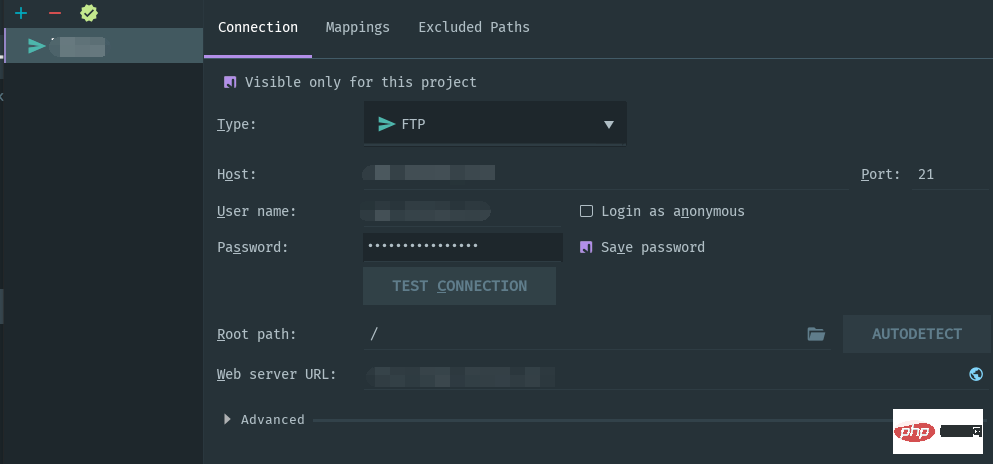
to add the website Copy the address to the corresponding input box of
HOST
- Copy the corresponding FTP username and password generated in the Pagoda Linux panel to the corresponding input box
Mappings
- Add
/
- after
Development pathand finally clickTEST CONNECTIONto perform a connection test
The above picture appears, which means success.
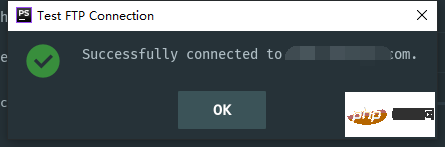
Last click to automatically upload
- ##
The above is the detailed content of Detailed explanation of PHPStorm configuration FTP. For more information, please follow other related articles on the PHP Chinese website!

 1. Create FTP on the server
1. Create FTP on the server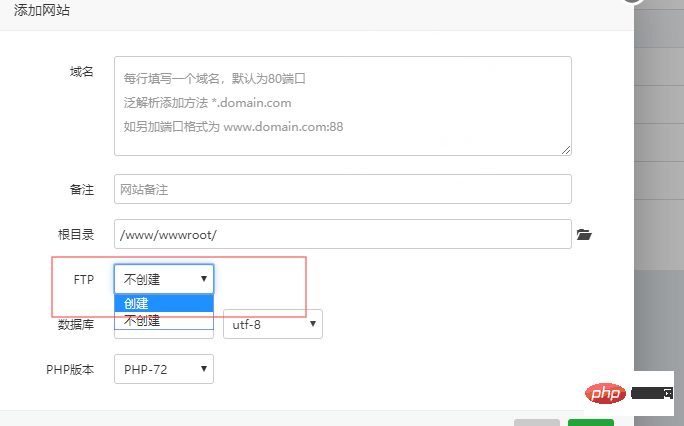 User permissions
User permissions