How to correctly install php under IIS7
How to correctly install PHP under IIS7: 1. Open the [Programs and Features] option and install IIS7; 2. Download PHP Manager from the official website and install it; 3. Download the appropriate PHP version and unzip it to the specified Directory; 4. Open the IIS manager and set the PHP installation directory.

The installation method is as follows:
(Recommended tutorial: java video tutorial)
1. Install IIS7
Open [Programs and Features], then click [Turn Windows features on or off]
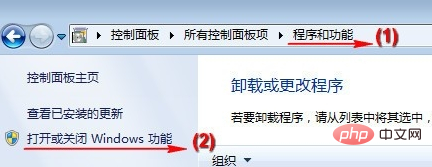
Check [IIS Management Console] and CGI, Then click the [OK] button and wait for the installation to complete. This process may require a system installation CD.
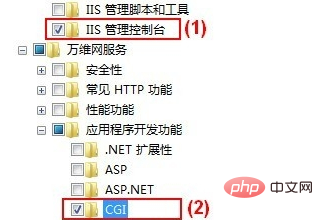
After installation, go to [Administrative Tools] under [Control Panel], open [Internet Information Services (IIS) Manager], you can see [FastCGI Settings] .
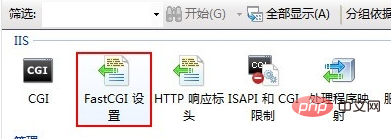
2. Install PHP Manager
Download PHP Manager from the official website. Among them, x86 is used by 32-bit Windows systems, and x64 is used by 64-bit Windows systems. Please download according to the Windows system you are using.

After downloading, double-click to install by default. After the installation is complete, open [Internet Information Services (IIS) Manager] to see [PHP Manager].
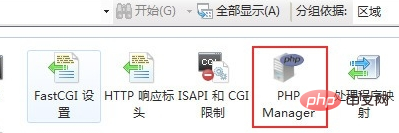
3. Install PHP
1. Visit http://windows.php.net and download the required PHP version.
Note, select the NTS (non-thread-safe) ZIP version.
2. After downloading, unzip it to the specified directory, such as C:\PHP.
Then, open [Internet Information Services (IIS) Manager], double-click the [PHP Manager] icon, and click (1) [Register new PHP version].
Enter or select php-cgi.exe in the previously decompressed directory (for example, C:\PHP) in the pop-up window. When finished, click [OK].
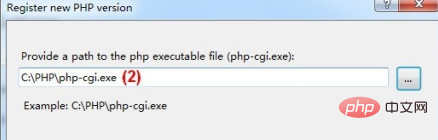
3. Click [check phpinfo()], select a site for checking the PHP environment, and check whether PHP is installed successfully.
Note: If you have registered multiple PHP versions, you can click [Change PHP version] to switch.
Related recommendations: php training
The above is the detailed content of How to correctly install php under IIS7. For more information, please follow other related articles on the PHP Chinese website!

Hot AI Tools

Undress AI Tool
Undress images for free

Undresser.AI Undress
AI-powered app for creating realistic nude photos

AI Clothes Remover
Online AI tool for removing clothes from photos.

Clothoff.io
AI clothes remover

Video Face Swap
Swap faces in any video effortlessly with our completely free AI face swap tool!

Hot Article

Hot Tools

Notepad++7.3.1
Easy-to-use and free code editor

SublimeText3 Chinese version
Chinese version, very easy to use

Zend Studio 13.0.1
Powerful PHP integrated development environment

Dreamweaver CS6
Visual web development tools

SublimeText3 Mac version
God-level code editing software (SublimeText3)

Hot Topics
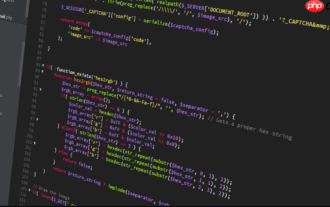 How to use PHP to build social sharing functions PHP sharing interface integration practice
Jul 25, 2025 pm 08:51 PM
How to use PHP to build social sharing functions PHP sharing interface integration practice
Jul 25, 2025 pm 08:51 PM
The core method of building social sharing functions in PHP is to dynamically generate sharing links that meet the requirements of each platform. 1. First get the current page or specified URL and article information; 2. Use urlencode to encode the parameters; 3. Splice and generate sharing links according to the protocols of each platform; 4. Display links on the front end for users to click and share; 5. Dynamically generate OG tags on the page to optimize sharing content display; 6. Be sure to escape user input to prevent XSS attacks. This method does not require complex authentication, has low maintenance costs, and is suitable for most content sharing needs.
 How to use PHP combined with AI to achieve text error correction PHP syntax detection and optimization
Jul 25, 2025 pm 08:57 PM
How to use PHP combined with AI to achieve text error correction PHP syntax detection and optimization
Jul 25, 2025 pm 08:57 PM
To realize text error correction and syntax optimization with AI, you need to follow the following steps: 1. Select a suitable AI model or API, such as Baidu, Tencent API or open source NLP library; 2. Call the API through PHP's curl or Guzzle and process the return results; 3. Display error correction information in the application and allow users to choose whether to adopt it; 4. Use php-l and PHP_CodeSniffer for syntax detection and code optimization; 5. Continuously collect feedback and update the model or rules to improve the effect. When choosing AIAPI, focus on evaluating accuracy, response speed, price and support for PHP. Code optimization should follow PSR specifications, use cache reasonably, avoid circular queries, review code regularly, and use X
 PHP creates a blog comment system to monetize PHP comment review and anti-brush strategy
Jul 25, 2025 pm 08:27 PM
PHP creates a blog comment system to monetize PHP comment review and anti-brush strategy
Jul 25, 2025 pm 08:27 PM
1. Maximizing the commercial value of the comment system requires combining native advertising precise delivery, user paid value-added services (such as uploading pictures, top-up comments), influence incentive mechanism based on comment quality, and compliance anonymous data insight monetization; 2. The audit strategy should adopt a combination of pre-audit dynamic keyword filtering and user reporting mechanisms, supplemented by comment quality rating to achieve content hierarchical exposure; 3. Anti-brushing requires the construction of multi-layer defense: reCAPTCHAv3 sensorless verification, Honeypot honeypot field recognition robot, IP and timestamp frequency limit prevents watering, and content pattern recognition marks suspicious comments, and continuously iterate to deal with attacks.
 PHP calls AI intelligent voice assistant PHP voice interaction system construction
Jul 25, 2025 pm 08:45 PM
PHP calls AI intelligent voice assistant PHP voice interaction system construction
Jul 25, 2025 pm 08:45 PM
User voice input is captured and sent to the PHP backend through the MediaRecorder API of the front-end JavaScript; 2. PHP saves the audio as a temporary file and calls STTAPI (such as Google or Baidu voice recognition) to convert it into text; 3. PHP sends the text to an AI service (such as OpenAIGPT) to obtain intelligent reply; 4. PHP then calls TTSAPI (such as Baidu or Google voice synthesis) to convert the reply to a voice file; 5. PHP streams the voice file back to the front-end to play, completing interaction. The entire process is dominated by PHP to ensure seamless connection between all links.
 PHP realizes commodity inventory management and monetization PHP inventory synchronization and alarm mechanism
Jul 25, 2025 pm 08:30 PM
PHP realizes commodity inventory management and monetization PHP inventory synchronization and alarm mechanism
Jul 25, 2025 pm 08:30 PM
PHP ensures inventory deduction atomicity through database transactions and FORUPDATE row locks to prevent high concurrent overselling; 2. Multi-platform inventory consistency depends on centralized management and event-driven synchronization, combining API/Webhook notifications and message queues to ensure reliable data transmission; 3. The alarm mechanism should set low inventory, zero/negative inventory, unsalable sales, replenishment cycles and abnormal fluctuations strategies in different scenarios, and select DingTalk, SMS or Email Responsible Persons according to the urgency, and the alarm information must be complete and clear to achieve business adaptation and rapid response.
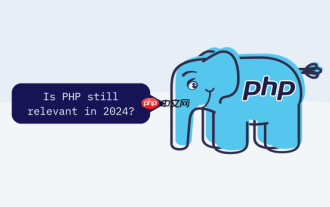 How to use PHP to combine AI to generate image. PHP automatically generates art works
Jul 25, 2025 pm 07:21 PM
How to use PHP to combine AI to generate image. PHP automatically generates art works
Jul 25, 2025 pm 07:21 PM
PHP does not directly perform AI image processing, but integrates through APIs, because it is good at web development rather than computing-intensive tasks. API integration can achieve professional division of labor, reduce costs, and improve efficiency; 2. Integrating key technologies include using Guzzle or cURL to send HTTP requests, JSON data encoding and decoding, API key security authentication, asynchronous queue processing time-consuming tasks, robust error handling and retry mechanism, image storage and display; 3. Common challenges include API cost out of control, uncontrollable generation results, poor user experience, security risks and difficult data management. The response strategies are setting user quotas and caches, providing propt guidance and multi-picture selection, asynchronous notifications and progress prompts, key environment variable storage and content audit, and cloud storage.
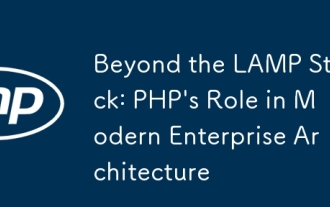 Beyond the LAMP Stack: PHP's Role in Modern Enterprise Architecture
Jul 27, 2025 am 04:31 AM
Beyond the LAMP Stack: PHP's Role in Modern Enterprise Architecture
Jul 27, 2025 am 04:31 AM
PHPisstillrelevantinmodernenterpriseenvironments.1.ModernPHP(7.xand8.x)offersperformancegains,stricttyping,JITcompilation,andmodernsyntax,makingitsuitableforlarge-scaleapplications.2.PHPintegrateseffectivelyinhybridarchitectures,servingasanAPIgateway
 PHP integrated AI speech recognition and translator PHP meeting record automatic generation solution
Jul 25, 2025 pm 07:06 PM
PHP integrated AI speech recognition and translator PHP meeting record automatic generation solution
Jul 25, 2025 pm 07:06 PM
Select the appropriate AI voice recognition service and integrate PHPSDK; 2. Use PHP to call ffmpeg to convert recordings into API-required formats (such as wav); 3. Upload files to cloud storage and call API asynchronous recognition; 4. Analyze JSON results and organize text using NLP technology; 5. Generate Word or Markdown documents to complete the automation of meeting records. The entire process needs to ensure data encryption, access control and compliance to ensure privacy and security.







