
How to open pdf drawings in CAD: First open the software and execute [Insert] [PDF Reference Map]; then select the PDF file to be imported and click OK; finally press the [Enter] key on the keyboard That’s it.

How to open pdf drawings in CAD:
1. As shown in the figure below, open the AutoCAD software, (New Or don’t create a blank file)
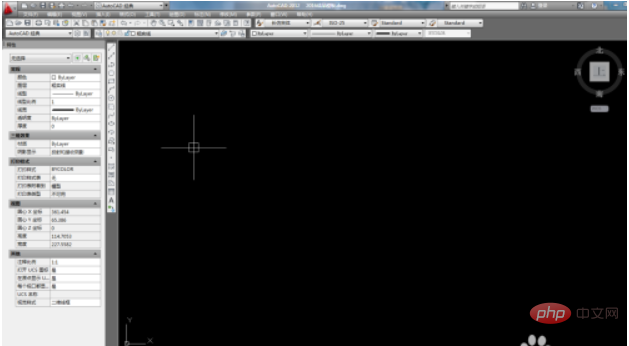
2. As shown in the figure below, execute [Insert] [PDF Reference Image]
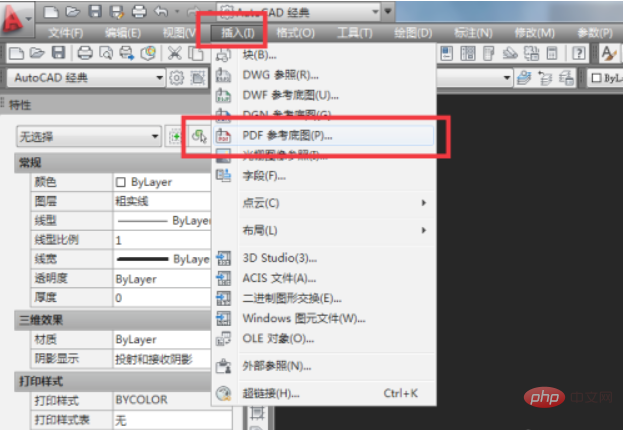
3. As shown in the figure below, the "Select Reference File" dialog box appears (red box selection No. 1), see box selection No. 2, select the PDF file to be imported, and click "OK" selected in the red box No. 2
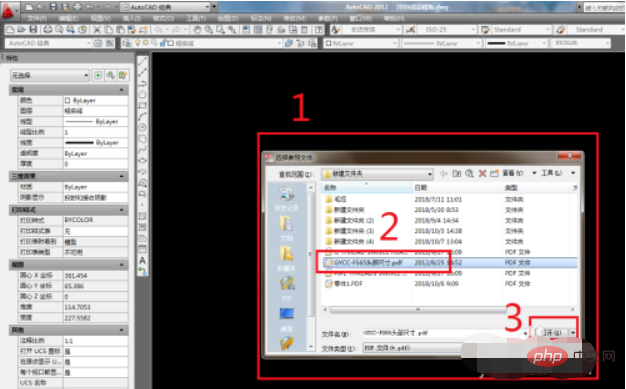
4. As shown in the figure below, the "Attach PDF Underlay" dialog box appears. We don't need to select anything, just click "OK" selected in the red box
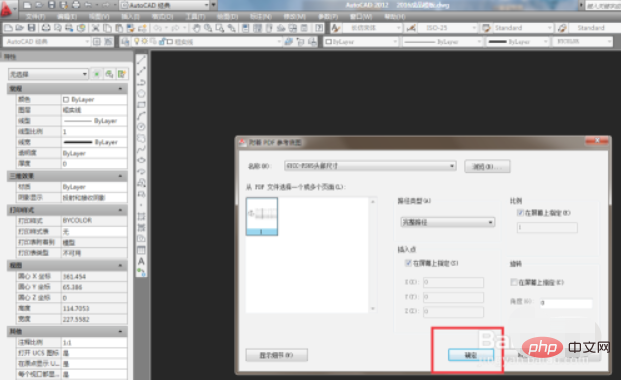
5. Select the red box as shown in the picture below. Do you see the operation prompt? Let's specify the insertion point? You can also enter the coordinates, and then click the left mouse button. I choose to simply click the left mouse button casually.
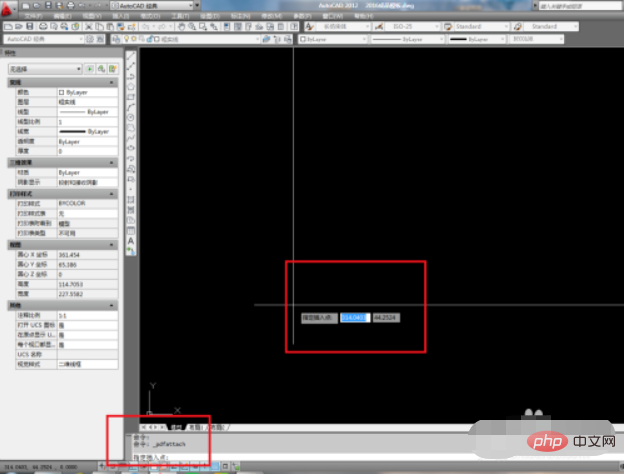
#6. As shown in the figure below, the red box is selected. Does this allow us to specify the scaling ratio? Don't worry about anything, just press the "Enter" key on the keyboard
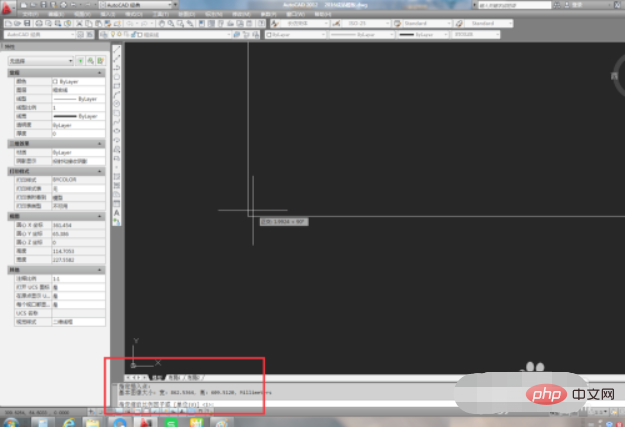
7. As shown in the figure below, the PDF is inserted successfully. It's that simple.

The above is the detailed content of How to open pdf drawings in cad. For more information, please follow other related articles on the PHP Chinese website!




