What is the vim command?
The vim command is a rich text editor and an extended version of the vi editor. It can be used to edit various texts, especially programs. It has many advantages compared with vi and can be used multiple times. Undo, you can open multiple windows at the same time for editing, syntax highlighting, command line editing, online help, visual selection, and more.

vim introduction
vim is a rich text editor and an extended version of the vi editor. It can Used to edit various texts, especially editing programs
It has many advantages compared with vi. It can be undone multiple times, can open multiple windows for editing at the same time, syntax highlighting, command line editing, Online help, visual selection, etc.
Basic vim operations
Open file
vim filename #example : 使用vim编辑器打开a.txt文件 vim a.txt
If filename is empty, an empty file will be opened
vim [options] [filelist] The left and right square brackets represent sets, which means there can be multiple options and multiple lists
Five modes of vim
Normal mode: This is the most basic mode. You can return to normal mode by clicking Esc in any of the following modes
Insert mode: In In this mode, you can enter a string through the keyboard. In normal mode, press i, a, or o to enter the insert mode. i means inserting from the character before the current cursor, and a means starting from the character after the current cursor. Start inserting, o means inserting from the next line under the current cursor
Visual mode: Visual mode can select text, and then facilitate copying, pasting and other operations. In normal mode Only one character can be selected at the same time, so it is more inconvenient if you want to delete multiple characters or multi-line characters---of course there are commands to solve this problem in normal mode, but it is a bit more complicated than visual mode. In normal mode, press v to enter visual mode, press V to enter visual row mode, and press Crtl v to enter visual block mode. You can easily find the difference between these three visual modes by practicing the following. In addition, in visual mode, you can also use v, V, Crtl v to switch between the three visual modes
Replacement mode: Press R in normal mode to enter replacement mode, Starting from the current cursor position, the characters entered on the keyboard will replace the existing characters in the text
Last line mode: Press: and / to enter the last line mode, use / to enter the last line The mode is mainly used to find strings. It is explained in detail below
Detailed explanation of necessary commands in normal mode
h #左移一个字符 l #右移一个字符 j #下移一行 k #上移一行 dd #删除一整行 x #删除光标所在字符 u #删除字符后撤销 yy #复制当前行 #以上所有所有字符都可以在前面加数字,代表左移n个字符,又移n的字符,复制n行等... p #进行粘贴操作 0 #移动到行首 g0 #移动到当前屏幕的行首 H #把光标移动到屏幕最顶端的一行 M #把光标移动到屏幕中间一行 L #把光标移动到屏幕最底端的一行 gg #移动到文件的头部 G #移动到文件的尾部 crtl + f #下翻一屏 crtl + b #上翻一屏 crtl + d #下翻半屏 crtl + u #上翻半屏 n% #到文件n%的位置 zz #将当前行移动到屏幕中央 zt #将当前行移动到屏幕顶端 zb #将当前行移动到屏幕底端
The last line mode is commonly used Detailed explanation of commands
:q #退出当前文件且不保存,q为quit缩写 :q! #强制退出当前文件 :w #保存当前文件,w为write的缩写 :w! #对于只读文件可强制保存更改 :wq #保存并退出 :r filename #在当前位置插入令一个文件 :r !date #在当前位置插入当前日期 :r !command #在当前位置插入其他shell命令的输出结果 :% s/目标字符/替换字符/g #将目标字符替换为 替换字符 最后的g代表全局替换,%代表所有行 % s/目标字符/替换字符/gic #将目标字符替换为 替换字符 ,%代表所有行,最后的g代表全局替换,i代表忽视大小写,c代表每个替换都需要用户确认才可以 :1,4 s/目标字符/替换字符/g #将第一行到第四行的 目标字符替换为 替换字符 /string :在后面的文本中查找字符串
Detailed explanation of commonly used commands in visual mode
d #删除选中的字符 y #复制选中的字符 p #粘贴选中的字符
Related learning recommendations: linux video tutorial
The above is the detailed content of What is the vim command?. For more information, please follow other related articles on the PHP Chinese website!

Hot AI Tools

Undress AI Tool
Undress images for free

Undresser.AI Undress
AI-powered app for creating realistic nude photos

AI Clothes Remover
Online AI tool for removing clothes from photos.

Clothoff.io
AI clothes remover

Video Face Swap
Swap faces in any video effortlessly with our completely free AI face swap tool!

Hot Article

Hot Tools

Notepad++7.3.1
Easy-to-use and free code editor

SublimeText3 Chinese version
Chinese version, very easy to use

Zend Studio 13.0.1
Powerful PHP integrated development environment

Dreamweaver CS6
Visual web development tools

SublimeText3 Mac version
God-level code editing software (SublimeText3)
 How to use the `shutdown` command
Jul 15, 2025 am 12:26 AM
How to use the `shutdown` command
Jul 15, 2025 am 12:26 AM
The shutdown command of Linux/macOS can be shut down, restarted, and timed operations through parameters. 1. Turn off the machine immediately and use sudoshutdownnow or -h/-P parameters; 2. Use the time or specific time point for the shutdown, cancel the use of -c; 3. Use the -r parameters to restart, support timed restart; 4. Pay attention to the need for sudo permissions, be cautious in remote operation, and avoid data loss.
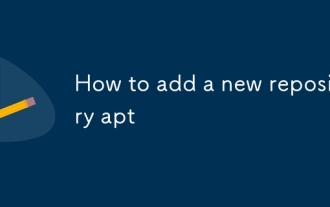 How to add a new repository apt
Jul 14, 2025 am 12:06 AM
How to add a new repository apt
Jul 14, 2025 am 12:06 AM
There are three main ways to add a new APT repository: use the add-apt-repository command to be suitable for common PPAs or officially supported repositories; manually create .list files suitable for fine control or non-supporting the former repository; use .deb lines to write source files directly to specific statements provided by the official website. You also need to pay attention to updating the source list and adding GPG keys to ensure security.
 How to configure NTP server
Jul 15, 2025 am 12:17 AM
How to configure NTP server
Jul 15, 2025 am 12:17 AM
The steps to configure an NTP server include installing services, modifying configuration files, checking synchronization status, and setting up a firewall. 1. Install NTP service: Use sudoapt on Ubuntu/Debian, use sudoyum to install on CentOS/RHEL, start and enable the service after installation; 2. Modify the configuration file /etc/ntp.conf: Add trusted upstream servers such as serverntp.aliyun.comiburst and servertime.windows.comiburst, and set allow access to network segments such as restrict192.168.1.0mask255.255.255.0nomod
 How to configure group disk quotas
Jul 14, 2025 am 12:06 AM
How to configure group disk quotas
Jul 14, 2025 am 12:06 AM
To set a group disk quota, 1. Confirm the file system to support and enable the mount option; 2. Remount or restart to make the configuration take effect; 3. Initialize the quota database; 4. Use edquota or xfs_quota to set group restrictions; 5. Enable quota and check the usage regularly. Specific operations include editing /etc/fstab to add usrquota, grpquota parameters, using quotacheck or xfs_quota to generate database files, setting soft and hard limits through edquota-g, running quotaon to enable quota, and viewing reports through repquota or xfs_quota. It is recommended to configure timed tasks to monitor quota status.
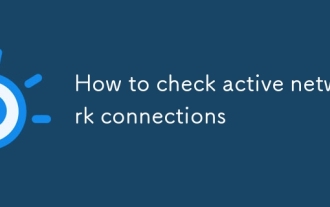 How to check active network connections
Jul 22, 2025 am 12:35 AM
How to check active network connections
Jul 22, 2025 am 12:35 AM
If you want to know the network connection on your current computer, you can view it through the command line tool; use netstat-ano on Windows to view all connections and PIDs, use ss-tulnp and lsof-i-P to obtain detailed information, and can also be monitored in real time through graphical interface tools such as resource monitor, nethogs, etc.
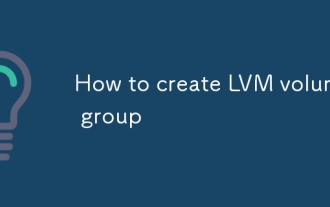 How to create LVM volume group
Jul 21, 2025 am 12:55 AM
How to create LVM volume group
Jul 21, 2025 am 12:55 AM
To create an LVM volume group, you must first prepare a physical volume (PV) and then create a VG. 1. Use pvcreate to initialize the hard disk or partition into PV, such as pvcreate/dev/sdb1; 2. Use the vgcreate command to combine one or more PVs into VG, such as vgcreatemy_volume_group/dev/sdb1/dev/sdc1; 3. You can customize the PE size through the -s parameter and use vgdisplay to view information; 4. You can dynamically expand VG in the future and add a new PV using vgextend; 5. Before deleting VG, you must confirm that there is no LV and delete it with vgremove.
 How to configure NFS server
Jul 17, 2025 am 12:53 AM
How to configure NFS server
Jul 17, 2025 am 12:53 AM
The steps to configure an NFS server are as follows: 1. Install the nfs-utils or nfs-kernel-server package; 2. Start and enable nfs-server and related RPC services; 3. Edit /etc/exports to configure shared directories and permissions, such as rw, ro, sync, etc.; 4. Execute exportfs-a and open the firewall port; 5. The client uses the mount command to mount or configure fstab to achieve automatic mount; Common problems include permission control, ID mapping, RPC service not being started and configuration not being refreshed, and needs to be checked in conjunction with logs.
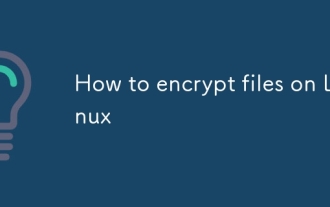 How to encrypt files on Linux
Jul 16, 2025 am 12:11 AM
How to encrypt files on Linux
Jul 16, 2025 am 12:11 AM
Encrypted files on Linux can be implemented in many ways, the key is to choose the right tool. 1. Use GPG to quickly encrypt a single file, support symmetric and asymmetric encryption, suitable for temporary protection of files; 2. eCryptfs is suitable for encrypting the entire directory, and automatically encrypted by mounting encrypted folders, suitable for protecting user private data; 3. Create an encrypted container, combining dd, lostup and cryptsetup tools to create an encrypted space similar to TrueCrypt, suitable for storing sensitive information for a long time. Each method is suitable for different scenarios. When using it, you should pay attention to saving passwords and keys to avoid data loss.







