
How to fill diagonal stripes in CAD: First click [Rectangle] to draw a quadrilateral; then click the [Pattern Fill] icon, select [ANSI31] in the pop-up window, and click OK; then enter 30 for the angle and 50 for the ratio, and Click [Add: Select Object] to select the quadrilateral; finally click [Preview] and click [OK].

How to fill diagonal stripes in CAD:
1. Double-click the CAD icon with the left button to open CAD
2. Click the CAD "rectangle" icon and follow the prompts to draw a quadrilateral. As shown in the figure
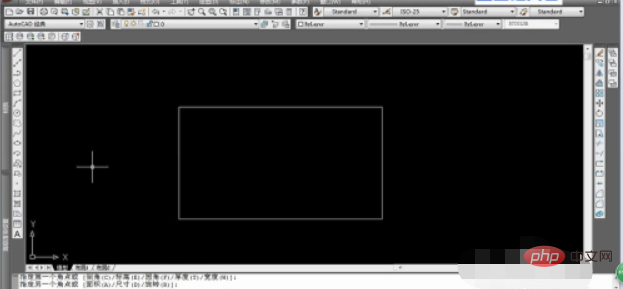
3. Click the "Pattern Fill" icon, as shown in the figure
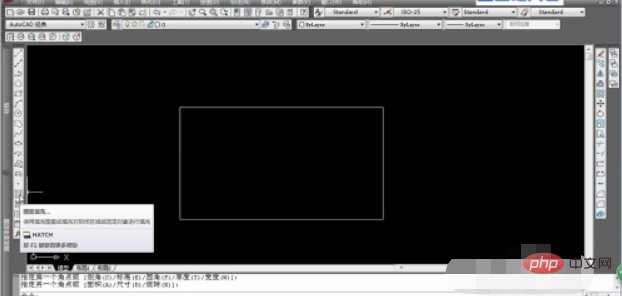
4. Select in the pop-up window "ANSI31", click OK. As shown in Figure
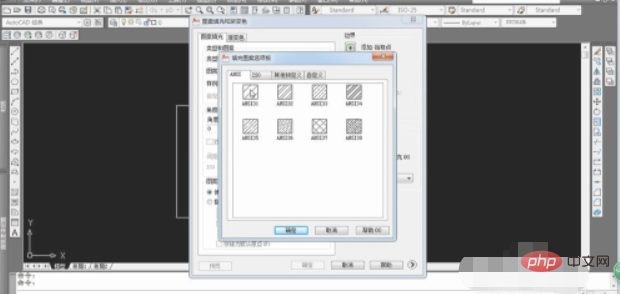
5, enter "30" for the angle and "50" for the ratio, as shown in Figure
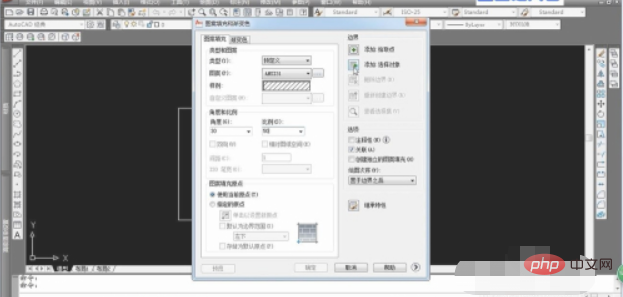
6, Click "Add: Select Object" and select the quadrilateral. As shown in the figure
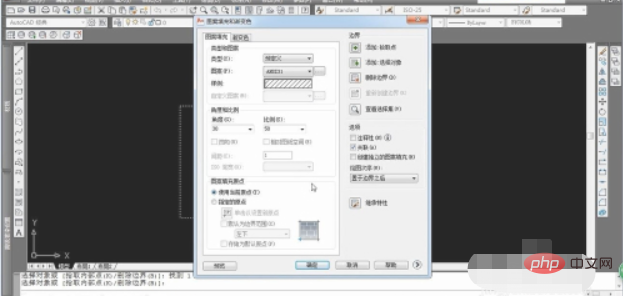
7, click "Preview", if possible, press "ESC" to return, click "Confirm", the effect is as shown in the figure
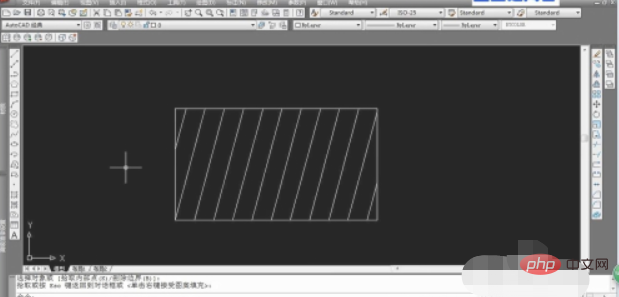
The above is the detailed content of How to fill diagonal stripes in CAD. For more information, please follow other related articles on the PHP Chinese website!




