
How to set the protection of CAD drawings: first open the file to be encrypted, select the file command and save as; then click [Tools-Security Options] and set the password to open the document; finally determine the password and click Save That’s it.

How to set up cad drawing protection:
1. First, open the autocad2007 drawing software on the computer, and then Find and open the file to be encrypted;
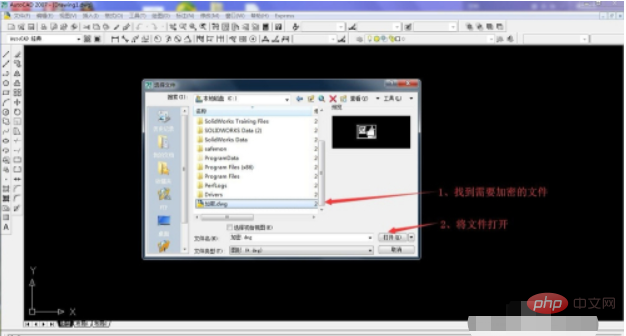
2. Select the "File" command in the menu bar and select "Save As" in the drop-down menu to enter the save file operation. Interface;

3. Find the "Tools" option in the save file operation interface, click to pop up the drop-down menu, and find the "Security Options" function button in the drop-down menu, as shown below As shown;
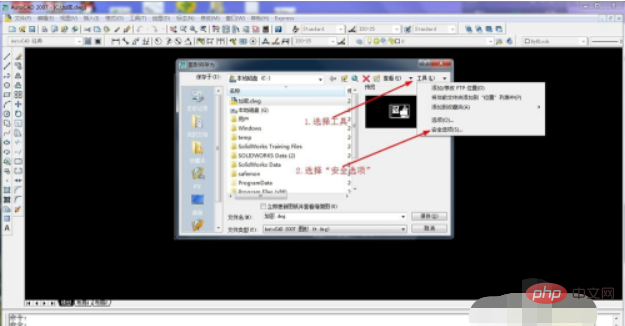
4. After the security options interface pops up, start setting the password to open the document, as shown in the figure below;
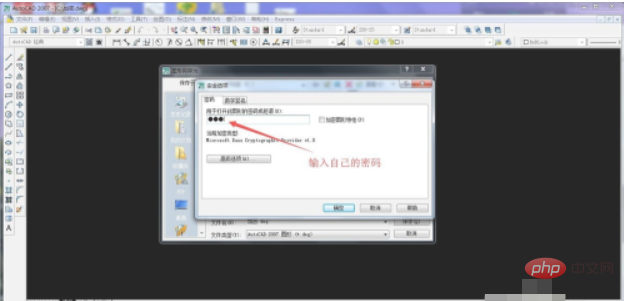
5. After setting the password, click "OK". A dialog window to confirm the password will pop up. Enter the password again, as shown below;
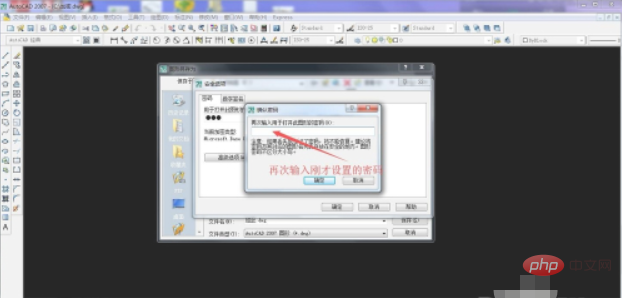
6 , after entering the password, click "OK" to return to the save file operation interface. At this time, click "Save" to complete the encryption of this drawing, as shown in the figure below;
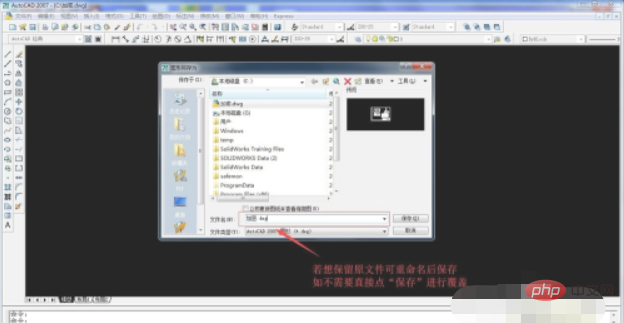
7. We find the file that has been encrypted just now, open it and see the effect.
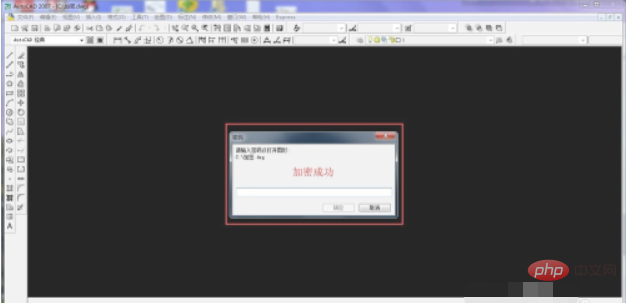
The above is the detailed content of How to set up cad drawing protection. For more information, please follow other related articles on the PHP Chinese website!




