
The solution to the problem that php5ts.dll cannot be found: first find the "php.ini-dist" file and rename it to "php.ini"; then edit the file; then copy the file in the root directory "php5ts.dll" to "C:\Windows"; finally install Apache and configure it.
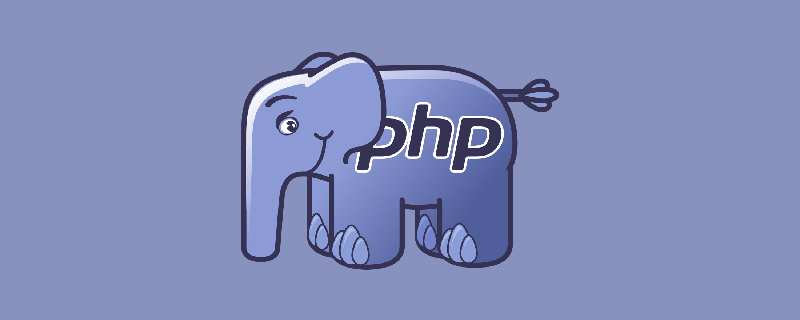
Recommended: "PHP Video Tutorial"
Take installation in the root directory of drive C as an example, pay attention to the installation test It is best to close other servers such as iis, tomcat and so on before.
PHP configuration:
Find the "php.ini-dist" file in the root directory, rename it to "php.ini", edit this file
To support MySQL , you need to find ";extension=php_mysql.dll" and remove the preceding ";"
To support gd2 graphics, similarly, find extension=php_gd2.dll and remove the preceding ";"
Find "extension_dir" and change the path to "X:\PHP\ext"
Copy php.ini in the root directory to C:\Windows
Copy php5ts.dll in the root directory to C: \Windows
Copy libmysql.dll in the root directory to C:\Windows\system32
Install Apache and configure:
Test after the installation is completed, in the browser If "It Works!" is displayed, the installation is successful.
Find the httpd.conf file in the conf directory under the Apache installation root directory, edit this file
Find "DirectoryIndex", and add "index.php" as the file name of the default home page
Find "#LoadModule vhost_alias_module modules/mod_vhost_alias.so",
Add it under it (note that there are two lines below and must not be broken):
LoadModule php5_module C: /PHP/php5apache2_2.dll
PHPIniDir "C:/PHP"
Find "AddType application/x-gzip .gz .tgz"
Add it under it (note The following are two lines, which cannot be broken):
AddType application/x-httpd-php .php
AddType application/x-httpd-php .html
Install MySQL :
Installation: Just install it by default. Please note that the character set is UTF8.
To verify whether the installation is successful, open the MySQL Command Line Client and enter the password. If there is no error message, the installation is successful.
phpMyAdmin configuration:
Extract to the htdocs folder in the root directory of the Apache installation
Find the /libraries/config.default.php file (the old version is in the root directory config.inc.php file)
Note: Use WordPad (do not use Notepad, this is UTF8 encoding) to edit
Look for $cfg['Servers'][$i][ 'password'] = ''; Fill in the MySQL database password in the blank space
Open the browser to verify the connection to the database.
Finish and call it a day! ~
The above is the detailed content of What to do if php5ts.dll cannot be found. For more information, please follow other related articles on the PHP Chinese website!




