How to add rows and columns of a table: 1. Click the Insert menu bar and select Insert Table, select the number of rows and columns of the inserted table to insert an even table; 2. After adding some tables, you can click on the right side of the table Or add a part of the table by clicking the Add option below, and click to add a row or a column of tables at a time.

Method to add rows and columns of the table:
1. Click the Insert menu bar and select Insert Table, select Insert the number of rows and columns of the table into a uniform table, insert any number of rows and columns of the table and use custom insertion table.
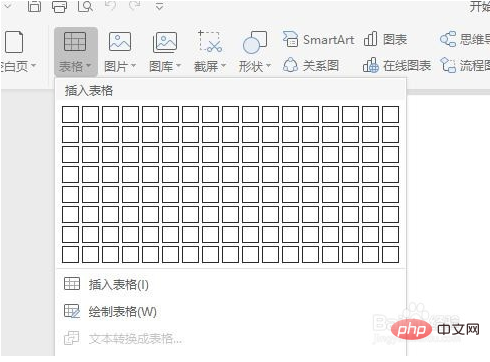
#2. After adding part of the table, you can click the Add option on the right side or below the table to add part of the table. Click once to add a row or a column of tables.
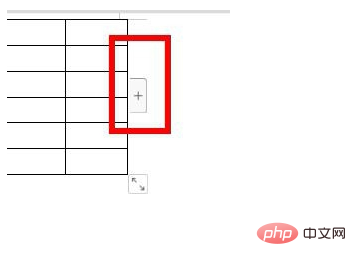
3. To adjust the size of the rows and columns of the table, use the mouse to drag directly to adjust. If the table is not fully displayed, click on the draft mode and drag the size of the table rows to adjust. .
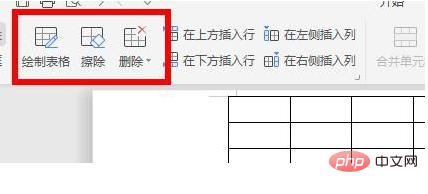
#4. To delete unnecessary tables, you can click Design to select and use the eraser function to delete the tables. To add new tables, you can use the pencil function to add them directly.
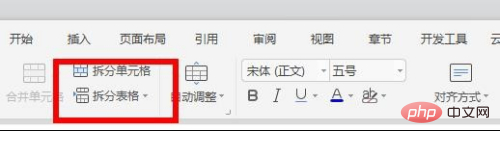
5. You can also right-click on the inserted table to add rows or columns, enter the inserted value and add it at the currently selected position. You can use the same method to add it again. .
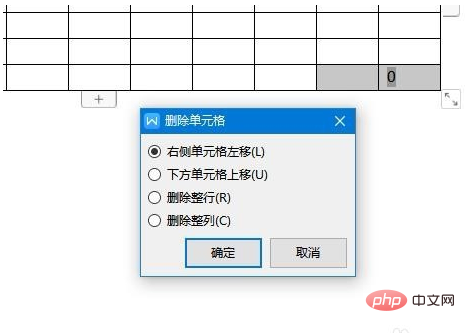
Related learning recommendations: excel tutorial
The above is the detailed content of How to add table rows and columns. For more information, please follow other related articles on the PHP Chinese website!