
The image must be in grayscale mode before it can be converted to bitmap mode. Bitmap mode only uses one of the two colors, black and white, to represent the pixels in the image; when a color image is to be converted to black and white mode, it cannot be converted directly, and the image must be converted to grayscale mode first.

#Bitmap mode uses only one of the two colors, black and white, to represent the pixels in the image.
The image in bitmap mode is also called a black and white image. It contains the least information, so the image is also the smallest.
When a color image is to be converted into black and white mode, it cannot be converted directly. The image must be converted into grayscale mode first.
Methods to convert images to bitmap mode in ps
1. Open PS and execute in the menu bar: File-Open, Command, to open you need to make a fill Effect material picture.

2. In the menu bar, execute the "Image-Mode-Bitmap" menu command, you can find that the "Bitmap" command is gray and unavailable, as shown in the figure below .
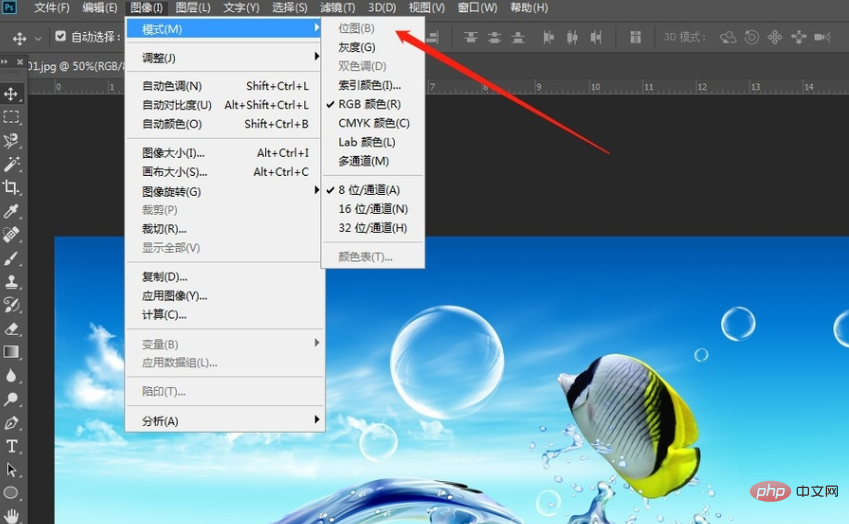
Note:
After opening the material in Photoshop, you can observe in the title bar above the canvas that the color mode of the current image is RGB model.
Since the bitmap mode only contains black and white colors, and the image at this time is a color image, containing very rich color information, the current "Bitmap" command is unavailable
3. Execute the "Image-Mode-Grayscale" menu command, and then click the "Throw" button in the pop-up "Information" dialog box. (Throw away all color information), the image effect after conversion to grayscale mode is as shown below.

4. Execute the "Image-Mode-Bitmap" menu command,



PS Video Tutorial"
The above is the detailed content of What mode must an image be in to be converted to bitmap mode?. For more information, please follow other related articles on the PHP Chinese website!