
How to verify whether mysql is installed: first open the run interface and enter the [services.msc] command; then find the mysql service in the service list, and right-click the Mysql service and click Start Service; then open the cmd command to run; finally enter [mysql -V] command can display the path.
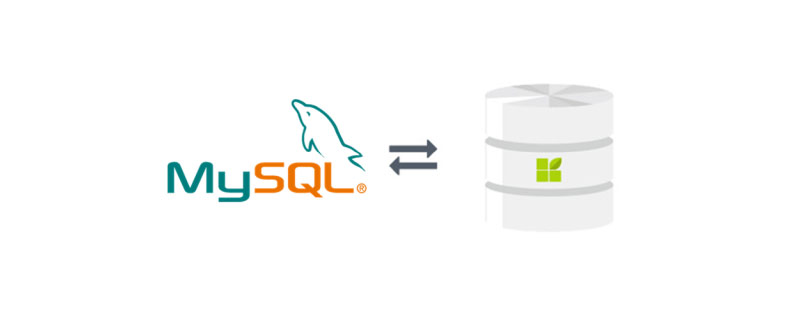
【Related learning recommendations: mysql tutorial】
Method to verify whether mysql is installed:
1. Taking the win10 system as an example, first you need to make sure to open the mysql service. Use the shortcut key Win+R to open the running interface and enter the services.msc command to open it. Service list:
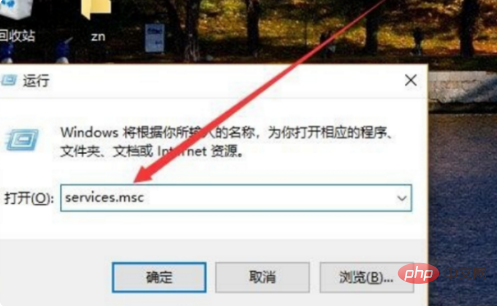
2. Then find the mysql service in the service list, right-click the Mysql service and click Start Service. The gray button here indicates that the service has been started. Next Go to the command prompt to verify the installation:
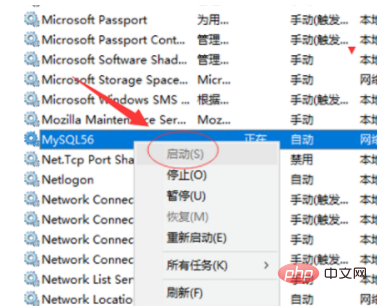
3. Next, press the win R key combination again to open the run interface, enter the cmd command and click the OK button to open:
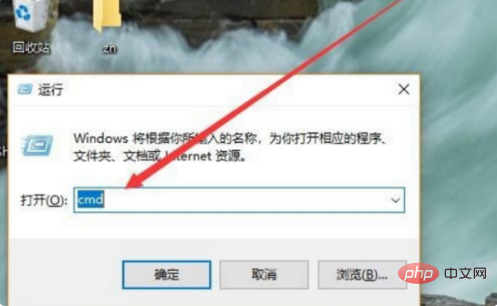
4. Enter the mysql -V command in the pop-up interface, as shown in the figure below. If a message appears, the installation is successful:
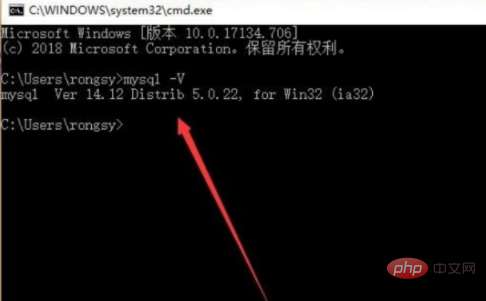
Related learning recommendations: Programming videos
The above is the detailed content of How to verify whether mysql is installed. For more information, please follow other related articles on the PHP Chinese website!