
How to delete a folder that requires administrator rights to delete: first open the folder properties and click [Security-Edit]; then in the [Group or User Name (G)] column, click Add; then Enter [Administrators] and select the option [Permissions for Administrators (P)]; finally click Yes.

Delete a folder that requires administrator rights to delete:
1. Right-click the file we want to delete Folder - Properties;
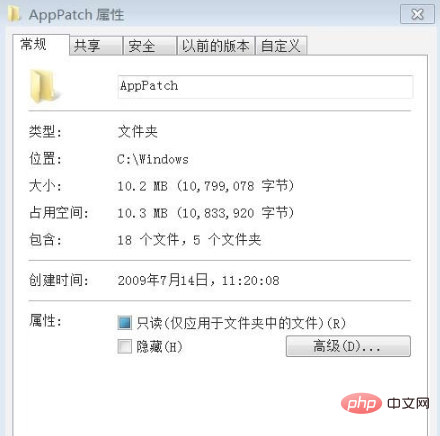
#2. In the opened folder properties window, click: Security - Edit;
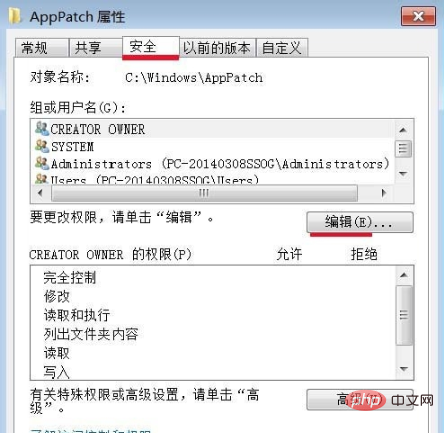
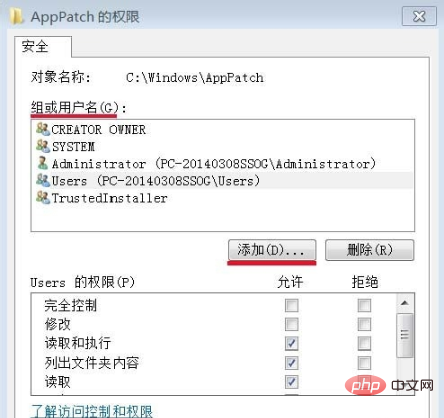
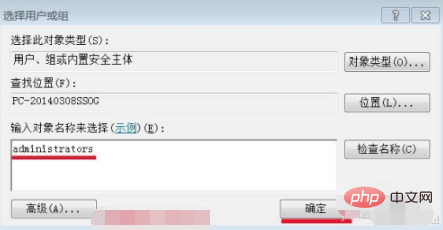
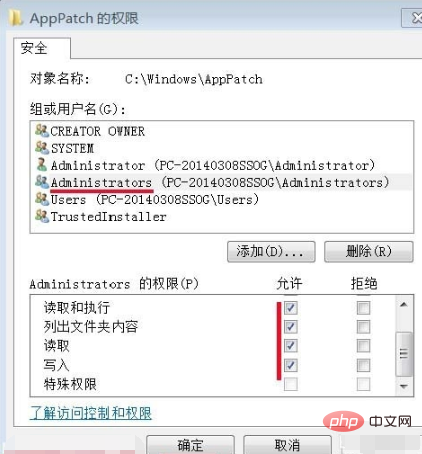
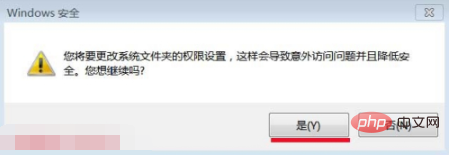
Related learning recommendations:Programming video, Website construction tutorial
The above is the detailed content of How to delete a folder that requires administrator rights to delete. For more information, please follow other related articles on the PHP Chinese website!