
The solution to the problem that the post data cannot be obtained when the php form is submitted: first find the [enable_post_data_reading] variable and set the default port to 80; then set not to use the internal server; finally configure the server to be Apache under port 80 Just the server.

Solution to the post data that cannot be obtained when submitting the php form:
1, Find the php.ini configuration file, look for the enable_post_data_reading variable, and make sure it is open:
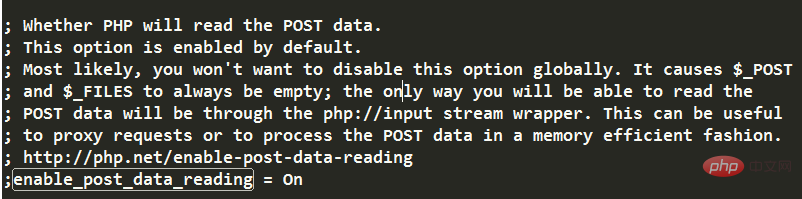
##Related learning recommendations:
2. Observe the address of your browser running php, you will find that the service port number used to open the browser in PhpStorm is 63342 (URL is in the form of localhost:63342/)
So the reason for the problem is: PhpStorm uses its own internal server by default, but does not use the apache server in xampp. The built-in server phpStorm uses port 63342, and there is a problem within the server, causing the POST method to be abnormal; and if you place the project in the working directory of the Apache server and enter localhost in the address bar, the Apache server is used at this time, and the default port number is 80, the Apache server can run the program normally.3. Since there is a problem with PhpStorm’s internal server, the solution is to find a way not to use the internal server. There are two methods:
1. Create the project in the working directory of the Apache server, and directly enter the localhost address in the browser address bar each time it runs 2. If you still want to use Open the browser debugger in PhpStorm, which can be achieved by changing the configuration: (1) First map the apache server directory to the local directory The method is as follows: 1. Find /xampp/apache/conf/httpd.conf file2. Find the[plain] view plain copy# /phpworkspace/ : 其它磁盘上目录的别名, 就是你想映射过来的目录的别名 # "E/phpworkspace/" : 这个是目录的绝对路径 Alias /phpworkspace/ "E/phpworkspace/" # 现在就可以通过 //localhost/phpworkspace/ 访问到 E盘下phpworkspace文件夹里的项目了Copy after login
4, is added at the same level as
[plain] view plain copyCompleted. Now restart Apache and visit: http://localhost/phpworkspace/ That’s it(2) Then in PhpStorm, find<Directory "E/phpworkspace/"> AllowOverride All Options Indexes FollowSymLinks Includes ExecCGI Require all granted </Directory>Copy after login
File->Settings->Build, Execution, Deployment->Deployment , initially empty, click the green plus sign to add a local server, just name it localhost, select In place for Type:
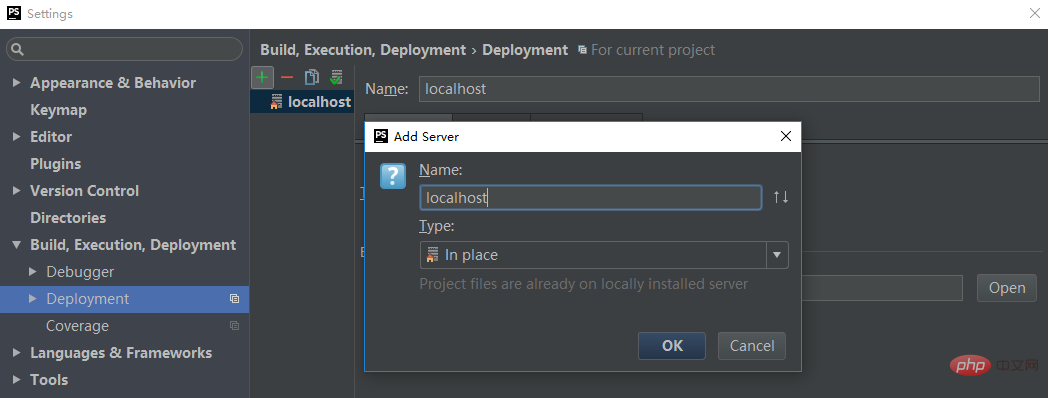
http://localhost

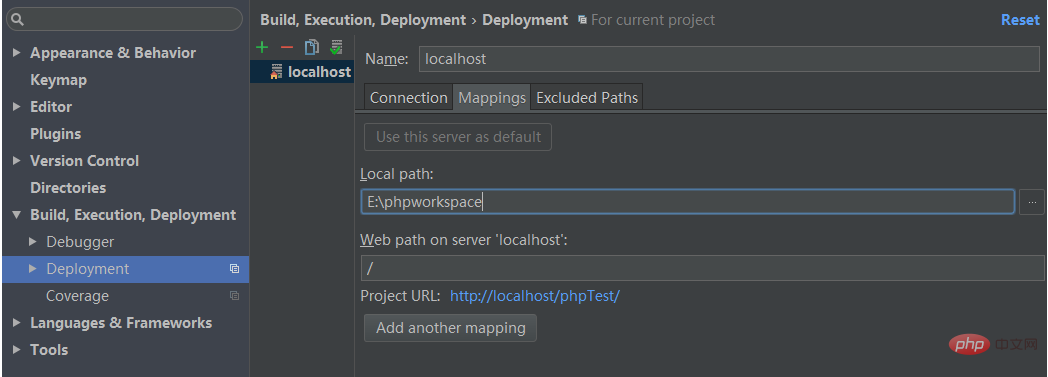
The above is the detailed content of What should I do if I cannot get the post data when submitting the php form?. For more information, please follow other related articles on the PHP Chinese website!