How to make a small program in excel: first open the VBE interface and click [User Form]; then create a command button and change the display content of the command button; then double-click the user form and replace the original code; Finally save the file and enable it.
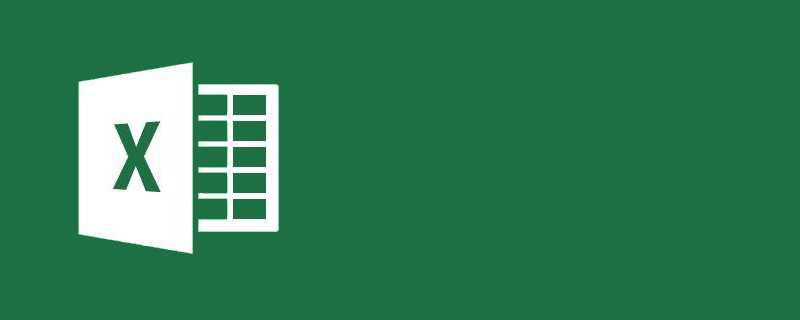
How to use a small program in excel:
1. Press Alt F11 in Excel to open the VBE interface , as shown in the figure below:
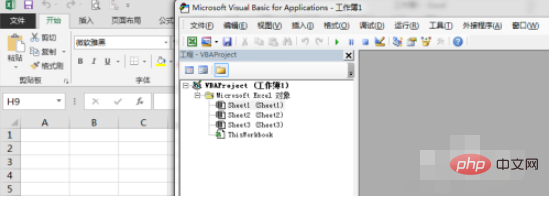
2. Click "Insert", "UserForm", as shown in the figure below:
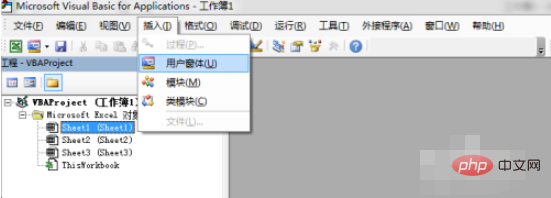
3. Then click "Command Button" and drag on the user form to create a command button, as shown below:

4. Press Press F4, and in the Caption property, change the display content of the command button, as shown below:
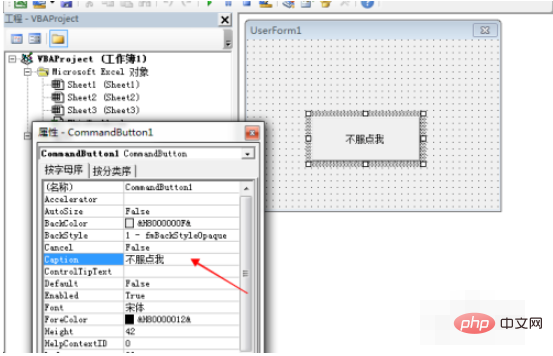
5. Then double-click the user form and replace the original code with the following code
Private Sub UserForm_MouseMove(ByVal Button As Integer, ByVal Shift As Integer, ByVal X As Single, ByVal Y As Single) If X > 0 Then Me.Left = Application.RandBetween(0, 800) Me.Top = Application.RandBetween(0, 350) End If End Sub
As shown in the figure below:
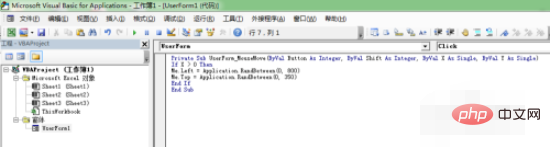
6. Double-click "Thisworkbook" on the right and copy the following code, as shown in the figure below:
Private Sub Workbook_Open() UserForm1.Show End Sub
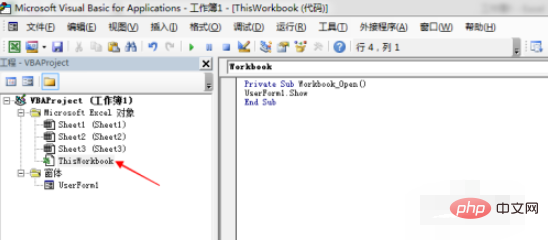
7. Save the Excel file as "Excel macro-enabled workbook", as shown below:
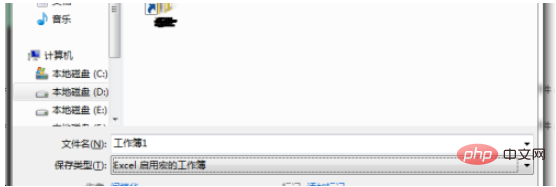
8. Close and then open the Excel file, you can see the written program, as shown below:
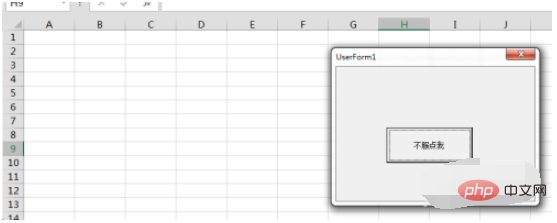
Related learning recommendations: excel basic tutorial
The above is the detailed content of How to make a small program in excel?. For more information, please follow other related articles on the PHP Chinese website!
 Compare the similarities and differences between two columns of data in excel
Compare the similarities and differences between two columns of data in excel
 excel duplicate item filter color
excel duplicate item filter color
 How to copy an Excel table to make it the same size as the original
How to copy an Excel table to make it the same size as the original
 Excel table slash divided into two
Excel table slash divided into two
 Excel diagonal header is divided into two
Excel diagonal header is divided into two
 Absolute reference input method
Absolute reference input method
 java export excel
java export excel
 Excel input value is illegal
Excel input value is illegal




