
php5.2 installation method: First download the zip package for windows on the official website and unzip it; then copy "php5ts.dll" to the system windows directory; then search for "extension" and put the required Remove the semicolon before the extension module; finally add a new web extension for PHP.
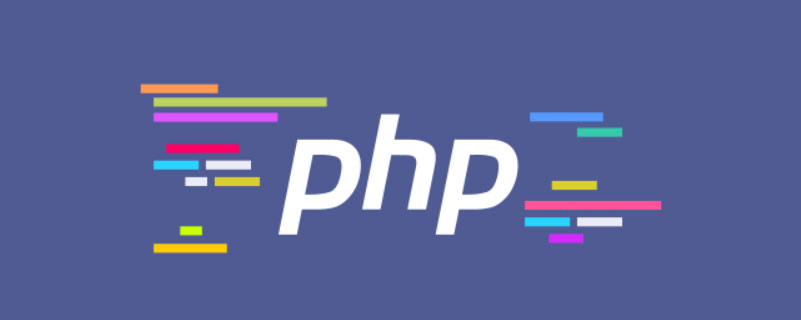
php 5.2 Installation Tutorial
1. First download the zip package for windows on php.net. Then unzip it, for example, unzip it in "C:\php5"
2. Copy php5ts.dll in the root directory to the system windows directory; rename the php.ini-dist file to php.ini and copy it to In the system windows directory.
Recommended: "PHP Tutorial"
3. Open the php.ini file with a text editor, search for "register_globals", and change the following Off to On. This setting is about custom global variables.
4. Search for "extension_dir" and change the following value to the ext subdirectory of the php decompression folder, such as "C:\php5\ext"
5. Search for "extension" , remove the ; sign before the expansion module that needs to be used. If you need to use mysql, it is php_mysql.dll. If you need to use mysqli, you need to add extension=php_mysqli.dll. Some extension libraries may require additional DLLs to work. Please check here for details. If there are instructions in the comments in the list, you need to find the file in the decompression root directory or ext subdirectory, and then copy it to the system windows directory.
For example, php_mysql.dll and php_mysqli.dll need to copy libmysql.dll in the root directory to the system windows directory
6. Open IIS, find the site that needs to use php, and right-click -Properties, find the "Home Directory" tab, click the "Configuration" button, in the "Mapping" tab, click the "Add" button, and through "Browse", find the php5isapi.dll file in the PHP decompression directory, OK, " Fill in ".php" for "Extension" and leave other options as default.
7. Find the web service extension of IIS and click "Add a new web service extension". The extension can be "php". The added file is also php5isapi.dll, and set the "Set extension status to allowed". "Check.
8. Enter iisreset in Start-Run, confirm, and restart IIS. At this point, the installation of PHP5 on IIS6 has been completed.
The above is the detailed content of php5.2 installation tutorial sharing. For more information, please follow other related articles on the PHP Chinese website!