
How to set up phpmyadmin on Linux: First download and upload the server, decompress it and put it in the web directory; then rename the phpmyadmin directory and default the [$cfg['blowfish_secret']] configuration item; then set IP address; finally save and exit.

How to set up phpmyadmin on Linux:
First visit the homepage of the phpmyadmin official website, the URL is: http:// www.phpmyadmin.net/, there is a download button after entering. Don’t download it yet, because the download is a zip package for windows. Click the Download link in the navigation bar to enter the download interface. Download the latest version 4.5.5.1 here. Select as shown in the figure. Download the version shown:
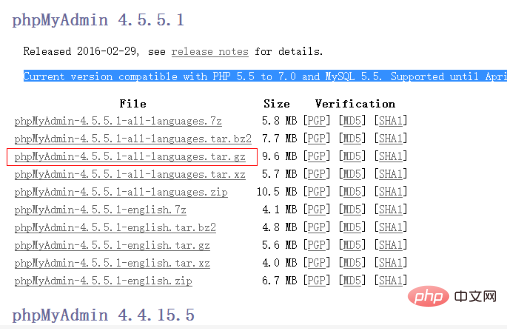
Download it and upload it to the server, and then execute the following command to decompress it:
tar -xvzf phpMyAdmin-4.5.5.1-all-languages.tar.gz
After the decompression is completed, we put it in a file that can be In the directory accessed by the web, it is convenient for subsequent management, such as /home/wwwroot
mv phpMyAdmin-4.5.5.1-all-languages /home/wwwroot/
Then execute cd /home/wwwroot/ Then rename the phpmyadmin directory and try not to let others guess it. Entrance, for example:
mv phpMyAdmin-4.5.5.1-all-languages phpmyAdmina4689f
Then execute cd phpmyAdmina4689f to enter the installation directory. The latest version of phpmyadmin supports quick configuration without executing the installation script. The official Chinese document for quick installation is: http://docs .phpmyadmin.net/zh_CN/latest/setup.html#quick-install
At this time you can see a configuration file in the directory: config.sample.inc.php
Make a copy of this file:
cp config.sample.inc.php config.inc.php
Then execute the edit:
vim config.inc.php
Find the $cfg['blowfish_secret'] configuration item, which is empty by default. Here we can set up a complex string at will for encryption:
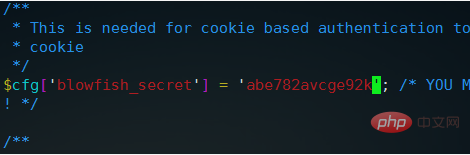
then$cfg['Servers'][$i]['auth_type' ]This item defaults to cookie, which means you need to log in every time. We don’t need to modify it. This is safer, then $cfg['Servers'][$i]['host'] = '127.0. 0.1';It is recommended to set it to an IP address. No matter it is local or remote, as long as mysql authorization is used, there will be no problem. The default localhost may appear#2002 - Permission denied — The server is not respondingsuch Error, be sure to pay attention. It is recommended to use the IP address
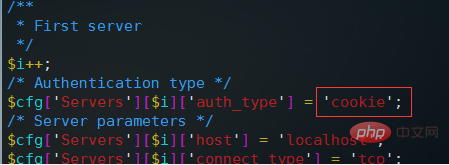
If you are debugging locally, then set it here to config, and then fill in the user name and password here, and it will automatically Entered, debugging is more convenient
Generally speaking, it is to set the above login authentication type and IP address. After the settings are completed, save and exit, and then access our phpmyadmin directory address through the web, for example, put it on www. xxxx.com, then at this time we need to visit: http://www.xxxx.com/phpmyAdmina4689f. Note that the Linux server is strictly case-sensitive. When you see the login interface, phpmyadmin is configured
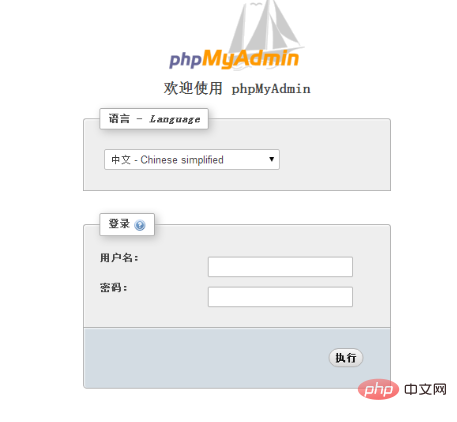
Related tutorial recommendations: phpmyadmin
The above is the detailed content of How to set up phpmyadmin on linux?. For more information, please follow other related articles on the PHP Chinese website!




