phpmyadmin preliminary usage tutorial

1. Create a database
In the main interface of phpMyAdmin, you can see the drop-down box of "Language-languange", we can Select the "Chinese - Chinese simplified" option in the drop-down box, and then there is a "Server connection proofreading". We usually choose the utf8_general_ci simplified Chinese encoding format to prevent garbled characters.
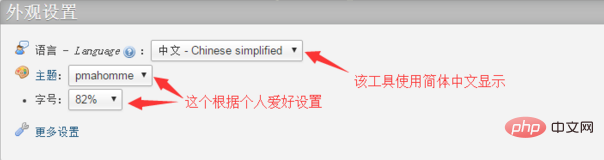
After the above settings are completed, I will start to create the database. Click on the database in the upper left corner and the following interface will appear
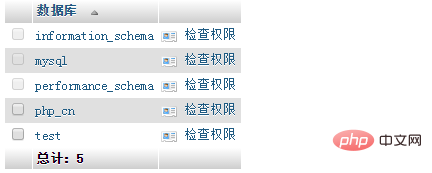
Then enter your own database name in the text box. Ours here is "php.cn". Although we have set this encoding format at the beginning, just in case, we can select it again here. utf8_general_ci", then click the create button and then you can see the database you created in the left column, as shown below:
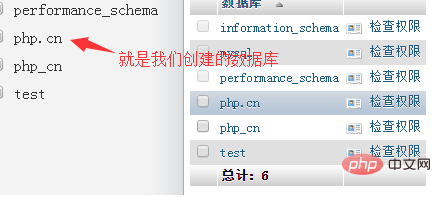
We can click on the database we created, and Manage the database

2. Modify the database
In the database management interface (picture above), there is an "operation" button to enter the page for modifying the operation database.
1. Enter the upper left corner of the modification page to create a data table for the current database. Enter the name of the data table to be created and the total number of fields in the two text boxes under the create data table prompt information, and click Click the "Execute" button to enter the page for creating a data table structure, which we will introduce in detail in a later article.
2. You can rename the database in the upper right corner of the modification page. Enter the database name in the text box of "Rename the database to:" and click "Execute" to successfully modify the database name.
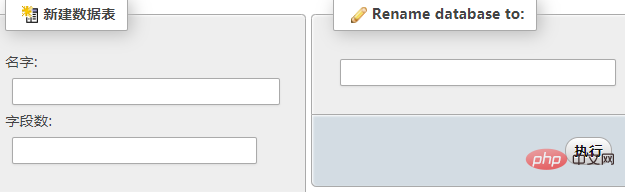
3. Delete database
Similarly click the "Operation" button to enter the modification page, and click on " Just below "New Data Table" is to delete the database. Click to delete the database
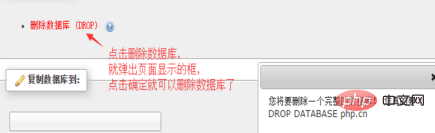
Note:
The database is very important in our daily development. There is a lot of data in it. If you want to delete it, you must be careful. Once deleted, it cannot be restored. It is recommended to back up the database before deleting it!
Recommended related articles and tutorials: phpmyadmin tutorial
The above is the detailed content of phpmyadmin preliminary usage tutorial. For more information, please follow other related articles on the PHP Chinese website!

Hot AI Tools

Undress AI Tool
Undress images for free

Undresser.AI Undress
AI-powered app for creating realistic nude photos

AI Clothes Remover
Online AI tool for removing clothes from photos.

Clothoff.io
AI clothes remover

Video Face Swap
Swap faces in any video effortlessly with our completely free AI face swap tool!

Hot Article

Hot Tools

Notepad++7.3.1
Easy-to-use and free code editor

SublimeText3 Chinese version
Chinese version, very easy to use

Zend Studio 13.0.1
Powerful PHP integrated development environment

Dreamweaver CS6
Visual web development tools

SublimeText3 Mac version
God-level code editing software (SublimeText3)
 What should I do if navicat cannot connect?
Apr 23, 2024 am 10:00 AM
What should I do if navicat cannot connect?
Apr 23, 2024 am 10:00 AM
When Navicat cannot connect, you can try the following solutions in order: Check whether the connection information is correct, such as database name, host name, port number, user name and password. Make sure the database is up and running. Check the firewall rules to confirm that Navicat and related services are not blocked. Try using the ping command to test your network connection. Update Navicat client software to the latest version. Check the server logs for error messages related to failed connections. Try connecting using other database tools to troubleshoot Navicat-specific issues.
 In summer, you must try shooting a rainbow
Jul 21, 2024 pm 05:16 PM
In summer, you must try shooting a rainbow
Jul 21, 2024 pm 05:16 PM
After rain in summer, you can often see a beautiful and magical special weather scene - rainbow. This is also a rare scene that can be encountered in photography, and it is very photogenic. There are several conditions for a rainbow to appear: first, there are enough water droplets in the air, and second, the sun shines at a low angle. Therefore, it is easiest to see a rainbow in the afternoon after the rain has cleared up. However, the formation of a rainbow is greatly affected by weather, light and other conditions, so it generally only lasts for a short period of time, and the best viewing and shooting time is even shorter. So when you encounter a rainbow, how can you properly record it and photograph it with quality? 1. Look for rainbows. In addition to the conditions mentioned above, rainbows usually appear in the direction of sunlight, that is, if the sun shines from west to east, rainbows are more likely to appear in the east.
 How to check if navicat forgets root password
Apr 24, 2024 am 12:06 AM
How to check if navicat forgets root password
Apr 24, 2024 am 12:06 AM
Answer: You can view and recover a forgotten Navicat root password by modifying the MySQL configuration file. Stop the Navicat MySQL service. Modify the MySQL configuration file, remove the "#" symbol before the password line and enter the root password. Save and restart the MySQL service.
 How to adjust the wordpress article list
Apr 20, 2025 am 10:48 AM
How to adjust the wordpress article list
Apr 20, 2025 am 10:48 AM
There are four ways to adjust the WordPress article list: use theme options, use plugins (such as Post Types Order, WP Post List, Boxy Stuff), use code (add settings in the functions.php file), or modify the WordPress database directly.
 Why do you need to know histograms to learn photography?
Jul 20, 2024 pm 09:20 PM
Why do you need to know histograms to learn photography?
Jul 20, 2024 pm 09:20 PM
In daily shooting, many people encounter this situation: the photos on the camera seem to be exposed normally, but after exporting the photos, they find that their true form is far from the camera's rendering, and there is obviously an exposure problem. Affected by environmental light, screen brightness and other factors, this situation is relatively normal, but it also brings us a revelation: when looking at photos and analyzing photos, you must learn to read histograms. So, what is a histogram? Simply understood, a histogram is a display form of the brightness distribution of photo pixels: horizontally, the histogram can be roughly divided into three parts, the left side is the shadow area, the middle is the midtone area, and the right side is the highlight area; On the left is the dead black area in the shadows, while on the far right is the spilled area in the highlights. The vertical axis represents the specific distribution of pixels
 How to retrieve the wrong chain of virtual currency? Tutorial on retrieving the wrong chain of virtual currency transfer
Jul 16, 2024 pm 09:02 PM
How to retrieve the wrong chain of virtual currency? Tutorial on retrieving the wrong chain of virtual currency transfer
Jul 16, 2024 pm 09:02 PM
The expansion of the virtual market is inseparable from the circulation of virtual currency, and naturally it is also inseparable from the issue of virtual currency transfers. A common transfer error is the address copy error, and another error is the chain selection error. The transfer of virtual currency to the wrong chain is still a thorny problem, but due to the inexperience of transfer operations, novices often transfer the wrong chain. So how to recover the wrong chain of virtual currency? The wrong link can be retrieved through a third-party platform, but it may not be successful. Next, the editor will tell you in detail to help you better take care of your virtual assets. How to retrieve the wrong chain of virtual currency? The process of retrieving virtual currency transferred to the wrong chain may be complicated and challenging, but by confirming the transfer details, contacting the exchange or wallet provider, importing the private key to a compatible wallet, and using the cross-chain bridge tool
 What is the administrator account added to the empire cms database?
Apr 17, 2024 am 01:39 AM
What is the administrator account added to the empire cms database?
Apr 17, 2024 am 01:39 AM
Add an administrator account by operating the Empire CMS database. Specific steps include: Connect to the database. Find the administrator table (empire_admin). Insert new administrator (using encrypted password and administrator group ID). save Changes.
 Summary of phpmyadmin vulnerabilities
Apr 10, 2025 pm 10:24 PM
Summary of phpmyadmin vulnerabilities
Apr 10, 2025 pm 10:24 PM
The key to PHPMyAdmin security defense strategy is: 1. Use the latest version of PHPMyAdmin and regularly update PHP and MySQL; 2. Strictly control access rights, use .htaccess or web server access control; 3. Enable strong password and two-factor authentication; 4. Back up the database regularly; 5. Carefully check the configuration files to avoid exposing sensitive information; 6. Use Web Application Firewall (WAF); 7. Carry out security audits. These measures can effectively reduce the security risks caused by PHPMyAdmin due to improper configuration, over-old version or environmental security risks, and ensure the security of the database.







