
phpmyadmin导入文件,设置大小限制php.ini的方法:1、修改【php.ini】中的【upload_max_filesize】,并改相关参数;2、在phpMyAdmin目录下建文件夹A和B来对应UploadDir和SaveDir。
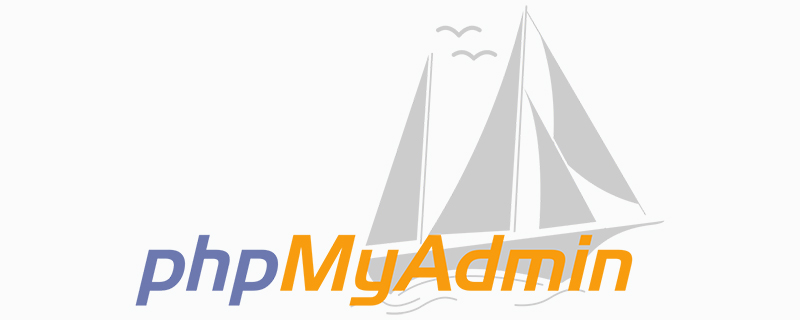
phpmyadmin导入文件,设置大小限制php.ini的方法:
(1)修改php.ini适用自己有服务器的人
大多数都修改php.ini中的upload_max_filesize,但修改了这个以后,还是提示这个问题;
那么更改如下几处:
立即学习“PHP免费学习笔记(深入)”;
修改 PHP.ini
file_uploads on 是否允许通过HTTP上传文件的开关。默认为ON即是开
upload_tmp_dir 文件上传至服务器上存储临时文件的地方,如果没指定就会用系统默认的临时文件夹
upload_max_filesize 20m 望文生意,即允许上传文件大小的最大值。默认为2M
post_max_size 30m 指通过表单POST给PHP的所能接收的最大值,包括表单里的所有值。默认为8M
说明
一般地,设置好上述四个参数后,在网络正常的情况下,上传<=8M的文件是不成问题
但如果要上传>8M的大体积文件,只设置上述四项还一定能行的通。除非你的网络真有100M/S的上传高速,否则你还得继续设置下面的参数。
max_execution_time 300 每个PHP页面运行的最大时间值(秒),默认30秒
max_input_time 300 每个PHP页面接收数据所需的最大时间,默认60秒
memory_limit 128m 每个PHP页面所吃掉的最大内存,默认8M
设定 POST 数据所允许的最大大小。此设定也影响到文件上传。要上传大文件,该值必须大于upload_max_filesize。
如果配置脚本中激活了内存限制,memory_limit也会影响文件上传。通常说,memory_limit应该比post_max_size要大。
(2)这个方法很简单,不需要修改php.ini参数,适用把站放在虚拟主机的人。
打开phpMyAdmin目录下的配置文件:config.inc.php
请注意其中的这两个参数:
$cfg['UploadDir'] = ‘A‘;
$cfg['SaveDir'] = ‘B‘;
在phpMyAdmin目录下自行建立文件夹A和B来对应UploadDir(导入目录)和SaveDir(导出目录)。
导出操作:
1、登陆phpMyAdmin
2、在左侧选中你需要备份导出的数据库
3、在右侧窗口中找到“导出”
4、在右侧窗口底部选择“保存于服务器的 B/目录”
5、选择压缩模式,提交“执行”即可在B文件夹中找到该数据库的导出数据。
导入操作:
1、上传准备导入的数据文件到A目录
2、登陆phpMyAdmin
3、在左侧选中你需要备份导出的数据库
4、在右侧窗口中找到“Import”(导出)
5、在右侧窗口“网站服务器上载目录”中选择需要导入的数据文件,提交“执行”完成导入
相关教程推荐:phpmyadmin
以上就是phpmyadmin导入文件,在哪设置大小限制php.ini?的详细内容,更多请关注php中文网其它相关文章!

PHP怎么学习?PHP怎么入门?PHP在哪学?PHP怎么学才快?不用担心,这里为大家提供了PHP速学教程(入门到精通),有需要的小伙伴保存下载就能学习啦!

Copyright 2014-2025 //m.sbmmt.com/ All Rights Reserved | php.cn | 湘ICP备2023035733号