
Solution to the problem that win7 cannot turn off or turn on the firewall: First click on the start interface in the lower left corner and go to the run dialog box; then open the dialog box and enter services.msc and press the Enter key. Find "Windows Firewall" in the service box "This line; finally change the startup type to disabled and restart the computer.

1. Click on the lower left corner to start the interface
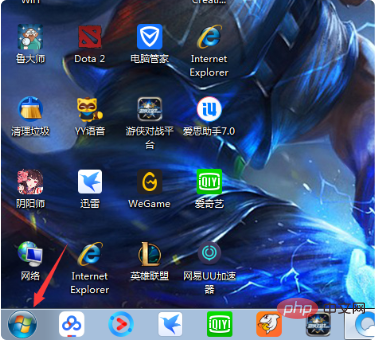
2. Find the run dialog box
3. Open the dialog box, enter services.msc and press the Enter key
4. After opening, find it in the service box Windows Firewall line
5. After double-clicking, change the startup type from disabled to manual, and then confirm
6 .Return to the desktop, right-click Network and click Properties
php tutorial》
The above is the detailed content of What should I do if I can't turn off or turn on the firewall in Windows 7?. For more information, please follow other related articles on the PHP Chinese website!
 How to create virtual wifi in win7
How to create virtual wifi in win7 How to change file type in win7
How to change file type in win7 How to set up hibernation in Win7 system
How to set up hibernation in Win7 system How to open Windows 7 Explorer
How to open Windows 7 Explorer How to solve the problem of not being able to create a new folder in Win7
How to solve the problem of not being able to create a new folder in Win7 Solution to Win7 folder properties not sharing tab page
Solution to Win7 folder properties not sharing tab page Win7 prompts that application data cannot be accessed. Solution
Win7 prompts that application data cannot be accessed. Solution The difference between win7 32-bit and 64-bit
The difference between win7 32-bit and 64-bit